Due to the current pandemic situation, we all know how important it is to connect someone remotely now. Many organization employees and students are now preferring to connect remotely with others. Even the family members are now connecting remotely. All of these facts resulted in immense increase for popularity of meeting software. Microsoft Teams is such a meeting software you can download and use for free to connect with others. However, sometime the Teams Desktop client may fail to load. And it may stuck at Loading splash screen (refer screenshot below). This might be quite frustrating for you because you could miss your class or company meeting due to this. So in this article, we’ll see how you can fix, if Microsoft Teams won’t load, especially in Windows OS.
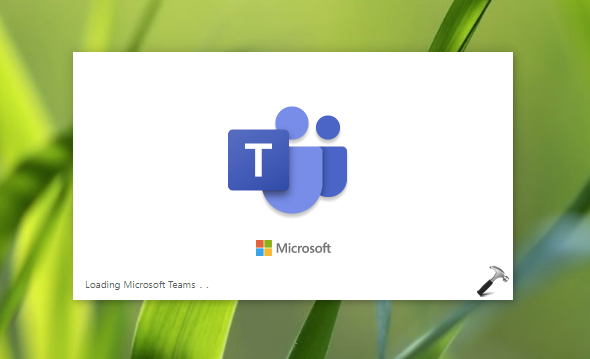
Recently, we installed Microsoft Teams on a Windows server system. In this case the installation was successful. When we first time launched the app, after a few moments it asked to sign in with Microsoft Teams account. We did that and after that, it gets stuck on Loading screen, with no progress further. If we quit the app at this stage, it closes and when we launch it again, it again asked to sign in. Then again it get stuck at same login screen and this formed a repeated loop. In this way, we were not able to use the app.
If you are also facing the same problem, in this article we will see how you can fix it.
Fix: Microsoft Teams won’t load in Windows
You can try either of the following solution to fix this problem:
1. Restart the system, and see if the Teams app starts working after rebooting the system.
2. If you have a third-party antivirus/firewall software installed, allow Microsoft Teams via it. Or try disabling it temporarily and see if this helps you to load Teams app. If required, you can disable the native Windows Defender Firewall using this guide.
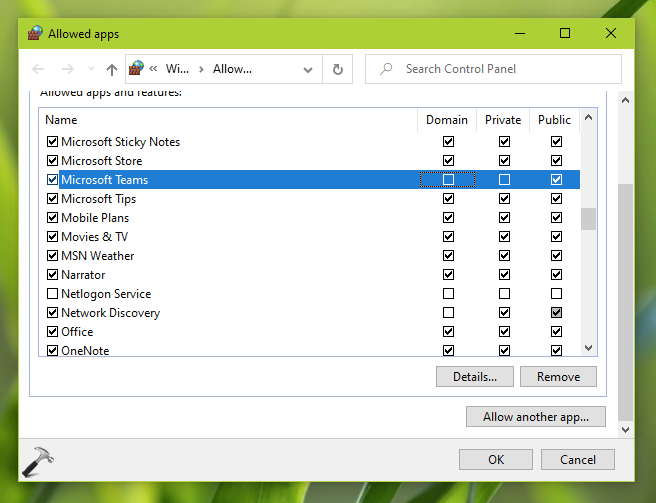
3. Sign into Microsoft Teams on web interface and check if there is any issue related to your account. If there are issues related to your account, the client app will not work obviously. You can reach to Microsoft support forums for the issue with Teams on web.
4. Create a new user account and check the status of the issue.
5. Clear the cache files for Microsoft Teams using steps mentioned in this fix.
6. If you are using Teams with Microsoft/Office365, contact your Teams administrator to check if there is some issue with your account.
Hope something helps!
Read Next: Allow Or Prevent Screen Sharing In Microsoft Teams.
![KapilArya.com is a Windows troubleshooting & how to tutorials blog from Kapil Arya [Microsoft MVP (Windows IT Pro)]. KapilArya.com](https://images.kapilarya.com/Logo1.svg)


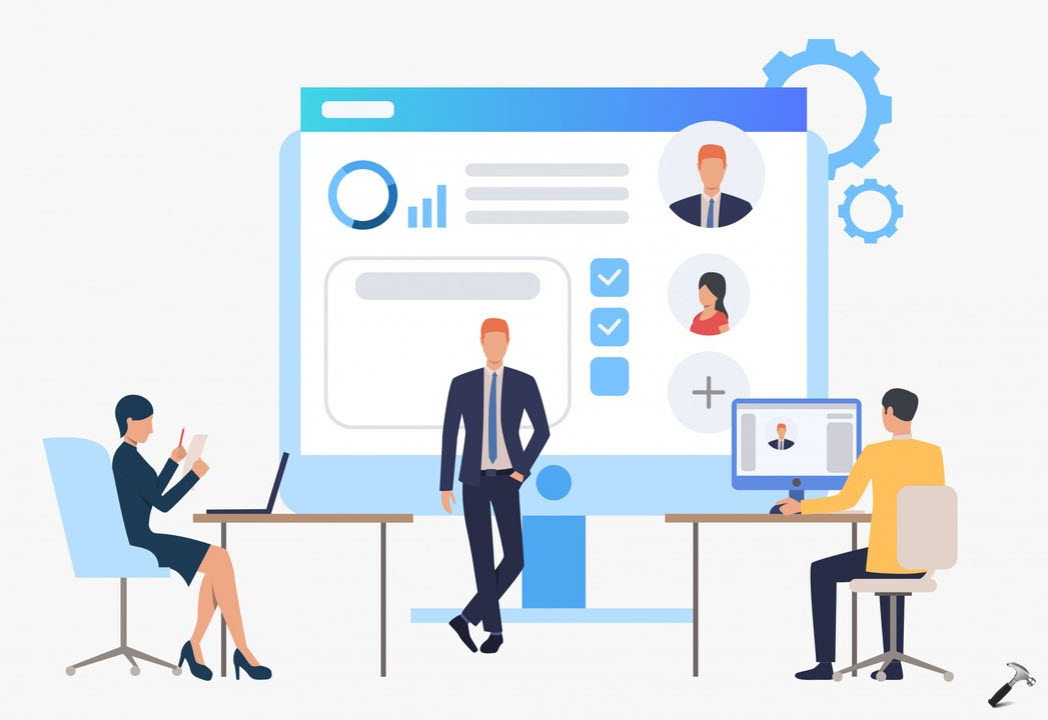
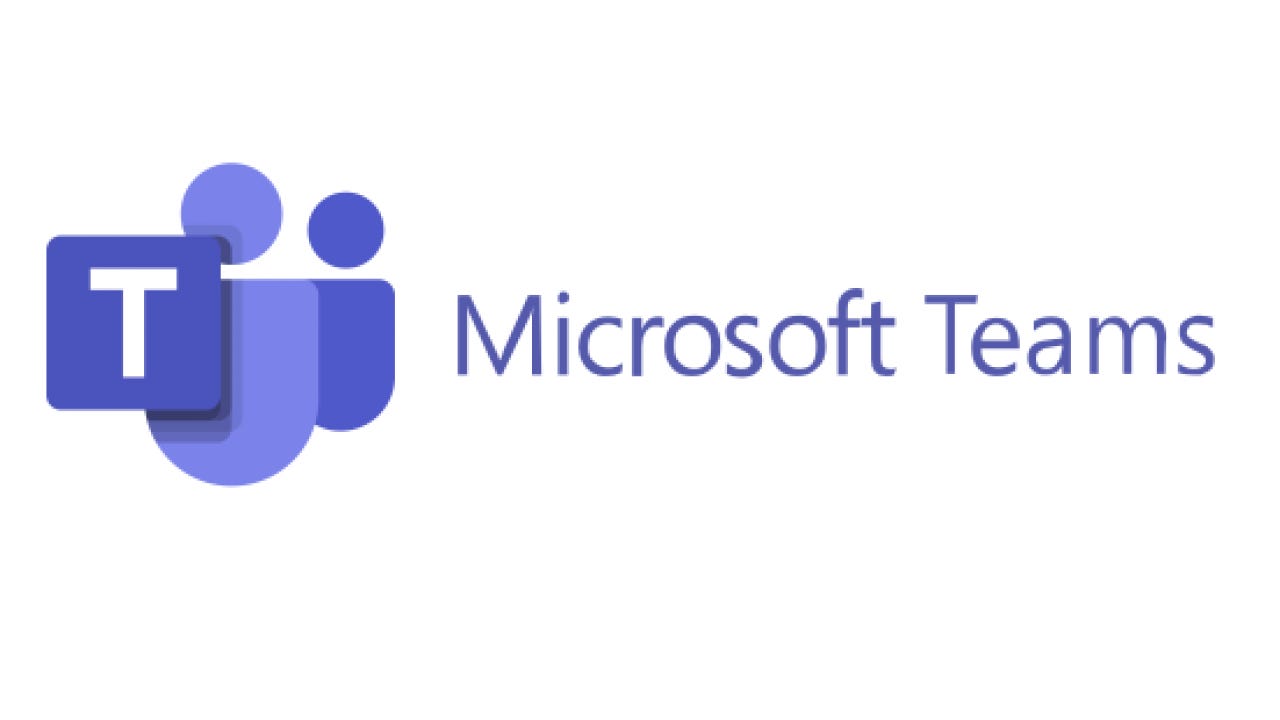








Leave a Reply