Are you facing troubles while using Registry Editor in your Windows 11 system? If yes, then this post is for you. Registry Editor is a hub of registry keys, which fix many issues if tweaked properly.
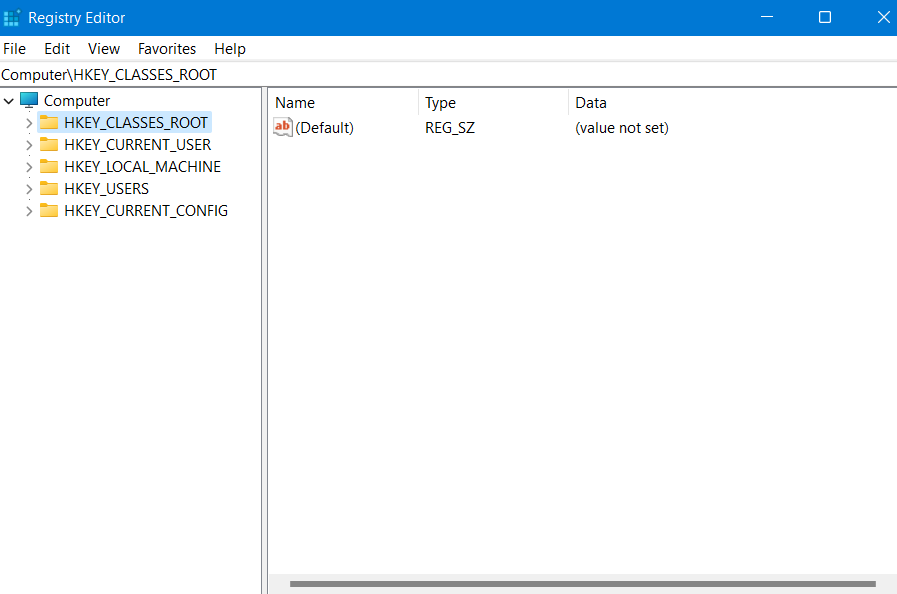
In rare cases, even Registry Editor might hang. If you are facing a problem while using Registry Editor, then you must be wondering about how to fix this issue. In this article, you will learn how to fix this issue using different fixes. Now, let’s discuss these fixes in detail.
Page Contents
Fix: Registry Editor Won’t Open in Windows 11/10
Fix 1: Try Renaming the Registry Editor File
1. Open Windows Explorer by pressing the Windows + E tabs together.
2. Now, copy-paste the following location and hit Enter:
C:\Windows\System32
3. Next, scroll down to find the regedt32 icon. Once found, right-click on it and choose Copy.
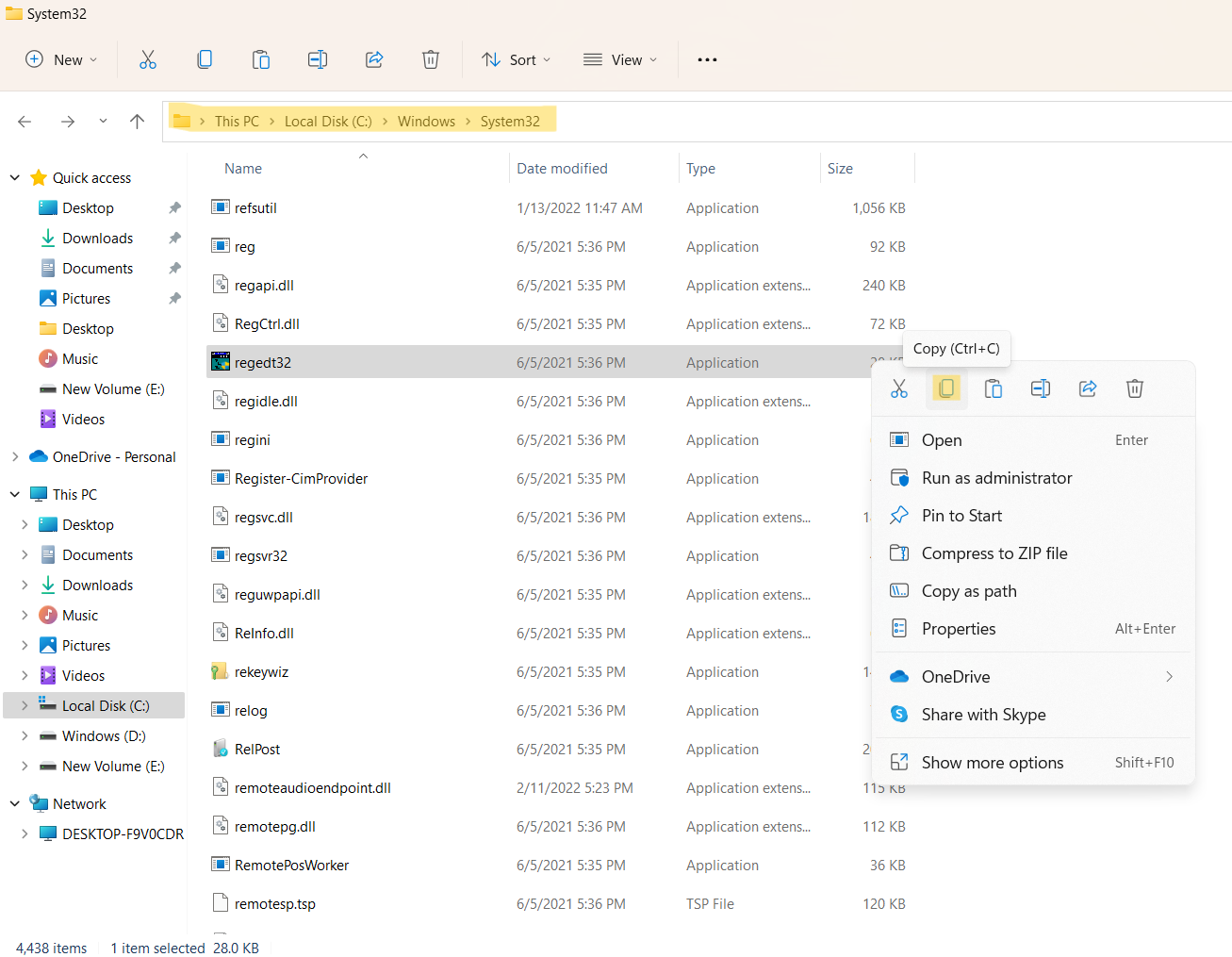
4. Paste the file on your desktop and rename it. For example, rename your file to regedt32-test.
5. To open Registry Editor, double-click on this file.
Now, check if the issue has been resolved.
Fix 2: Try Running and SFC and DISM Scan
1. Open Command Prompt by typing cmd in the Run dialog box. Press the Ctrl+Shift+Enter tabs for opening it as Admin. If prompted by the UAC, click on Yes.
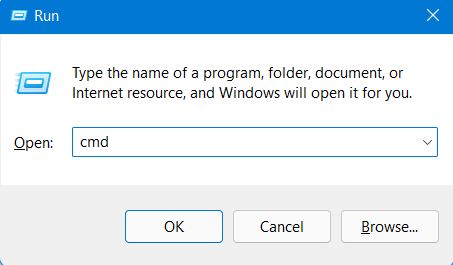
2. Now, copy-paste the following command and press Enter:
DISM.exe /Online /Cleanup-image /restorehealth
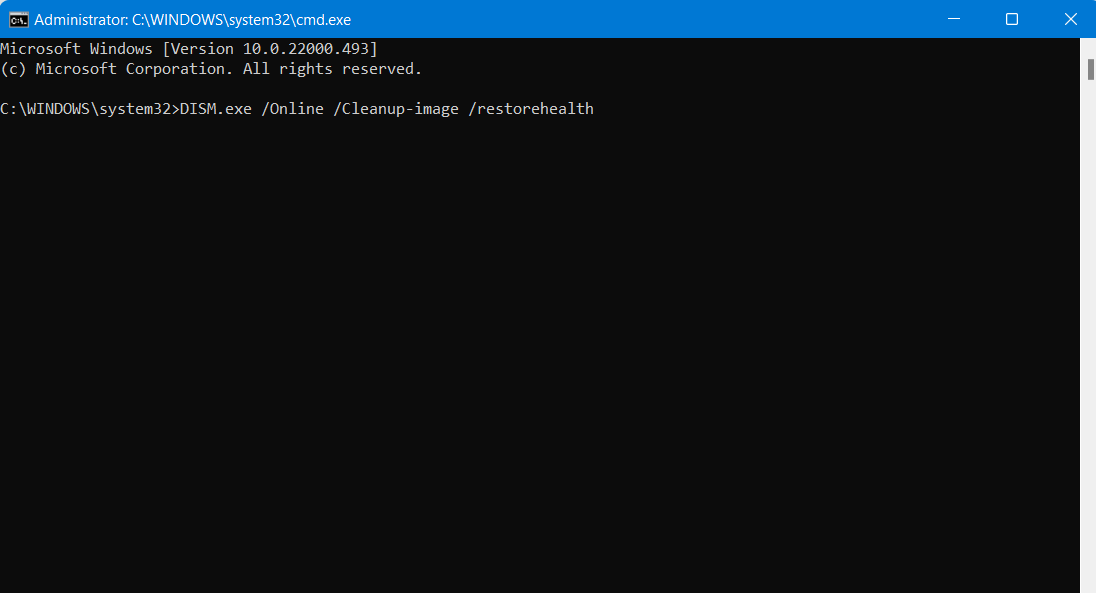
3. The scan process will begin. Once finished, restart your system.
4. Open Command Prompt again. Next, copy-paste the following command and hit Enter:
sfc /scannow
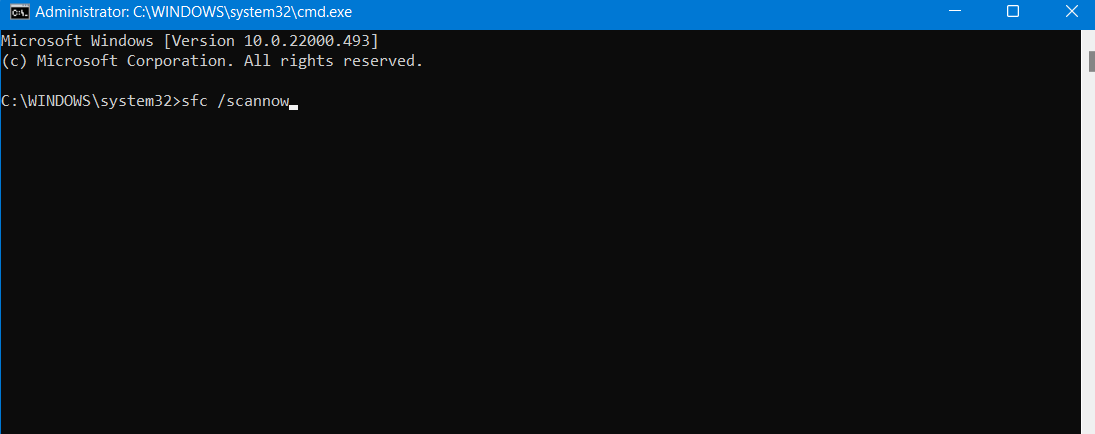
5. Once the scan is complete, restart your system.
See if Registry Editor works fine now.
Fix 3: Try Performing a Clean Boot
1. Open System Configuration by typing msconfig in the Run dialog box.
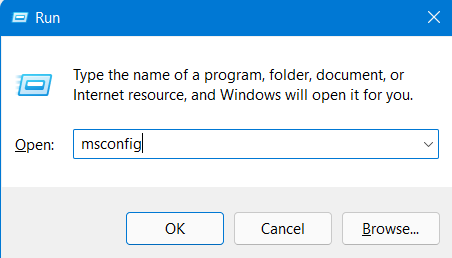
2. Now, go to the Services tab and check the Hide all Microsoft Services option. After that, choose the Disable all option.
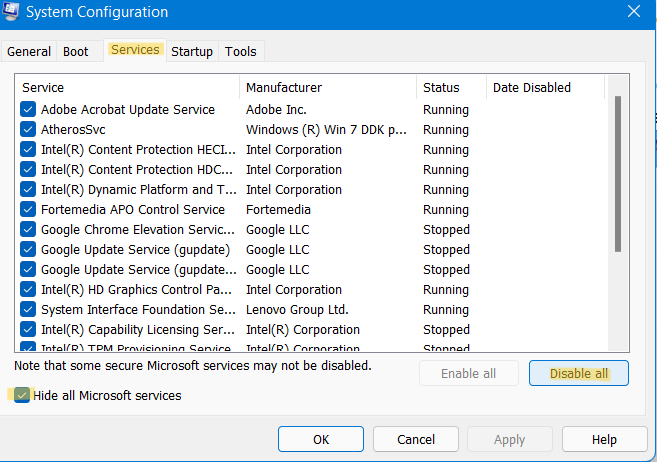
3. Now, go to the Startup tab and select Open Task Manager.
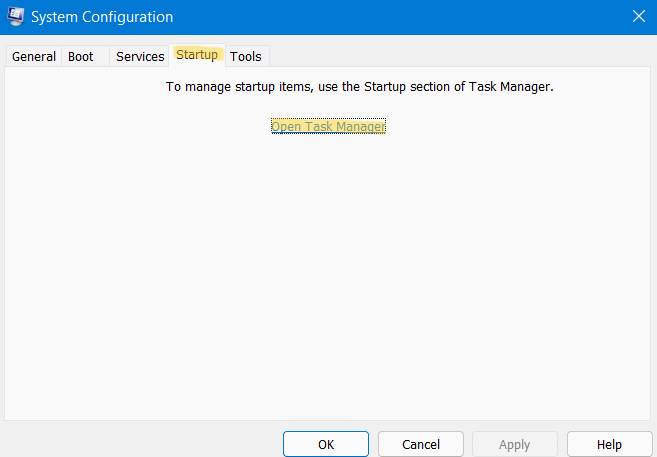
4. Under the Startup tab, right-click on each item and click on Disable.
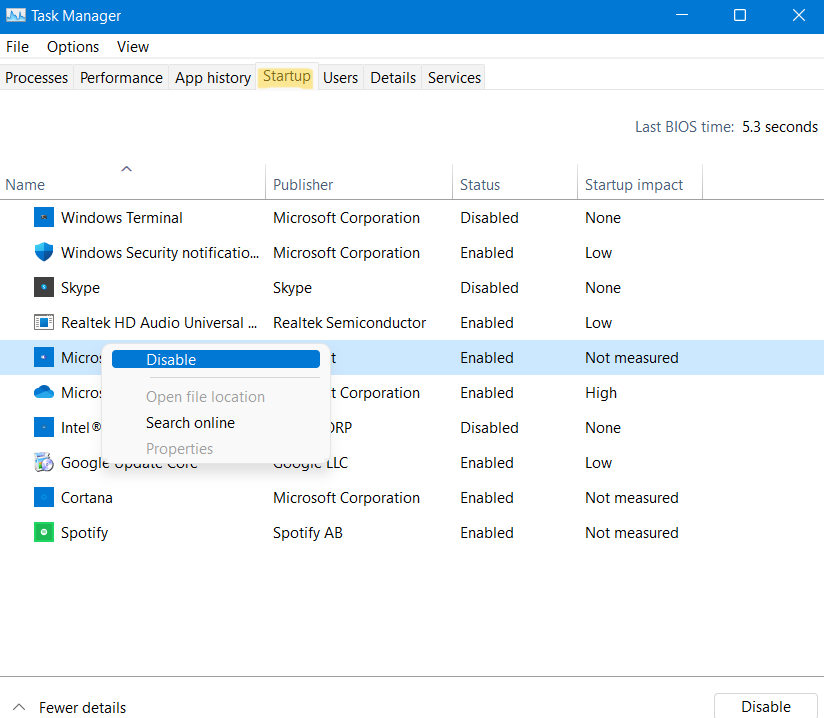
5. Now, close Task Manager and choose OK on the Startup tab of System Configuration.
Restart your system to work in a clean boot environment. Now, try opening Registry Editor to check if the issue has been fixed.
So, these are some ways to fix Registry Editor won’t open in Windows 11/10.
Related: Deploy A Registry Key Using Group Policy.
![KapilArya.com is a Windows troubleshooting & how to tutorials blog from Kapil Arya [Microsoft MVP (Windows IT Pro)]. KapilArya.com](https://images.kapilarya.com/Logo1.svg)









![[Latest Windows 11 Update] What’s new in KB5063060? [Latest Windows 11 Update] What’s new in KB5063060?](https://www.kapilarya.com/assets/Windows11-Update.png)

Leave a Reply