If you’re managing a Windows Server and it has suddenly started throwing error in Server Manager, this article might be your interest. Well, as you all know that Server Manager starts automatically when you log in to Windows Server. But recently I started getting following error message with Server Manager:
Page Contents
Server Manager cannot load the server list.
Click OK to reset the server list and continue.
Click Cancel to close the Server Manager, and try to repair the server list manually in the XML server list file at the following location: C:\Users\Administrator\AppData\Roaming\Microsoft\Windows\ServerManager\ServerList.xml
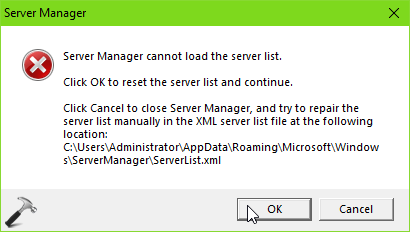
If I click OK in this message, the error dialog disappears and I can continue with Server Manager. But when I restart the server or whenever I launch Server Manager, the error appears again and this loop continues. If you’re also facing this issue, here is how to fix it. In this case, we’ll repair server list XML file i.e. ServerList.xml using PowerShell.
FIX: Server Manager Cannot Load The Server List
1. Open administrative Windows PowerShell.
2. To repair the server list manually, we need to make sure the Server Manager process is terminated, so execute following command:
get-process ServerManager | stop-process –force
3. Next, we’ll create a PowerShell variable to lengthy path of server manager list XML file. Type following command and press Enter key:
$file = get-item "$env:<USERNAME>\AppData\Roaming\Microsoft\Windows\ServerManager\ServerList.xml"
Note: Substitute <USERNAME> with actual user account name.
4. Then backup a copy of ServerList.xml file:
copy-item –path $file –destination $file-backup –force
5. Now, we’ll clone the existing server element to new server element using the PowerShell clone() method.
$newserver = @($xml.ServerList.ServerInfo)[0].clone()
6. Next, we’ll update the new cloned element with update server information. Hence substitute the relevant information and execute these commands.
$newserver.name = “servername.domain.com” $newserver.lastUpdateTime = “0001-01-01T00:00:00” $newserver.status = “2”
7. Moving on, as we’ve updated server information on cloned element, we’ll append this information to existing list of servers with this command:
$xml.ServerList.AppendChild($newserver)
8. Now save the updated XML elements to existing ServerList.xml file.
$xml.Save($file.FullName)
9. So far, we’ve done updating the server manager list XML file. Now we can start Server Manager process using below command:
start-process –filepath $env:SystemRoot\System32\ServerManager.exe –WindowStyle Maximized
Once the Server Manager is started, you’ll see that error no longer appears. Credits for above provided PowerShell based information goes to KeithMayer’s blog.
Hope this helps!
![KapilArya.com is a Windows troubleshooting & how to tutorials blog from Kapil Arya [Microsoft MVP (Windows IT Pro)]. KapilArya.com](https://images.kapilarya.com/Logo1.svg)





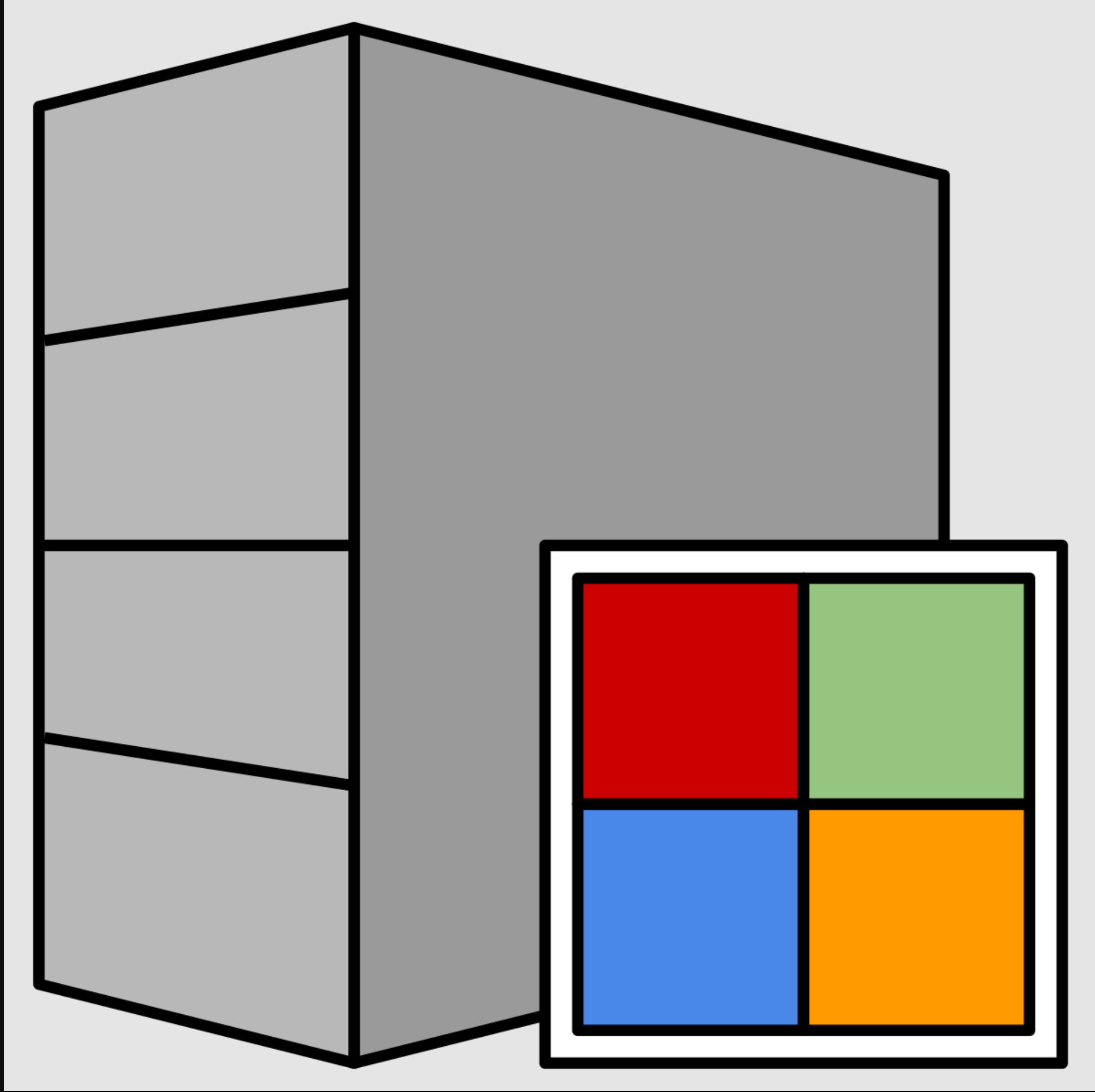







3 Comments
Add your comment
still cannot fix the problem, after i try those above solution.
i think you give solution without a solution.
PS C:\Users\Administrator> $newserver = @($xml.ServerList.ServerInfo)[0].clone()
You cannot call a method on a null-valued expression.
At line:1 char:1
+ $newserver = @($xml.ServerList.ServerInfo)[0].clone()
+ ~~~~~~~~~~~~~~~~~~~~~~~~~~~~~~~~~~~~~~~~~~~~~~~~~~~~~
+ CategoryInfo : InvalidOperation: (:) [], RuntimeException
+ FullyQualifiedErrorId : InvokeMethodOnNull
doesnot work sir can you help me…….