Consider a scenario, that you’ve Microsoft Office installed on your Windows OS. It worked perfectly till now but then when you open any file with Office components such as Word, PowerPoint etc, you receive following error:
Page Contents
The configuration registry database is corrupted.
So if you’re receiving this error for the first time, don’t worry, this is one of common and known issue. It may occur with Office packages (such as 2013, 2016, 2019 etc.) as well with Office 365 apps. There may different factors which could be responsible for this error. Since the Office apps have numerous settings and many of these settings are stored in registry database. So if anything gone wrong with registry database will trigger this error.
To deal with this issue, refer the suggestions provided below and see if this helps.
FIX: ‘The Configuration Registry Database Is Corrupted’ For Microsoft Office
1. Try to open Microsoft Office programs in Safe Mode. To open Word in Safe Mode, run winword /safe command. To use PowerPoint in Safe Mode, run powerpnt /safe command.
2. Run System File Checker scan and if it fails, use DISM command line tool to repair Windows.
3. Perform clean boot.
4. Make sure you installed latest Windows Updates.
5. If this problem is happening all of sudden, you can use System Restore feature to restore your system to earlier date, when the issue wasn’t present.
6. It might be possible the registry database for only current user is corrupted. So you may try creating new user account and see if issue still persists. If issue doesn’t occurs with new user account, current user account might be culprit.
7. Ensure that all the device drivers are using latest version. Disable any driver, this is not in use or is not installed correctly.
8. Use our dedicated guide to repair your Office installation.
9. In case if even repairing doesn’t helps, try to perform repair upgrade.
10. Still have issue? Use the Office uninstall tool to remove Office package without leaving traces. Then reinstall Microsoft Office back to get this fixed, finally.
Hope something helps!
![KapilArya.com is a Windows troubleshooting & how to tutorials blog from Kapil Arya [Microsoft MVP (Windows IT Pro)]. KapilArya.com](https://images.kapilarya.com/Logo1.svg)


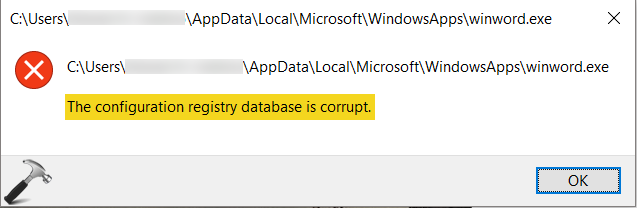






![[Latest Windows 11 Update] What’s new in KB5063060? [Latest Windows 11 Update] What’s new in KB5063060?](https://www.kapilarya.com/assets/Windows11-Update.png)

Leave a Reply