If you’re seeing an error box saying ‘The Device is locked by an Administrator in Windows 11‘, then you’re are the right place. This problem usually occurs when the user account lacks administrative privileges. Besides, using a corrupted password-protected screen saver may have caused the problem. Follow the article to fix the issue.
Page Contents
The Device is locked by an Administrator in Windows 11
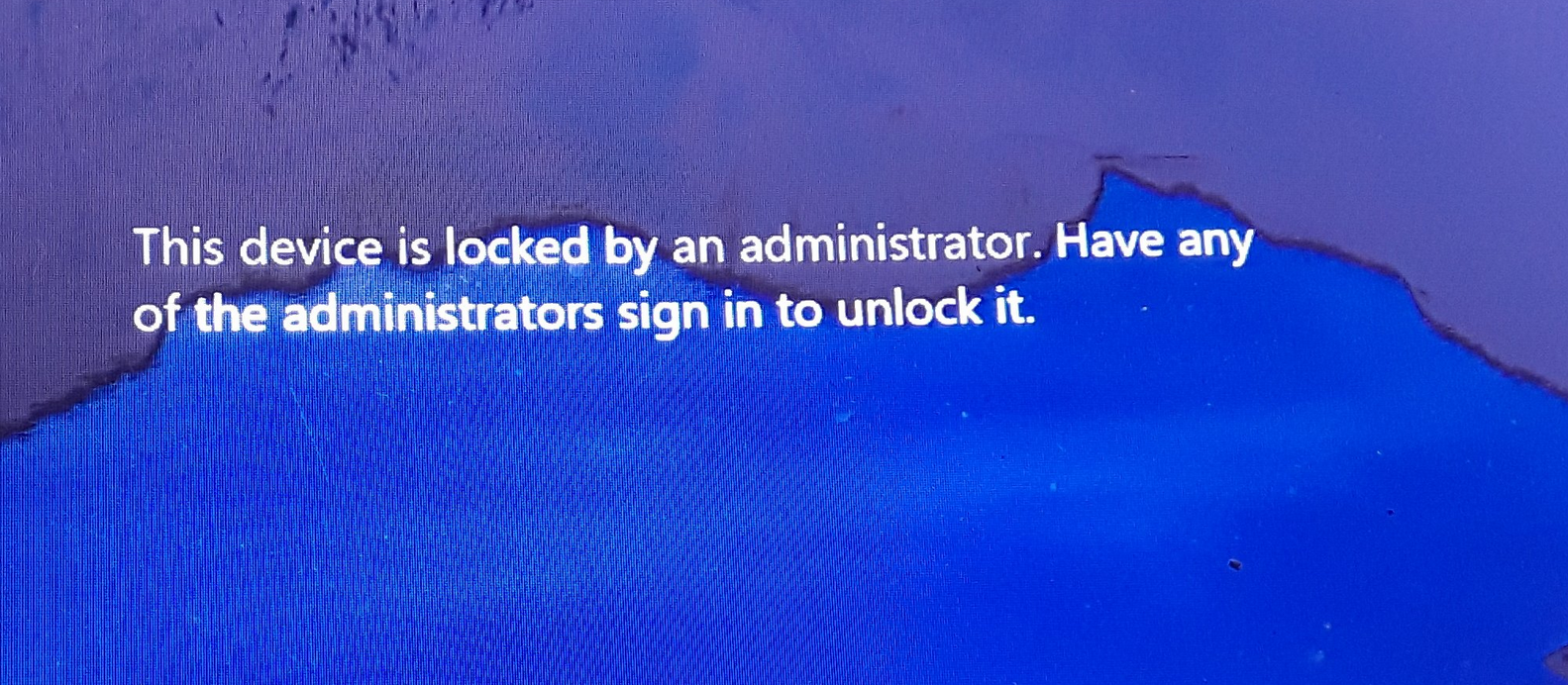
Fix 1 – Use Shutdown tool in the Microsoft Windows Resource Kit
- On the Desktop, Press Ctrl + Alt + Del before the screen saver activates.

- Now, Login normally.
- Or, Restart and Login before the screen saver activates.
The Shutdown tool in the Windows Resource Kit helps shut down a locked device. It displays the System Shutdown dialog on the locked computer but will fail to restart after the shutdown timer expires, making the Welcome to Windows screen appear.
Fix 2 – Repair Windows Installation to fix ‘The Device is locked by an Administrator in Windows 11’
- Create a Bootable USB or DVD drive by downloading Windows ISO.

- Now, select Repair your computer when you Boot from the media.
- Select Advanced Options followed by Troubleshoot under the Advanced Troubleshooting.
- Now, tap on Startup Repair and follow the instructions.
Fix 3 – Enable Administrator Access for the User Account
- On the Windows sign-in screen, press and hold Shift key.
- Now, Restart your device.
- Copy and Paste the following command and press Enter.
net user administrator /active:yes
- Lastly, Restart your device.
Fix 4 – Use the login information of the Last User
- Press and hold Ctrl + Alt + Del to unlock the device.
- Click Switch user and then enter the Login details of the last user and press OK.

- Press Ctrl + Alt + Del to login when the Unlock Computer dialog box closes.
Fix 5 – System Restore to a point before the prolem started
System Restore can restore your device to working order in the event of an unsuccessful install or data corruption without needing to reinstall the operating system. By installing the files and settings from the restore point, this will repair the Windows environment. Follow these steps to do a system restore. Keep in mind that you can only do this if you already generated a System Restore Point.

You might have to visit the Advanced Startup Settings since you can’t log in.
![KapilArya.com is a Windows troubleshooting & how to tutorials blog from Kapil Arya [Microsoft MVP (Windows IT Pro)]. KapilArya.com](https://images.kapilarya.com/Logo1.svg)









![[Latest Windows 11 Update] What’s new in KB5063060? [Latest Windows 11 Update] What’s new in KB5063060?](https://www.kapilarya.com/assets/Windows11-Update.png)

Leave a Reply