With Windows 10, you can encrypt specific files or folders using Encrypting File System (EFS) feature. This feature is especially helpful when you don’t want to encrypt entire drive with BitLocker but want to secure some of your important content.
We’ve already seen step-by-step guides to encrypt and decrypt files and folders (collectively called as the content) in Windows 10. Recently, while decrypting one of the previously encrypted file, we received following message and decryption failed due to this:
Page Contents
The specified file could not be decrypted.
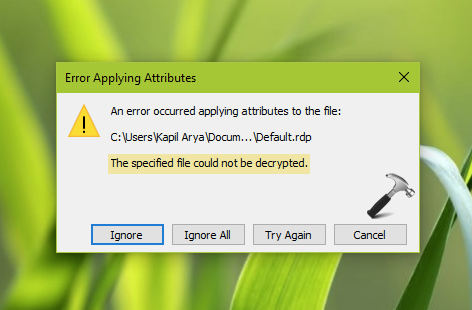
Sometimes users may receive Error 0x80071771: The specified file could not be decrypted while applying properties to encrypted content as shown in below screenshot.
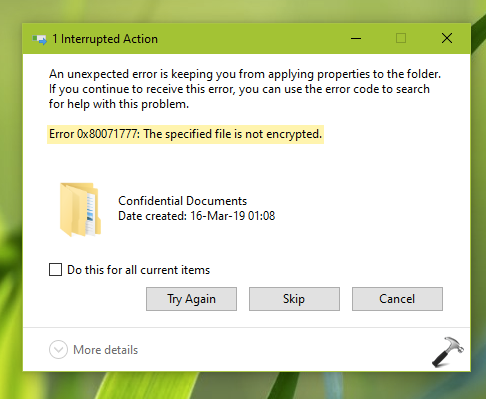
If you’ve also received this warning and couldn’t figure out what to do, this fix is for you.
FIX: The Specified File Could Not Be Decrypted
Okay, so this warning is expected when you’re decrypting the content using an account that either didn’t encrypted the content or doesn’t have rights (specifically the permissions) to decrypt. Additionally the issue may occur due to change in base system installation.
For example, if there are users A and B exists on the system. Now user A encrypted the file. When the encryption was initiated, a certificate is issued by user A for himself/herself. This means the issuer is intended to consume the certificate. Hence when user B access the content and try decrypt it, the above mentioned warning appears and decryption is not processed. In this case, user B is supposed to take ownership of the file and grant permissions for himself/herself. After granting permissions, the user can easily decrypt the content and no warning should appear.
Now considering the second factor viz. change in installation. So for example, if you encrypted the content on Windows 8.1 and then you upgraded to Windows 10. Now when you decrypt the same content using same user account and rights, you may see the warning appearing and decryption failing. For this specific case also, you need to take ownership of the content and it would solve the issue.
See this video for illustration of this fix:
Hope this helps!
![KapilArya.com is a Windows troubleshooting & how to tutorials blog from Kapil Arya [Microsoft MVP (Windows IT Pro)]. KapilArya.com](https://images.kapilarya.com/Logo1.svg)









![[Latest Windows 11 Update] What’s new in KB5063060? [Latest Windows 11 Update] What’s new in KB5063060?](https://www.kapilarya.com/assets/Windows11-Update.png)
![[Latest Windows 10 Update] What’s new in KB5060533? [Latest Windows 10 Update] What’s new in KB5060533?](https://www.kapilarya.com/assets/Windows10-Update.png)

6 Comments
Add your comment
Hello, I followed your video step by step and still no success my problem is on a desktop so any new file or folder is encrypted automatically. Can you help with this, we can screen share or other methods.
Thanks
So Desktop folder was set to personal, I uncheck that and encryption disappeared without me unchecking it. Thanks
Hi!
I have same problem… I used Window 7 for many years and everything was OK.
One week ago I moved to Windows 10 Pro – I didn’t upgrade, I made Format C: and installed new Windows 10 Pro on my C drive.
Now I have random files (txt, jpg, pdf), which are locked – I can see a lock on the icon and when I try to open file I have same message:
error 0x80071771: the specified file could not be decrypted
Locked jpeg files were imported from my Olympus camera via USB port, txt and pdf were created on my PC.
While I was using Windows 7 I have never made encryption or decryption, I have never locked any files.
But now I can’t open them.
I tried your way, nothing changed. I tried everything I saw in Internet – Take ownership; CMD commands, etc.- no luck at all.
Do you have any other idea? Can you tell me what else I can try?
Or I just have to forget about my personal images and files?!
Thank you very much!
And very sorry for my bad English! :o)
^^ As you’ve made clean install of Windows 10, I can’t understand how it happened. Well, can you try moving those locked files to another device (prefer a non-Windows device) and check if they opens.
external hard drive got encrypted ,and i am following your video but problem did not resolve please help me
Hello guys. I need help in decrypting my files. I have no idea of encrypting them. Many told me keep the access to everyone which I did and then to decrypt using the folder property. I did them but the files are still encrypted and can’t decrypt. (P.S.: Windows is not activated in my PC as I am planning to switch to Linux). Also the files are not copying from my PC to my pen drive.