If you prefer signing in with a password rather than a PIN, you might encounter a situation where the “Remove” button for the PIN is grayed out. In this guide, we’ll explore the reasons behind this problem and provide a detailed walkthrough to fix Windows 11 Remove PIN greyed out.
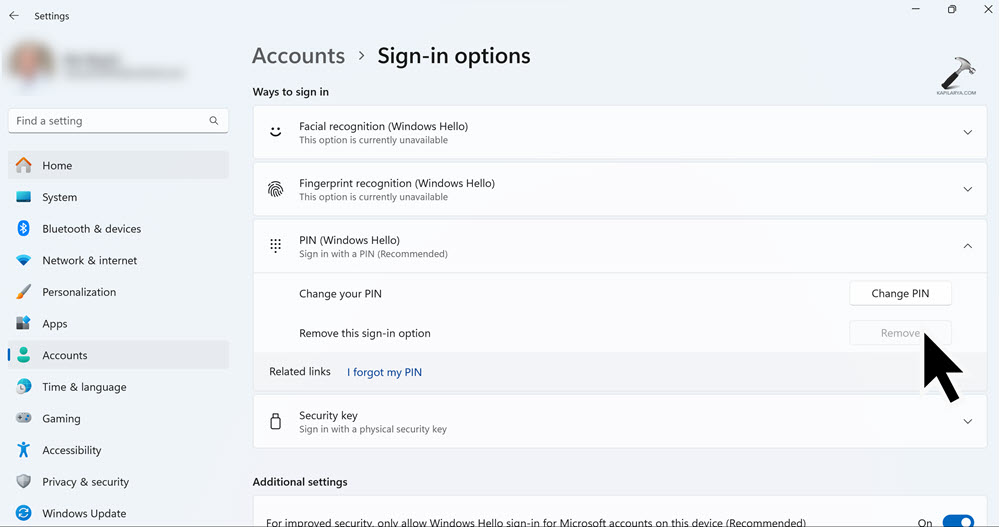
Page Contents
Fix: Windows 11 Remove PIN greyed out
The issue can occur due to various reasons, such as:
- System Glitches: Temporary issues or glitches in the operating system that affect the functionality of the PIN removal option.
- Security Settings: Certain security configurations or policies may restrict access to the PIN removal feature, leading to it being greyed out.
Here are the solutions to fix the issue:
Fix 1: Turn off the Passwordless Login Feature
The passwordless login feature initiative to move towards a more secure and convenient way of logging into devices. This feature allows users to log in to their devices using alternative methods such as a PIN, fingerprint, or facial recognition, instead of a traditional password.
Turning off this feature will help you to solve this issue. Here’s how you can do it:
1. Open the Settings App and go to “Accounts“.
2. Now, click on “Your info“.

3. Under the “Related Setting“, click “Accounts (Manage your account)“.
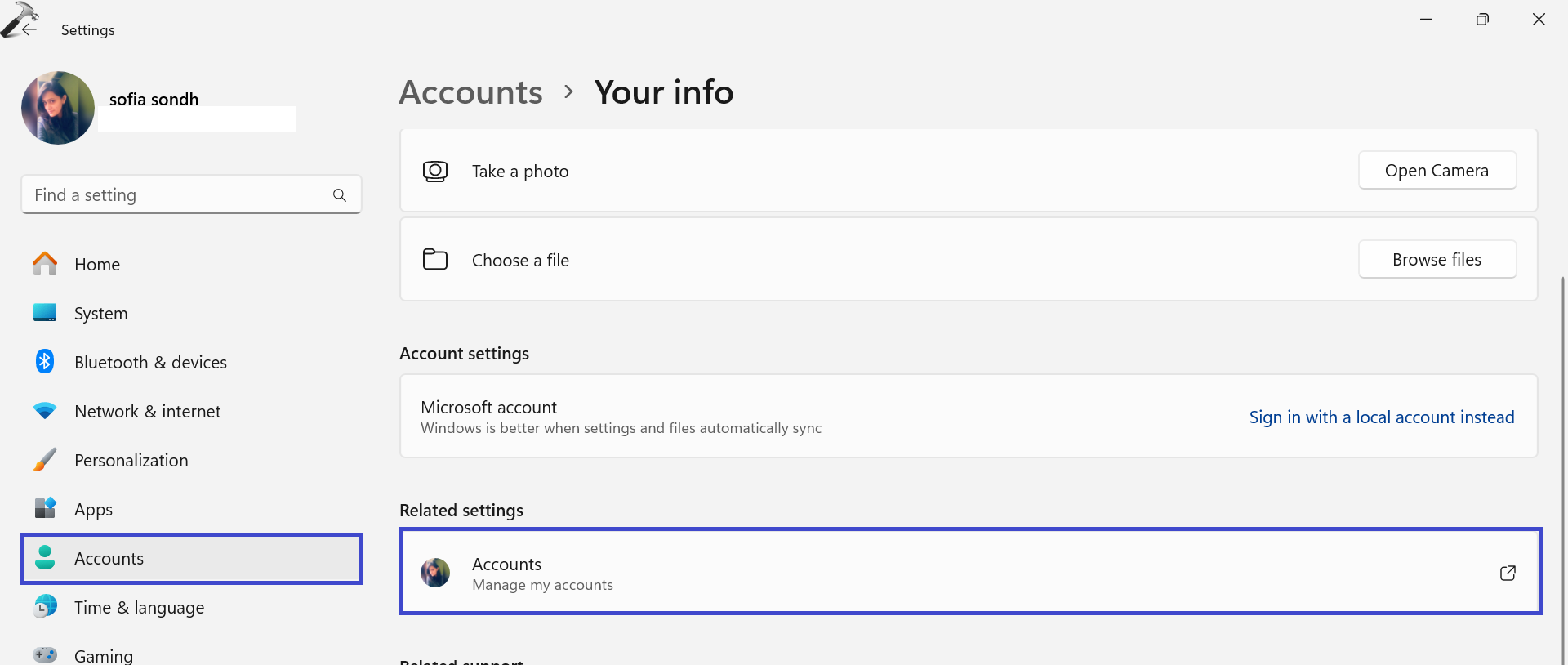
Sign in to your Microsoft account.
4. Next, open the Security tab and click on “Advanced security options“.

5. Under the Additional security, click on “Turn off” the “Passwordless account” option.

6. Follow the on-screen instructions to disable the feature.
Fix 2: Disable Windows Hello Sign-in Requirement
Windows Hello is a more personal, more secure way to get instant access to your Windows 11 devices using a PIN, facial recognition, or fingerprint. Disabling the Windows Hello sign-in requirement will help to resolve this error. Here’s how you can do it:
1. Open the Settings App and go to “Accounts“.
2. Now, click on the “Sign-in options”.
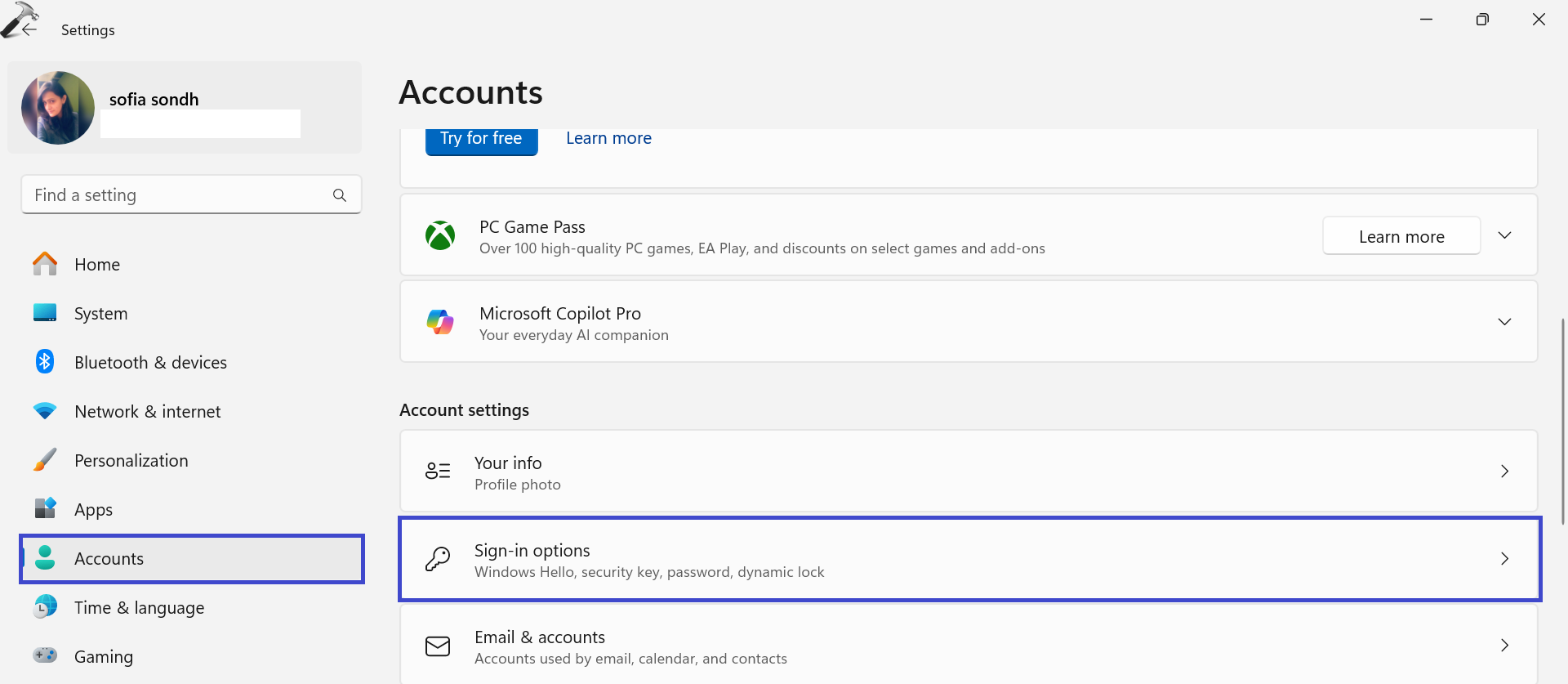
3. Under the “Related settings”, toggle off the “For improved security, only allow Windows Hello Sign-in for Microsoft Account on this device (Recommended)” option.

Disabling this option will allow you to remove the PIN for Windows 11.
Video fix
Here’s a video fix for more help:
That’s It!
![KapilArya.com is a Windows troubleshooting & how to tutorials blog from Kapil Arya [Microsoft MVP (Windows IT Pro)]. KapilArya.com](https://images.kapilarya.com/Logo1.svg)


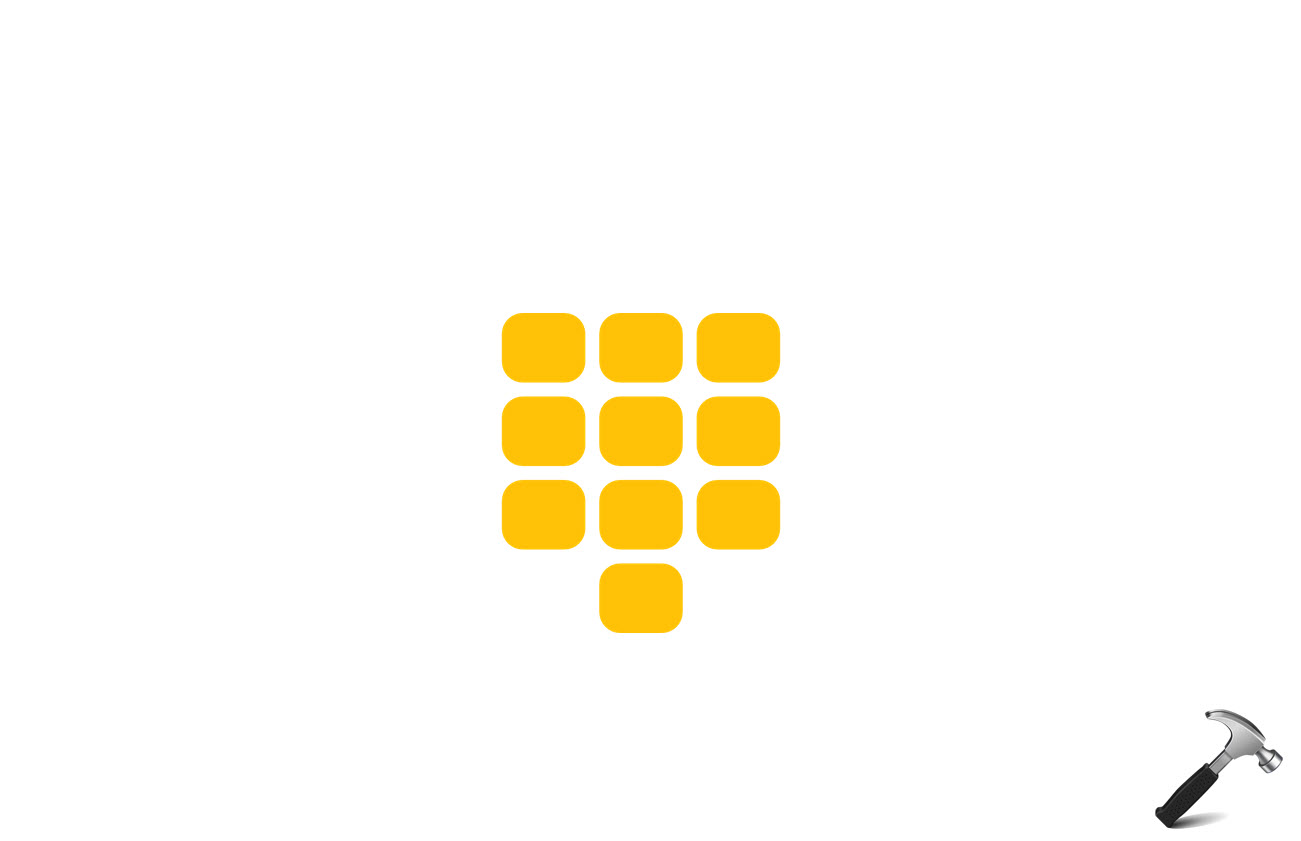




![[Latest Windows 11 Update] What’s new in KB5063060? [Latest Windows 11 Update] What’s new in KB5063060?](https://www.kapilarya.com/assets/Windows11-Update.png)

Leave a Reply