When you start your Windows 11, first thing you will see the boot animation on screen. In earlier Preview Builds of Windows 11, we have a spinner animation which is there since Windows 8. If you are trying the new Preview Builds of Windows 11, with some recent builds, you might have noticed that Microsoft introduced new boot animation. This new animation looks really nice to me. However, there are some users who are used to with the older spinner animation. This article is for those users. In this guide, we’ll see how to change boot animation in Windows 11.
So here is the new boot animation with Windows 11. Since Windows 11 uses secure boot, you may not be able to see the Windows 11 logo on boot screen. Instead, you will be seeing your device manufacturer’s logo. However, the boot animation will still appears on such a screen.
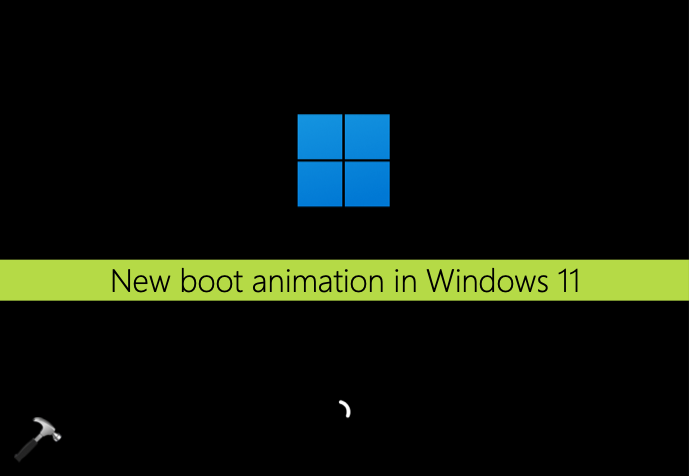
You can try the following registry manipulation in order to change or restore older spinner boot animation.
How to change boot animation in Windows 11
 Registry Disclaimer: The further steps will involve registry manipulation. Making mistakes while manipulating registry could affect your system adversely. So be careful while editing registry entries and create a System Restore point first.
Registry Disclaimer: The further steps will involve registry manipulation. Making mistakes while manipulating registry could affect your system adversely. So be careful while editing registry entries and create a System Restore point first.1. Run regedit command to open Registry Editor.
2. In left pane of Registry Editor window, navigate to following registry key:
HKEY_LOCAL_MACHINE\SYSTEM\ControlSet001\Control

3. In the right pane of Control registry key, create a new registry key named BootControl. Now come to the right pane of newly created registry key. In the empty space, right click and select New > DWORD Value. Name this newly created registry DWORD as BootProgressAnimation.
4. Let the registry DWORD set its Value data as 0.
5. Close Registry Editor.
After restarting your system, you will see that the older spinner animation is now available on the boot screen.
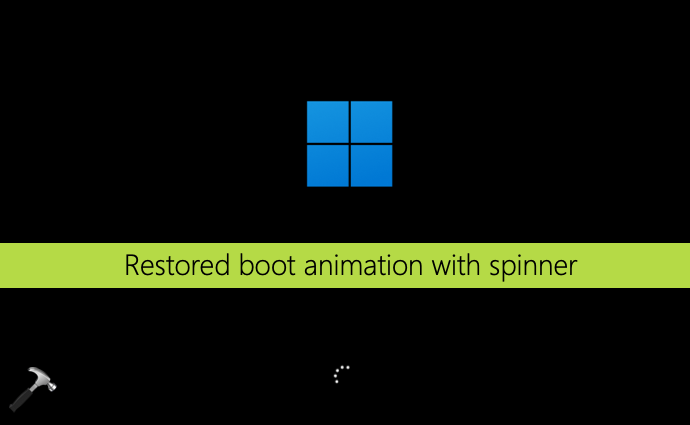
If you ever wish to restore newer boot animation later, you can simply set BootProgressAnimation registry DWORD (REG_DWORD) to 1.
You can also check out following video for live illustration of above method:
That’s it!
![KapilArya.com is a Windows troubleshooting & how to tutorials blog from Kapil Arya [Microsoft MVP (Windows IT Pro)]. KapilArya.com](https://images.kapilarya.com/Logo1.svg)


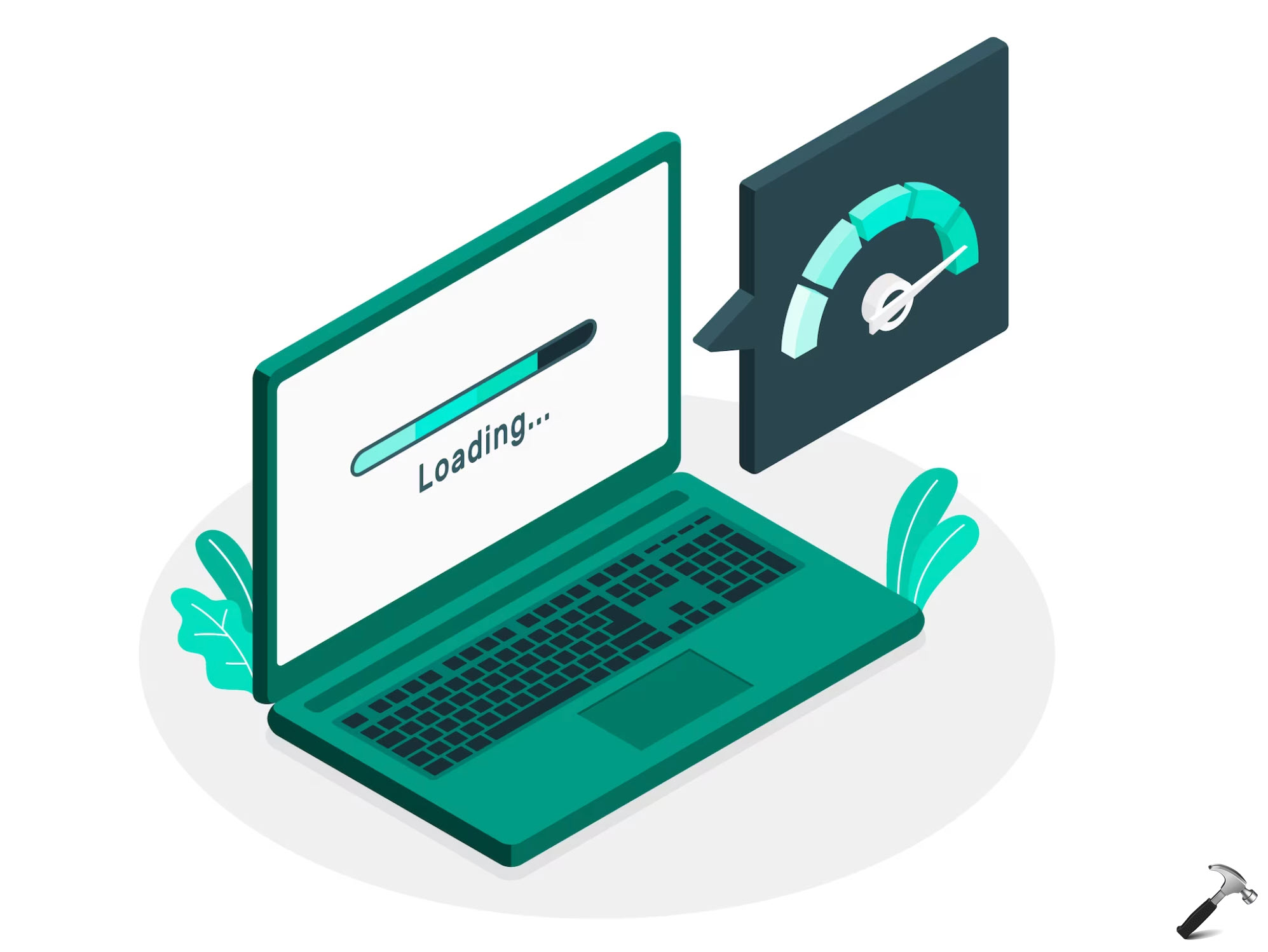

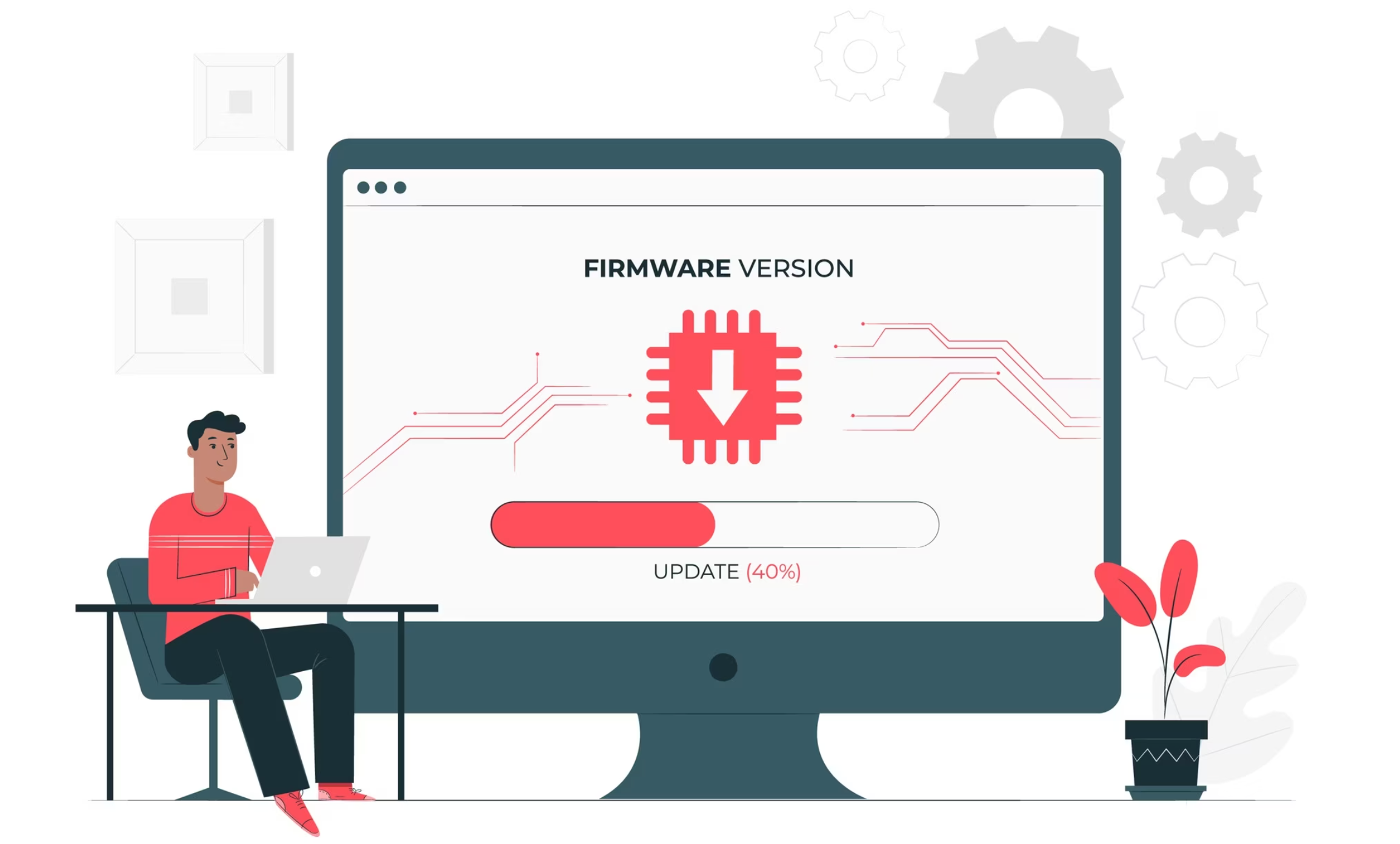



![[Latest Windows 11 Update] What’s new in KB5063060? [Latest Windows 11 Update] What’s new in KB5063060?](https://www.kapilarya.com/assets/Windows11-Update.png)
![[Latest Windows 10 Update] What’s new in KB5060533? [Latest Windows 10 Update] What’s new in KB5060533?](https://www.kapilarya.com/assets/Windows10-Update.png)


2 Comments
Add your comment
This is really works
^^ Glad it works!