Yesterday, Microsoft announced Windows 11 as the next Windows operating system. You can read about it in this article. If you are looking forward to system requirements for Windows 11, see this post. In that post, we have also covered frequently asked questions and release information for Windows 11. As per that article, Windows 10 eligible users will get Windows 11 upgrade for free. Now in this article, we will see how to check if your system is eligible for Windows 11?
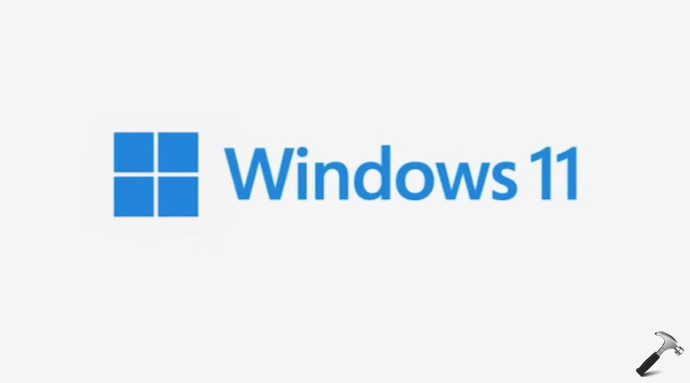
Image credits: Microsoft
So right now, Windows 11 is just announced and its first build will be available to Windows Insiders next week according to official Windows blog. Till then, you can check if you are system is eligible to get Windows 11 running. Let us see how you can do this.
How to check if your system is eligible for Windows 11?
Along with Windows 11 announcement, Microsoft has also released the PC Health Check app which allows you to determine if you are system can run the new operating system. You can follow these steps to install this app and made a check:
1. Download PC Health Check app from either of these links (first link redirects to second link):
- https://aka.ms/GetPCHealthCheckApp
- https://download.microsoft.com/download/1/d/d/1dd9969b-bc9a-41bc-8455-bc657c939b47/WindowsPCHealthCheckSetup.msi
2. Upon download, you will get WindowsPCHealthCheckSetup.msi file.
3. Double click on that MSI file to install the app.
4. Once you install the app, on the ‘PC health at a glance screen’, click on Check now under Introducing Windows 11.
Depending upon your system specifications, you will get the results like the ones shown below.
If your system is not eligible, you’ll see:
While this PC doesn’t meet the system requirements to run Windows 11, you will keep getting Windows 10 updates.
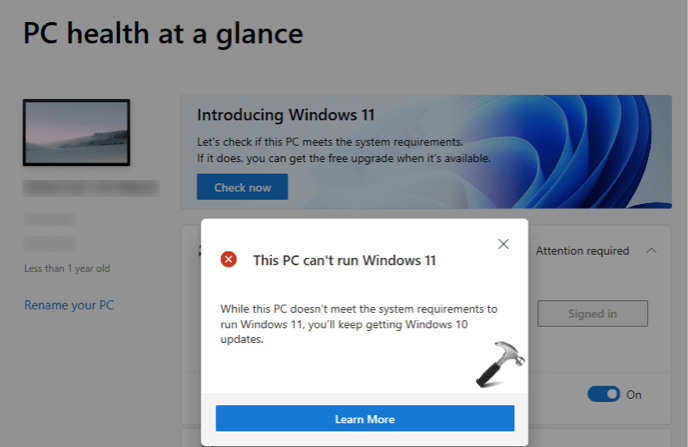
If your system is eligible, you’ll see:
Great news – this PC meets all the system requirements for Windows 11, and it’s free. We’ll let you know when it’s ready to install.
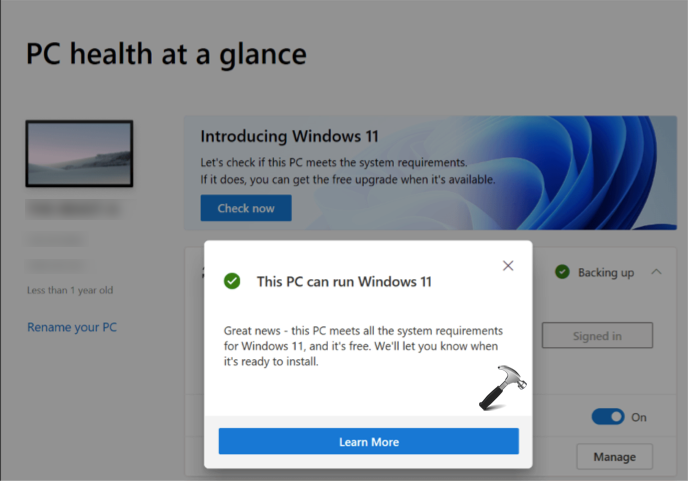
If your system is part of organization (connected to AD/AAD), you’ll need to contact your IT or system administrator to manage the Windows 11 update on your system. Here is the message you see in this case:
For info about getting Windows 11, contact your IT admin.
UPDATE: You can refer this fix to resolve this message.
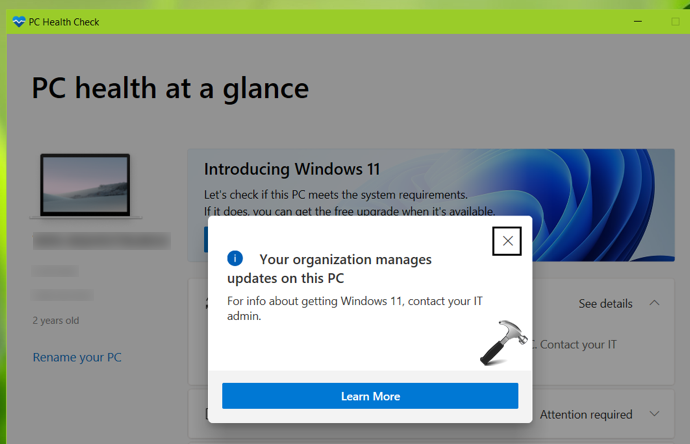
So this is how you can check if you can get Windows 11 running on your system.
That’s it!
![KapilArya.com is a Windows troubleshooting & how to tutorials blog from Kapil Arya [Microsoft MVP (Windows IT Pro)]. KapilArya.com](https://images.kapilarya.com/Logo1.svg)









![[Latest Windows 11 Update] What’s new in KB5063060? [Latest Windows 11 Update] What’s new in KB5063060?](https://www.kapilarya.com/assets/Windows11-Update.png)

Leave a Reply