In Windows 11, if you want to activate dark mode for apps then this article may interest you. Nowadays, the dark mode is getting popular and being implemented in most of the apps available. The reason is simple, as it provides less burden on eyes as compared to default light mode. In this article, we will see how you can enable dark mode for apps in Windows 11.
So in Windows 11, you can enable dark mode system wide. But in case if you want to be selective in your approach and want to enable it only for the apps, you’ve to try that way. There are many ways you can use to enable dark mode for apps only. All of these ways are mentioned below. You can try either of the below mentioned way as per your convenience.
Page Contents
How to enable dark mode for apps in Windows 11
Method 1: Using Settings app
1. Press  + I keys to open Settings app.
+ I keys to open Settings app.
2. Go to Personalization > Colors.
3. Under Colors, locate the Choose your mode heading. If it is set either to Light or Dark, set it to Custom. Then you can Choose your default app mode and set it to Dark to enable dark mode only for apps.

Once selected, dark mode should applied immediately to all of your supported apps present on the system.
Method 2: Using Registry
 Registry Disclaimer: It is recommended to create a System Restore point first, if you’re not familiar with registry manipulation.
Registry Disclaimer: It is recommended to create a System Restore point first, if you’re not familiar with registry manipulation.1. Run regedit command to open Registry Editor.
2. In left pane of Registry Editor window, navigate to:
HKEY_CURRENT_USER\SOFTWARE\Microsoft\Windows\CurrentVersion\Themes\Personalize
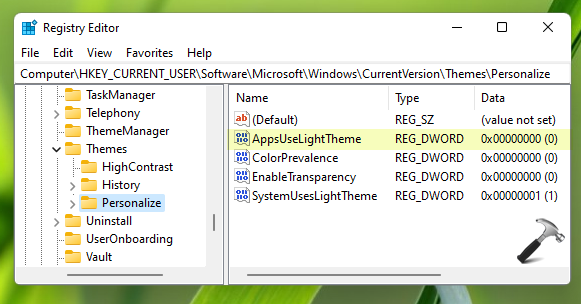
3. In the right pane of Personalize registry key, locate AppsUseLightTheme registry DWORD (REG_DWORD). Set it to 0 to enable dark mode for all supported apps on your system.
4. Close Registry Editor and sign out and sign in back to make changes effective.
Method 3: Using App Settings
Apart from above methods, you can also enable dark mode for individual apps using their own settings. Many apps supporting dark mode available as of today have their own settings to toggle dark mode. You have to go to the app settings, or its personalization settings and there you’ll find the option to enable dark mode, just like one shown in below screenshot. Note that not all apps may have setting to toggle to dark mode. Some apps may take dark mode reference from system and if your OS is using dark mode, they automatically enable dark mode.
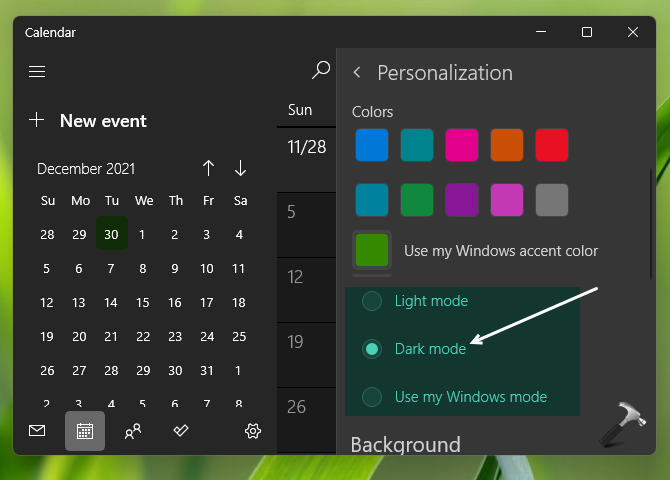
That’s it!
Read next: Enable/disable transparency effects in Windows 11.
![KapilArya.com is a Windows troubleshooting & how to tutorials blog from Kapil Arya [Microsoft MVP (Windows IT Pro)]. KapilArya.com](https://images.kapilarya.com/Logo1.svg)



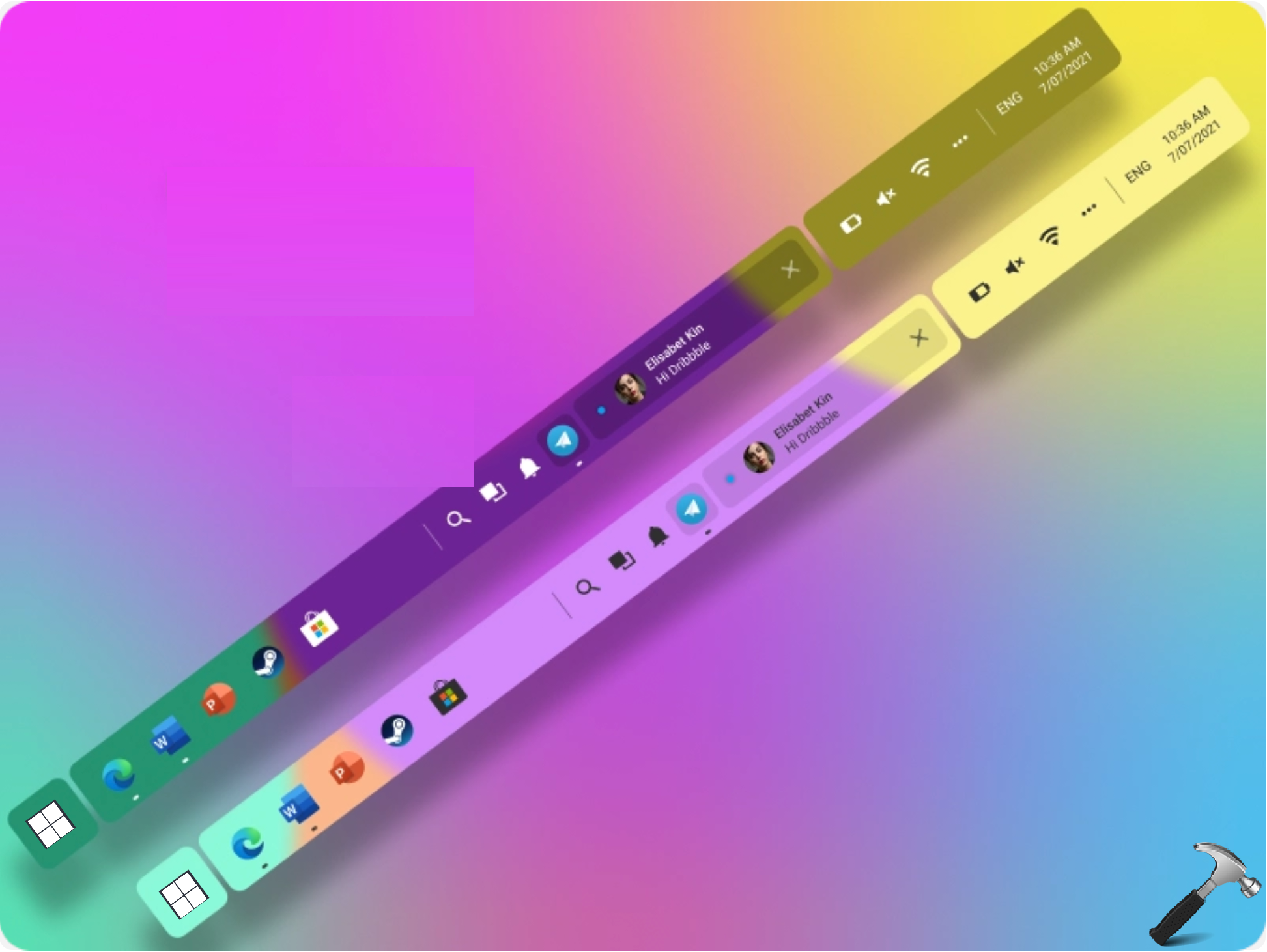

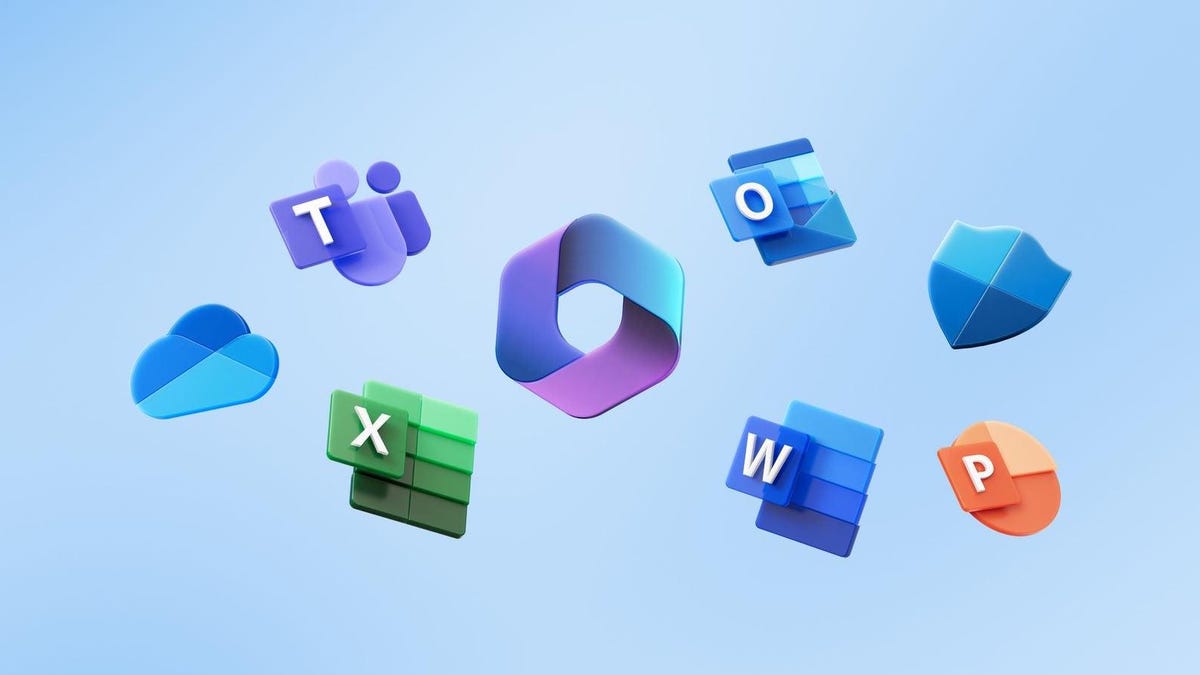




![[Latest Windows 11 Update] What’s new in KB5063060? [Latest Windows 11 Update] What’s new in KB5063060?](https://www.kapilarya.com/assets/Windows11-Update.png)

Leave a Reply