Remote Desktop is something that you can use on your Windows, Android, or iOS device to connect to a Windows PC located remotely. You don’t need to manually go to the system and then login. You can manage the entire system remotely using the Remote Desktop feature. If you are using Windows 11 with a Microsoft account and having a trouble with Remote Desktop feature, this post should help you. This article will help you to resolve Remote Desktop not working with Microsoft Account in Windows 11.
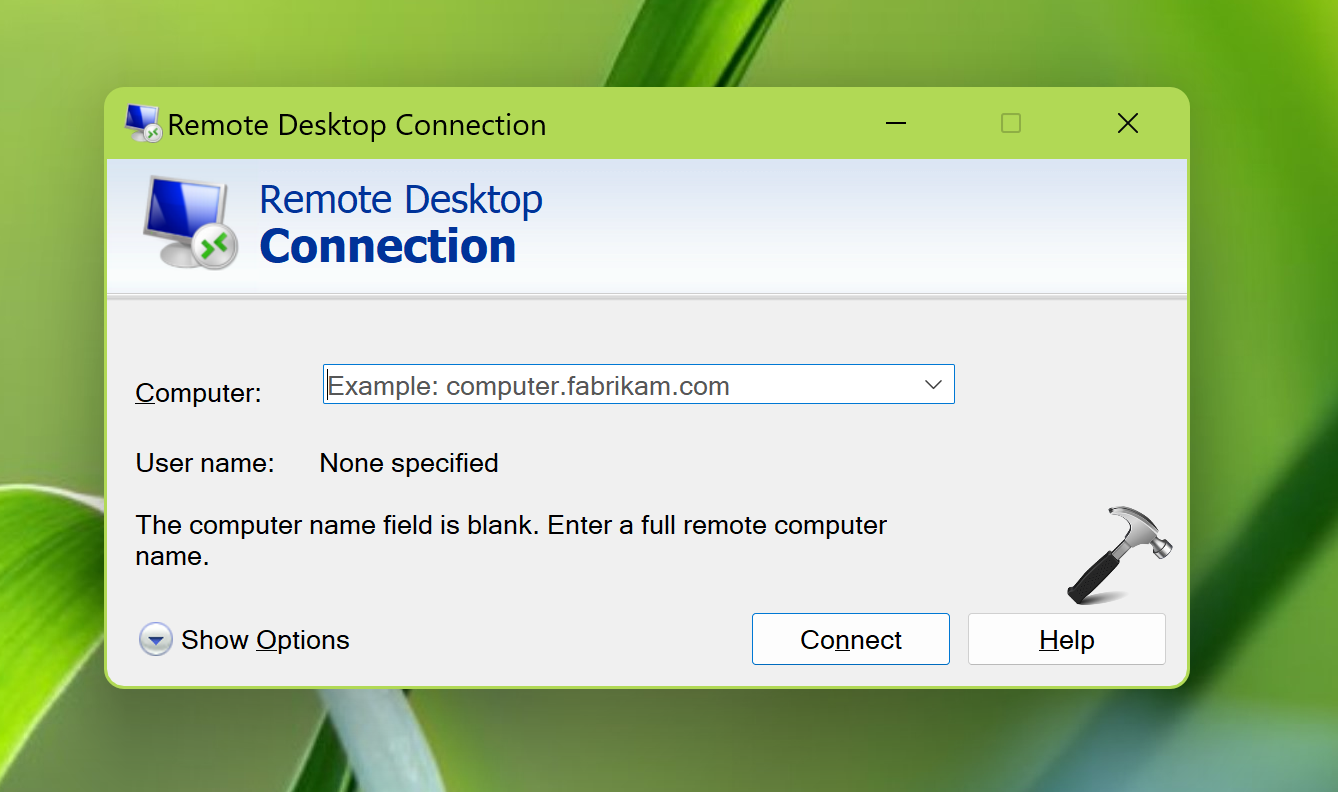
So this is not our new thing and it happens with a lot of users. Even if you are trying to use correct username and password, still you may not be able to use Remote Desktop feature. Now, sometimes the users complaint that the Microsoft account they are using may be the culprit. If this is the case with you, either of the following solutions will help you.
Page Contents
Fix: Remote Desktop not working with Microsoft Account in Windows 11
FIX 1 – Switch to local account
See, in Windows 11, you can use two type of accounts. First is Microsoft account, while the second one is the local account. You can easily switch in between these type of accounts. So in this case since you are not able to use Remote Desktop with Microsoft account, you can easily switch to local account. Once you switch to local account, then you should be able to use Remote Desktop without any problem.
1. Open Settings.
2. Go to Accounts > Your info.
3. Under Account settings, click on Sign in with a local account instead link.
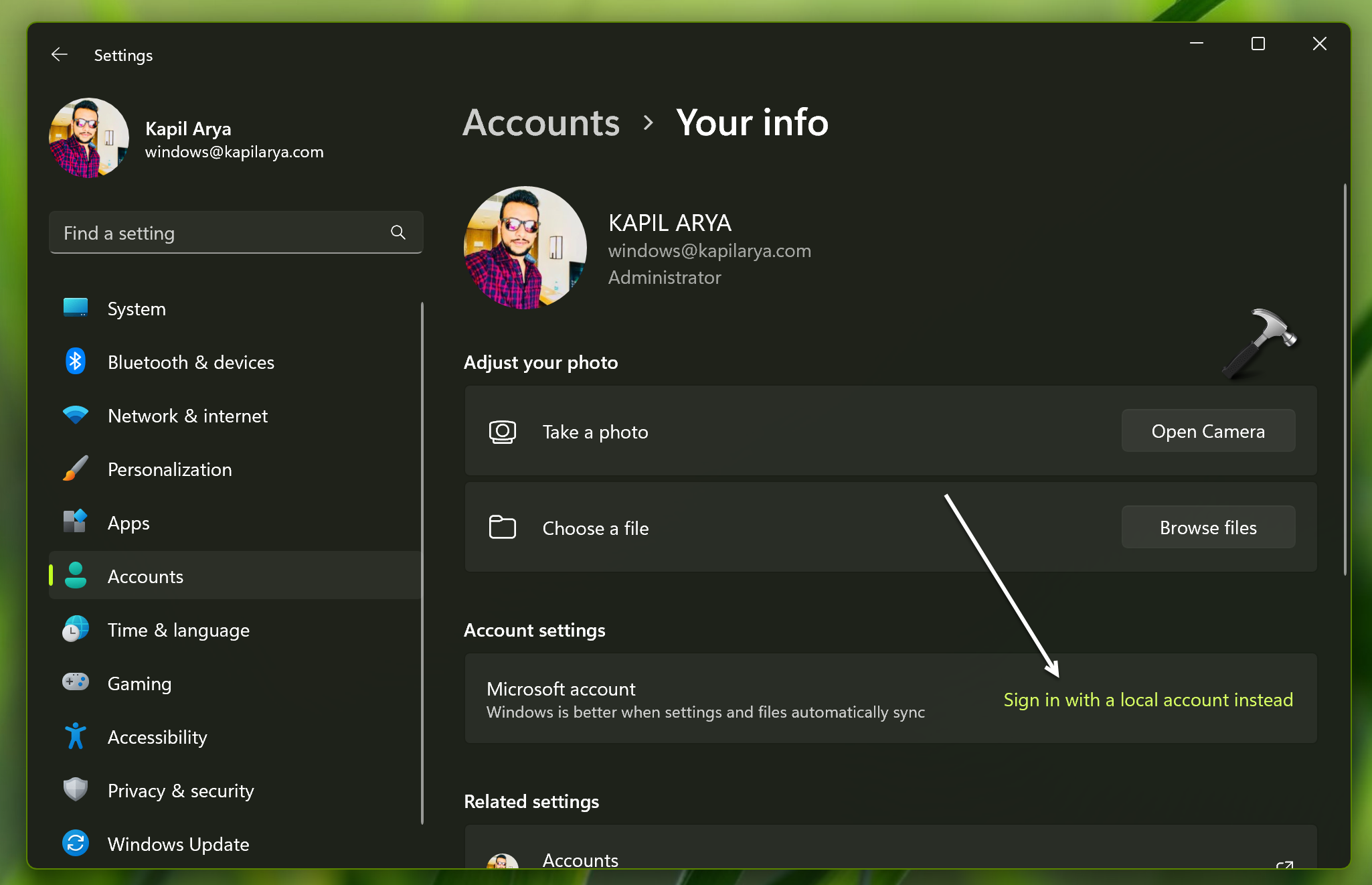
4. Now follow the on-screen instructions to complete switching to local account.
Once you have successfully switched to local account and logged in to it, you can then try using Remote Desktop and this time it should work perfectly.
FIX 2 – Set up a local account for RD
In case if you do not want to convert your Microsoft account into a local account, then you can try the alternative option. You can set up a local account for Remote Desktop.
1. Run netplwiz command.
2. In User Accounts window, click on the Add button.
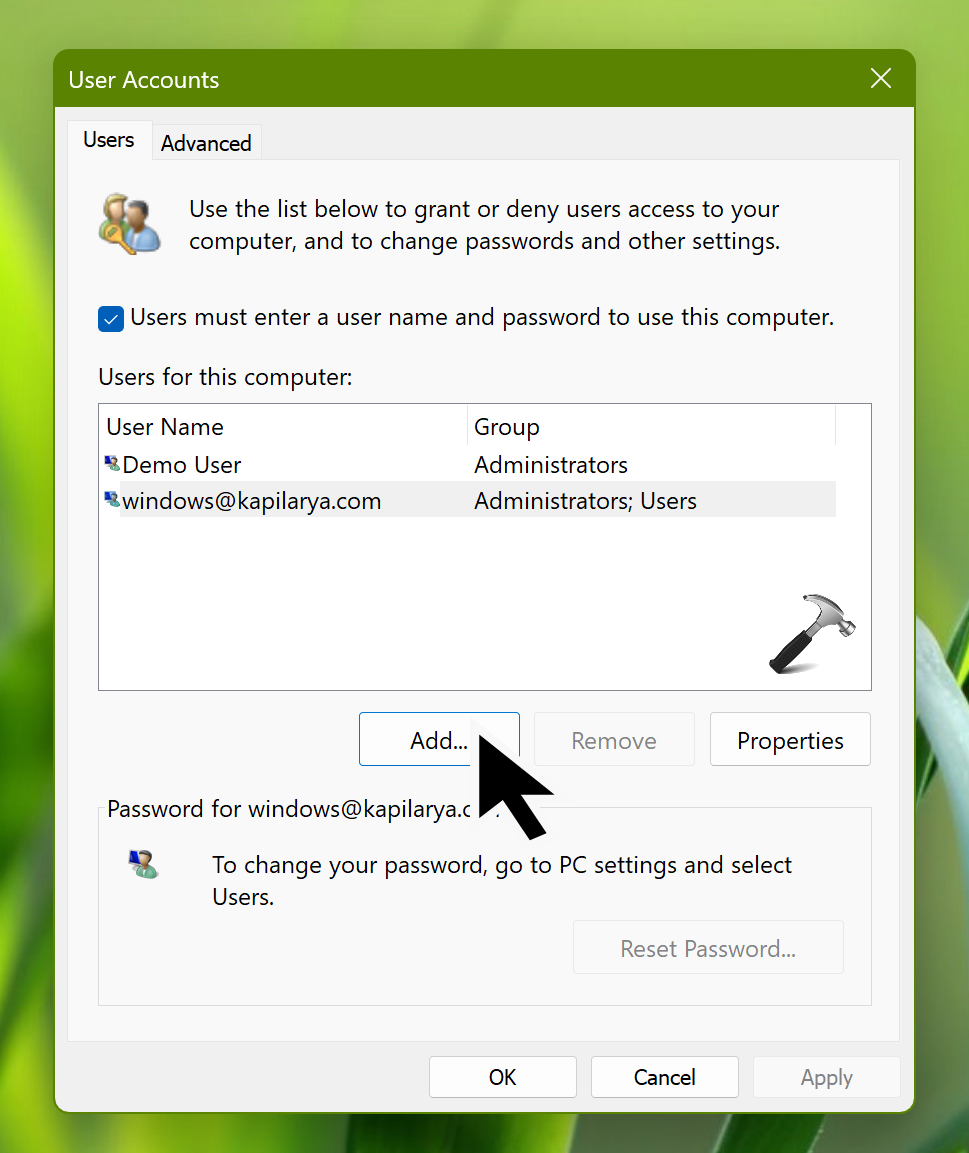
3. In the next screen, select Sign in without a Microsoft account option.
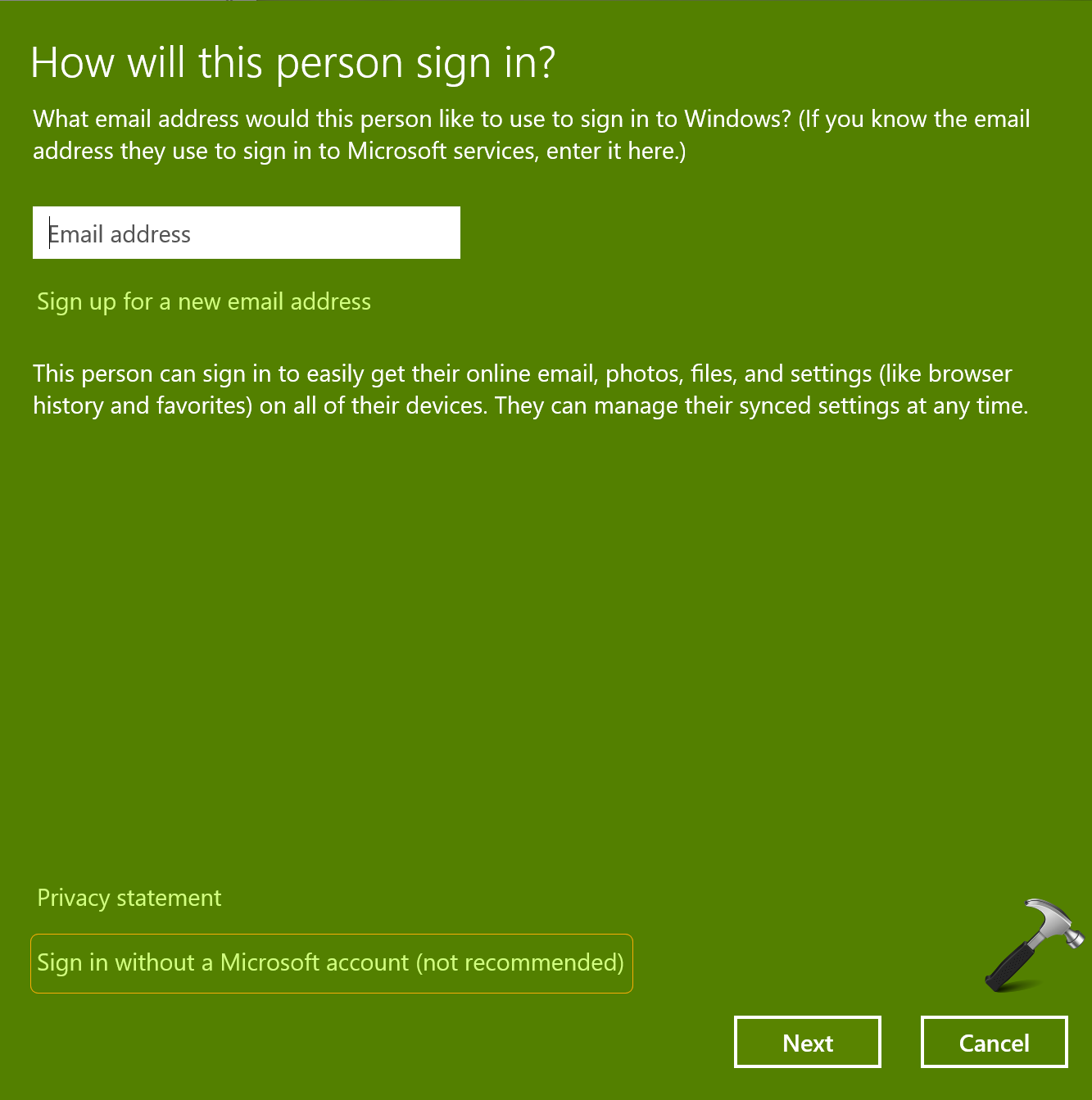
4. Now follow the on-screen instructions as provided in this article to finish setting up your local account.
Now it would be very easy for you to use the local account with remote desktop and the remote desktop feature will work seamlessly fine.
That’s it!
![KapilArya.com is a Windows troubleshooting & how to tutorials blog from Kapil Arya [Microsoft MVP (Windows IT Pro)]. KapilArya.com](https://images.kapilarya.com/Logo1.svg)









![[Latest Windows 11 Update] What’s new in KB5063060? [Latest Windows 11 Update] What’s new in KB5063060?](https://www.kapilarya.com/assets/Windows11-Update.png)
![[Latest Windows 10 Update] What’s new in KB5060533? [Latest Windows 10 Update] What’s new in KB5060533?](https://www.kapilarya.com/assets/Windows10-Update.png)

Leave a Reply