If you are unable to connect Remote Desktop in Windows 11/10/8.1/7, and received The system administrator has limited the computers you can log on with error, you must read on this fix. This error may occur with anyone, whether you are being a client or being an admin. Here is the complete error message you may receive in this case:

Before trying the fixes, ensure these points:
- Make sure the allow connections only… with Network Level Authentication was unchecked.
- Added the user in the Remote Desktop policy on the target computer.
- Added the user as an administrator on target computer.
- Make sure you added Domain Controllers in the list of allowed computers to access.
If you’ve got no differences even after trying above suggestions, here are the two common solutions you can try to fix this problem.
Page Contents
Fix: ‘The system administrator has limited the computers you can log on with’ in Windows 11/10/8.1/7
Fix 1: Using Active Directory Users and Computers
1. On the server, open the Active Directory Users and Computers snap-in.
2. Right click on the user or client facing this trouble and select Properties.

3. On the property sheet, switch to Account tab. Click on Log On To… button there.

4. Next under Logon workstations, select The following computers. Then type the source and target computer names you’re trying to connect to. Finally, click OK to save changes.

Once done, you can exit Active Directory Users and Computers.
Fix 2: Using Security Policy
1. Press  + R and put
+ R and put secpol.msc in Run dialog box. Click OK to open Security Policy snap-in.
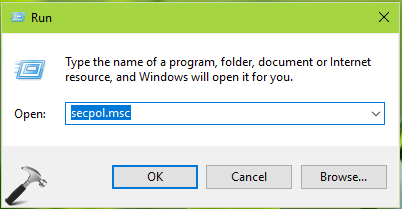
2. Then in Security Policy snap-in window, navigate here:
Security Settings > Local Policies > User Rights Assignment
3. In the right pane, double click on Allow log on through Remote Desktop Services.

4. Finally, click Add User or Group and make sure to add the user/machine here which is facing this issue. Once done, click Apply, OK.

After implementing either or both of above mentioned fixes, this issue should be finally resolved.
That’s it!
![KapilArya.com is a Windows troubleshooting & how to tutorials blog from Kapil Arya [Microsoft MVP (Windows IT Pro)]. KapilArya.com](https://images.kapilarya.com/Logo1.svg)








![[Latest Windows 11 Update] What’s new in KB5063060? [Latest Windows 11 Update] What’s new in KB5063060?](https://www.kapilarya.com/assets/Windows11-Update.png)
![[Latest Windows 10 Update] What’s new in KB5060533? [Latest Windows 10 Update] What’s new in KB5060533?](https://www.kapilarya.com/assets/Windows10-Update.png)

Leave a Reply