Videos are one of the most popular ways of capturing information and are used in almost every sphere of life. But there are times when things don’t go our way, and our important videos become corrupt. That is why we must know how to repair corrupt videos.
In this article, we are going to discuss the reasons behind the corruption of videos and how you can repair them using Wondershare Repairit – one of the best video repair tools on the market.
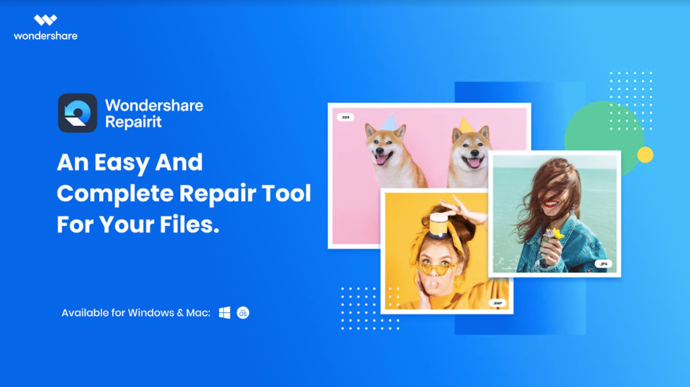
Page Contents
Why Do Videos Get Corrupt?
You open a video you had captured a long time ago. But then you see that the video has become glitchy, or the audio isn’t syncing with the video, or the video isn’t playing at all. These are some of the common signs that say that your video is corrupt.
There are times when we face some technical issues when recording or transferring videos. Let us take a look at what can be the possible reasons or issues for which a video can get corrupt.
- You were recording a video on a camcorder, and it suddenly shuts down. The footage that you had previously recorded may become corrupt.
- You made some changes during editing, which damaged the footage.
- You lost your internet connection when you were downloading videos from the internet.
- A malicious software infected your videos.
- You were trying to change the format of your video without using a good converter, and it became corrupt.
- Your video player may be faulty.
- The SD card or hard drive where you stored your video may have damaged sectors.
- All videos are made of bits of 0s and 1s. If a video is played or transferred too many times, it may cause a few bits to get replicated imperfectly. This can corrupt the footage.
- Physical damage may affect the videos.
- Prolonged exposure to heat and other extreme conditions.
- The firmware of the camera may not be stable.
Now, let us find how we can repair those videos and get back our important footage.
Repair Corrupt Videos Using Wondershare Repairit
When you look for solutions to repair corrupt videos, you will see a lot of websites and software are being recommended to you. All of them may promise that they can fix all videos easily, but in reality, they may ruin it even more. So, it is important to use an authentic repair tool.
That is where Wondershare Repairit comes in. It is a powerful video repair software that will help you recover corrupt videos as soon as possible. No matter what kind of device you use, like pen drives, SD cards, hard drives, digital cameras, and more, Repairit will fix them all.
One of the best parts of Wondershare Repairit is that it supports a wide range of formats. Plus, you can repair a video that has become corrupt due to all the reasons mentioned above.
It has two different versions. One of them is the online version that is supported in all famous browsers. The other one is the desktop version that is supported in Windows and macOS.
Let us talk about the Repairit Online first. It is the best option if you want to repair a corrupt video that is small, and you want results quickly. Let us see how to use Repairit online.
1. Visit Repairit online video repair tool and upload the corrupt footage by clicking on the blue folder icon. Select the file from the pop-up window by navigating to the location where the corrupt file is present.
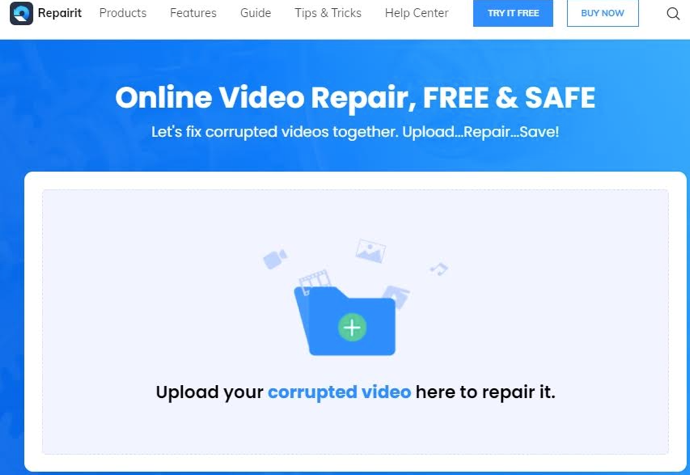
2. Once you upload it, Repairit will automatically start repairing the video. Once complete, you will be able to see the first 30 seconds of the result as a preview. Click on Save Video to view the repaired video.
The online tool is completely free and contains all the basic features for quick repair. But it has limited features such as you can only upload videos less than 200 MB in size. You can repair ten files a day, and it cannot restore multiple videos simultaneously. Plus, there are only three supported formats, and you don’t get any technical and remote support.
If you want more features and support for more formats, go for the Repairit desktop version. It supports more than ten formats, there is no upload limit, and it can repair multiple videos at a time. You can preview the full video. As for repair, there are three modes besides quick repair. The Advanced Repair tool uses a sample to analyze the information and repair corrupt videos accordingly. Here are the steps you need to follow to repair corrupt videos using Wondershare Repairit Desktop.
1. Download Repairit from the official site and open it. Click on the video repair tab located on the right side of the screen.
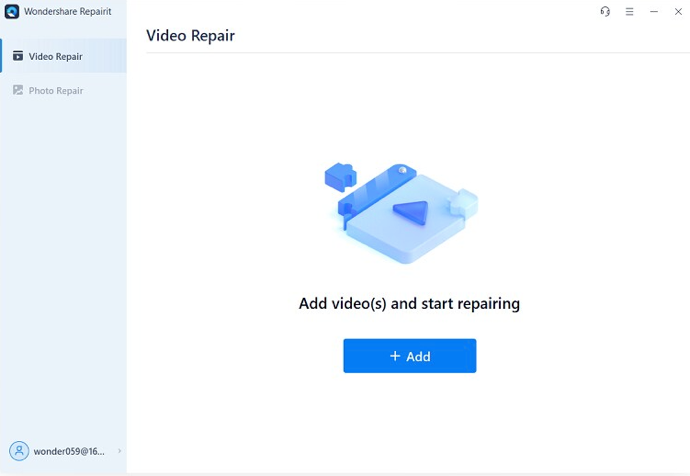
Then click on +Add to add the corrupt videos of formats MOV, MP4, M4V, M2TS, MKV, MTS, 3GP, AVI, and FLV. Once you have added the videos, the Repairit window will show you all the information of the uploaded files like name, path, size, etc. Click on Repair once you have uploaded all the corrupt footage.
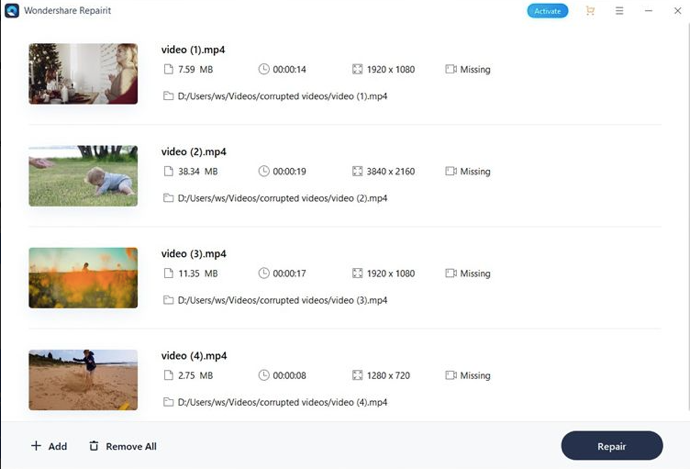
2. Once done, click on Preview to ensure that the repair was successful. If it meets your expectations, click on Save. Else, go for advanced repair (step 3).
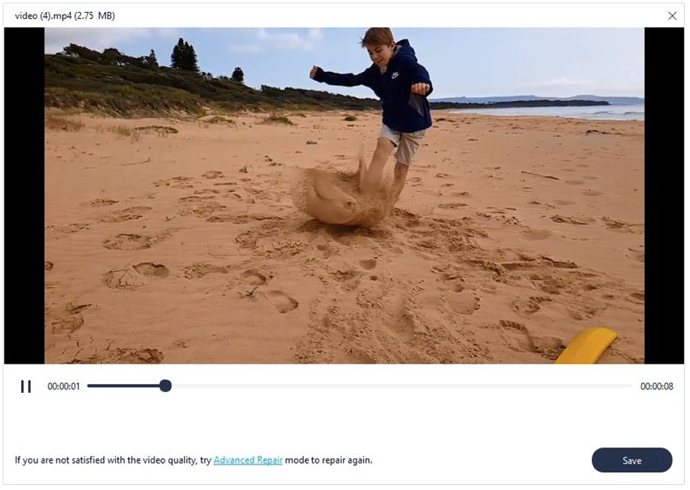
Wait till the video is saved to your desired location.
3. If Quick Repair does not work or if the results are not satisfactory, then click on Advanced Repair located below the preview.
It will ask for a sample video to repair. Add a video that was taken from the same device and is of the same format as corrupt video. Once you upload it, Repairit will check some parameters to ensure that it can repair the corrupt footage using the sample. If the check is successful, it will prompt you to continue with advanced video repair.
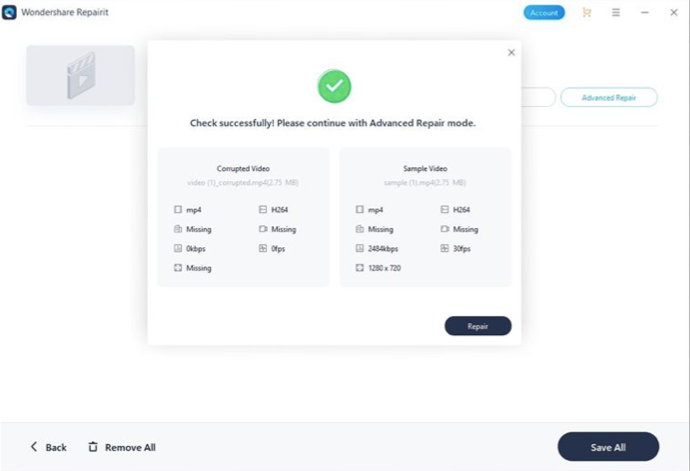
After the repair completes, save the video to your desired location.
Closing Words
And that’s it. You have learned how to repair corrupt videos using Wondershare Repairit. Now you don’t have to worry even if videos containing precious memories get damaged. Always take measures so that your videos don’t get corrupt in the first place. Also, don’t forget to keep a backup of your videos to stay safe. But in case you cannot prevent corruption, Repairit will have your back.
 Information: This article mentions third-party software, which is shared here for convenience of readers. It is always advisable to create a System Restore point first, before using these tools.
Information: This article mentions third-party software, which is shared here for convenience of readers. It is always advisable to create a System Restore point first, before using these tools.![KapilArya.com is a Windows troubleshooting & how to tutorials blog from Kapil Arya [Microsoft MVP (Windows IT Pro)]. KapilArya.com](https://images.kapilarya.com/Logo1.svg)













1 Comment
Add your comment
Wondershare Repairit indeed looks like a useful tool. Also your explanation about the software is top notch. It reminded me of an incident that I faced of my vacation videos getting corrupted while transferring to my Windows PC.
At that time someone suggested another software called Stellar Repair for Photo that claimed to repair photos and videos of different file formats. It took a bit for the scan to finish, but the scanning and repairing ability was pretty decent. You might want to educate your audience on that software if you haven’t reviewed it yet.
Overall concise but informative content.