In Windows 11, you can have two different type of accounts. One is local account, while another is Microsoft account. If you forgot the password for Microsoft account, it is easier to reset Microsoft account password online, and then you can log in to your device with new password. However, this is not same for the local account. For local account, you need to first create the password reset disk in advance. And when you forgot your password, you can use the password reset disk to reset the local account password in Windows 11. If you don’t have password reset disk, you’ll have to reset Windows 11. In this article, we will reset the local account password using the password reset disk we created earlier.
Even if you have created the password reset disk earlier on system, and after that you have already reset your password, still you can use the same password reset disk. The same password reset disk can be used on the same system it was created.
Page Contents
Reset local account password in Windows 11
Manual steps
1. When you’re at the login page, select password as the sign-in option.
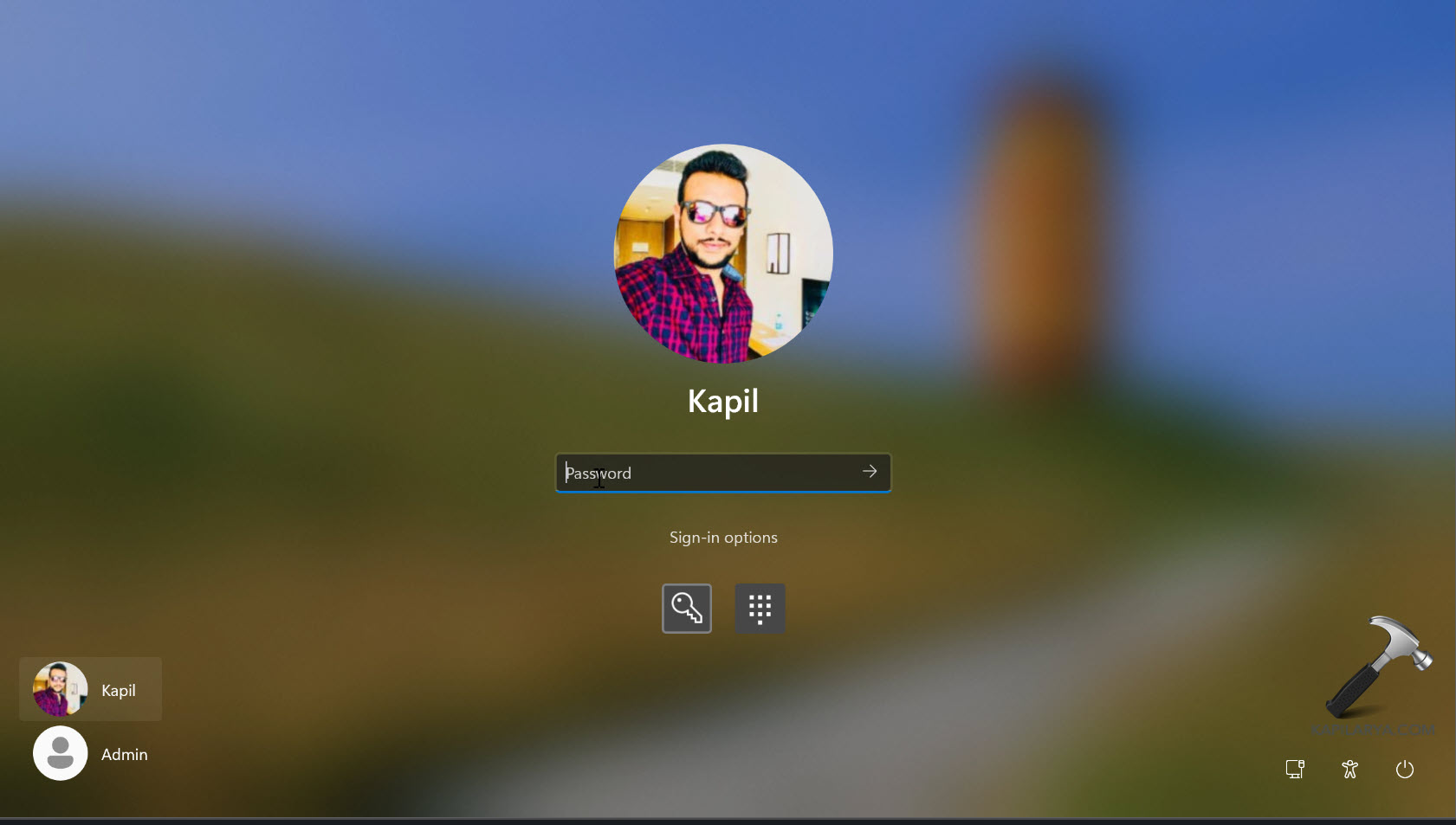
2. Now input an incorrect password once. Obviously, the wrong password will be rejected, and you will be asked to try it again. Just click on the OK button there.
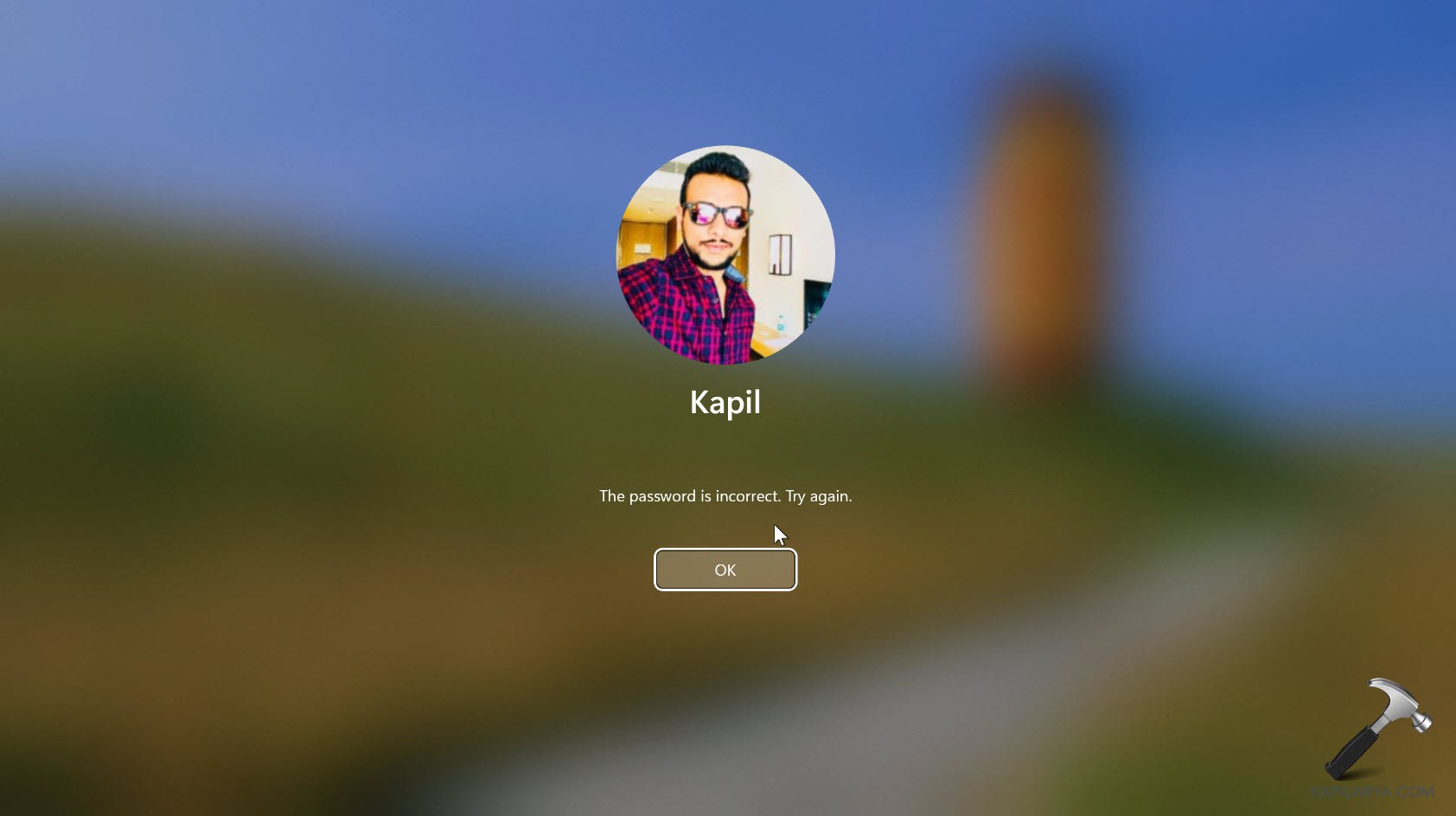
3. You are now back to password sign-in option. But here now we have the Reset password link. Just hit that link to initiate password resetting process.

4. You will now see the password reset wizard being started. Just plug in the Password reset disk that is the USB drive on which you created the password backup.
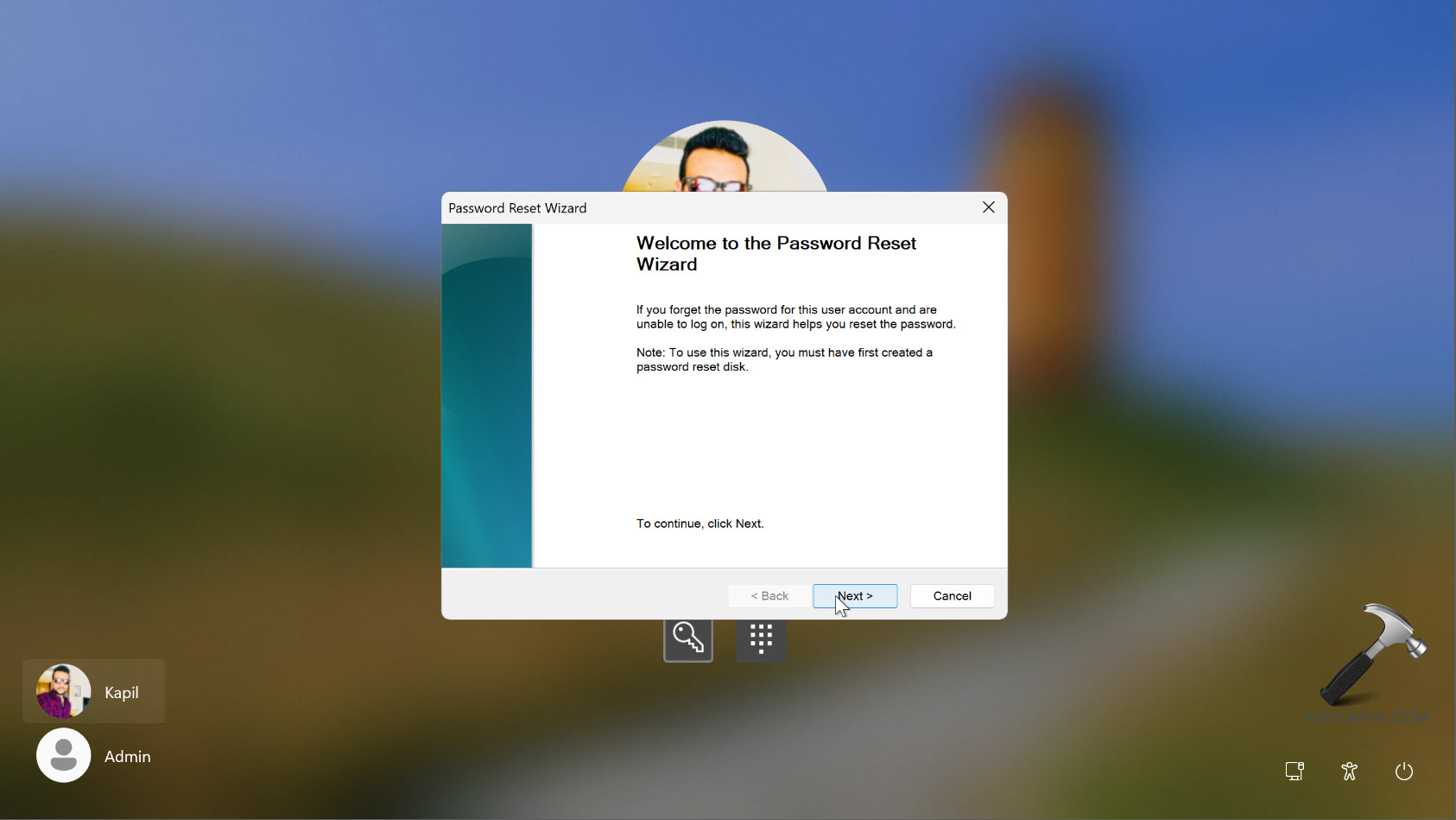
5. If you plugged in the Password reset disk at previous step, then you can select it on the next screen.

6. If the password reset disk has been recognized, you will be next presented to create a new password. You can type a new password, confirm it, and then set it with the password hint.
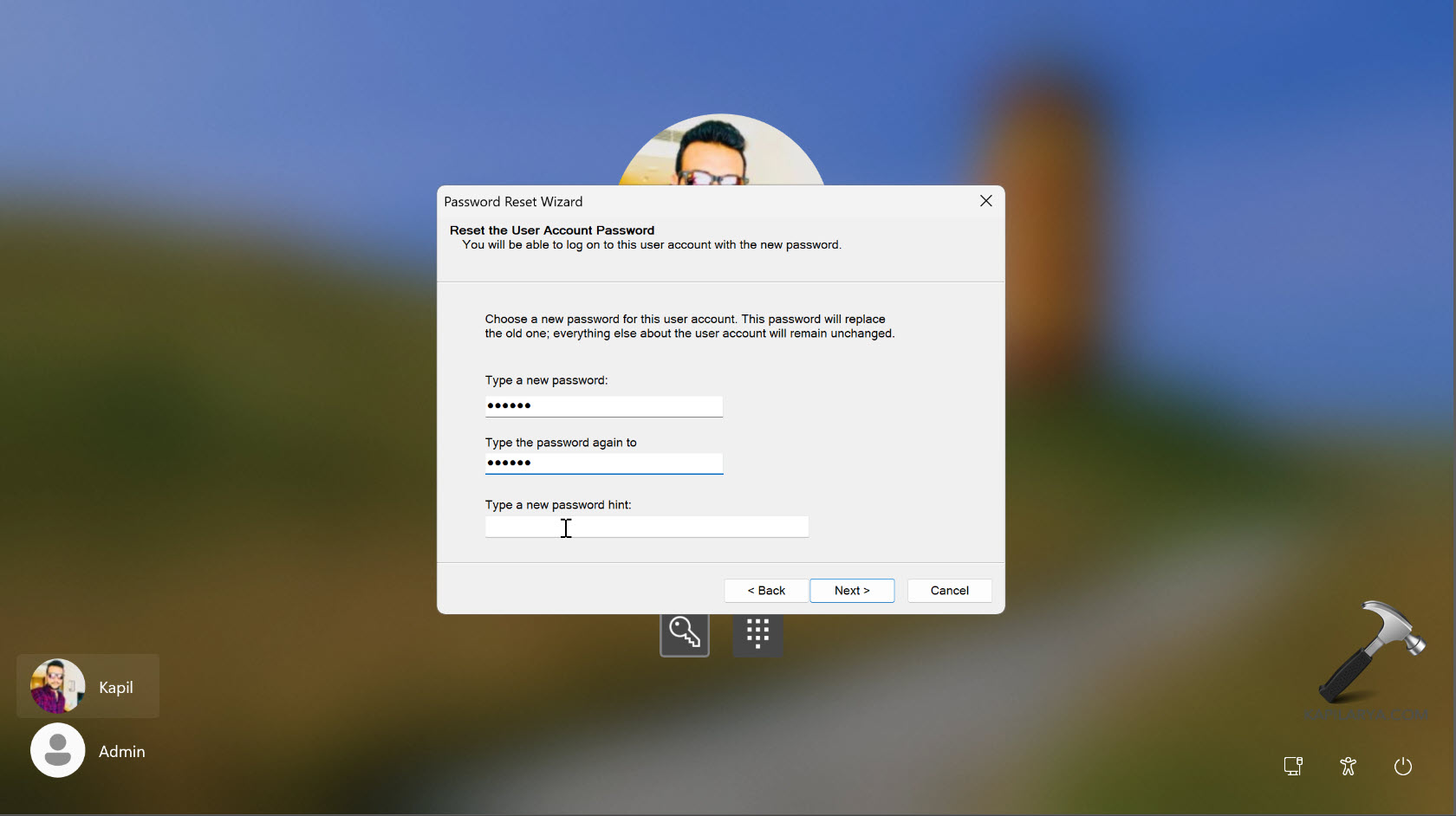
7. Finally, click on the Finish button to close this wizard.
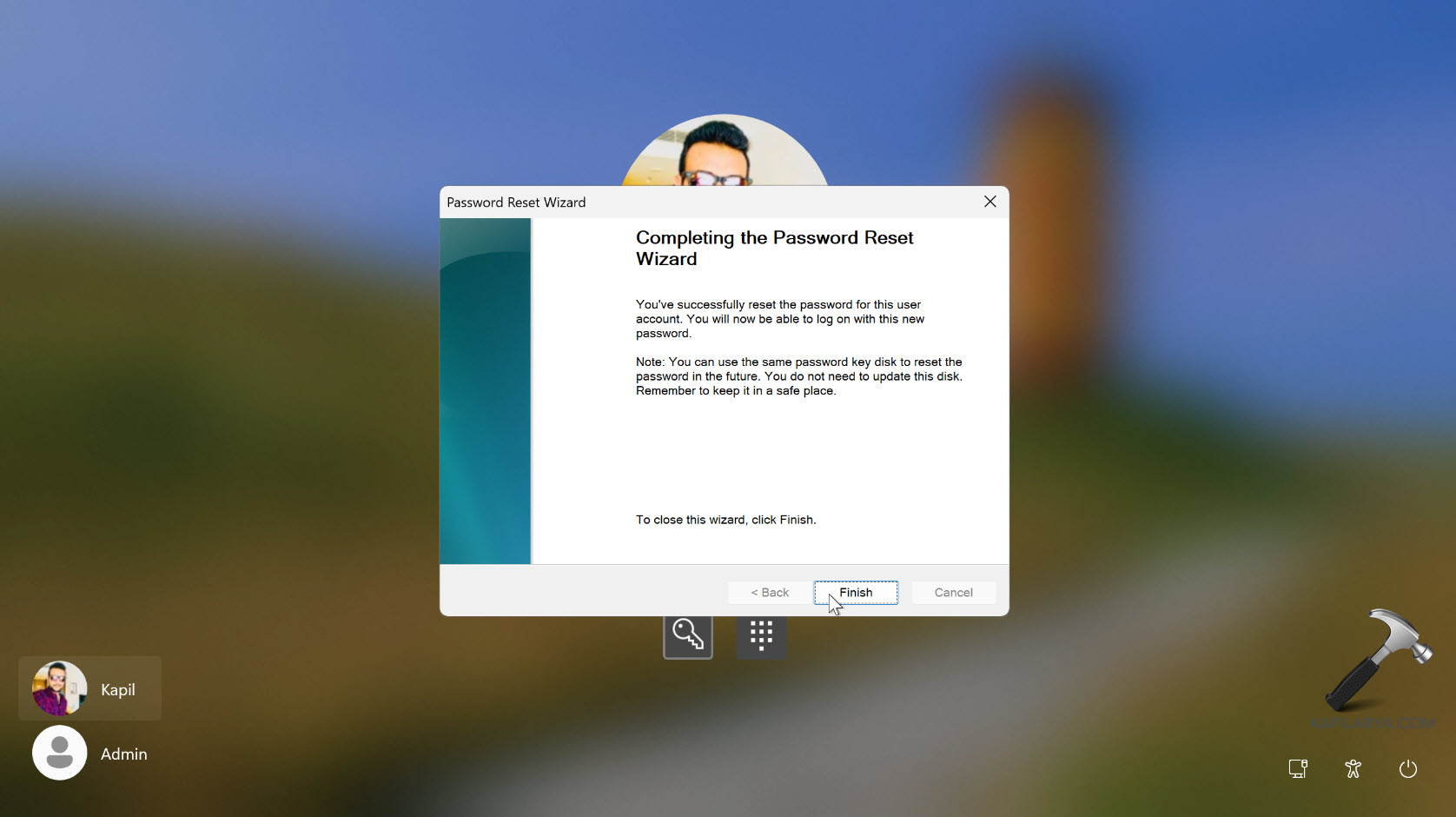
8. You can now log in with a new local account password you have just created.
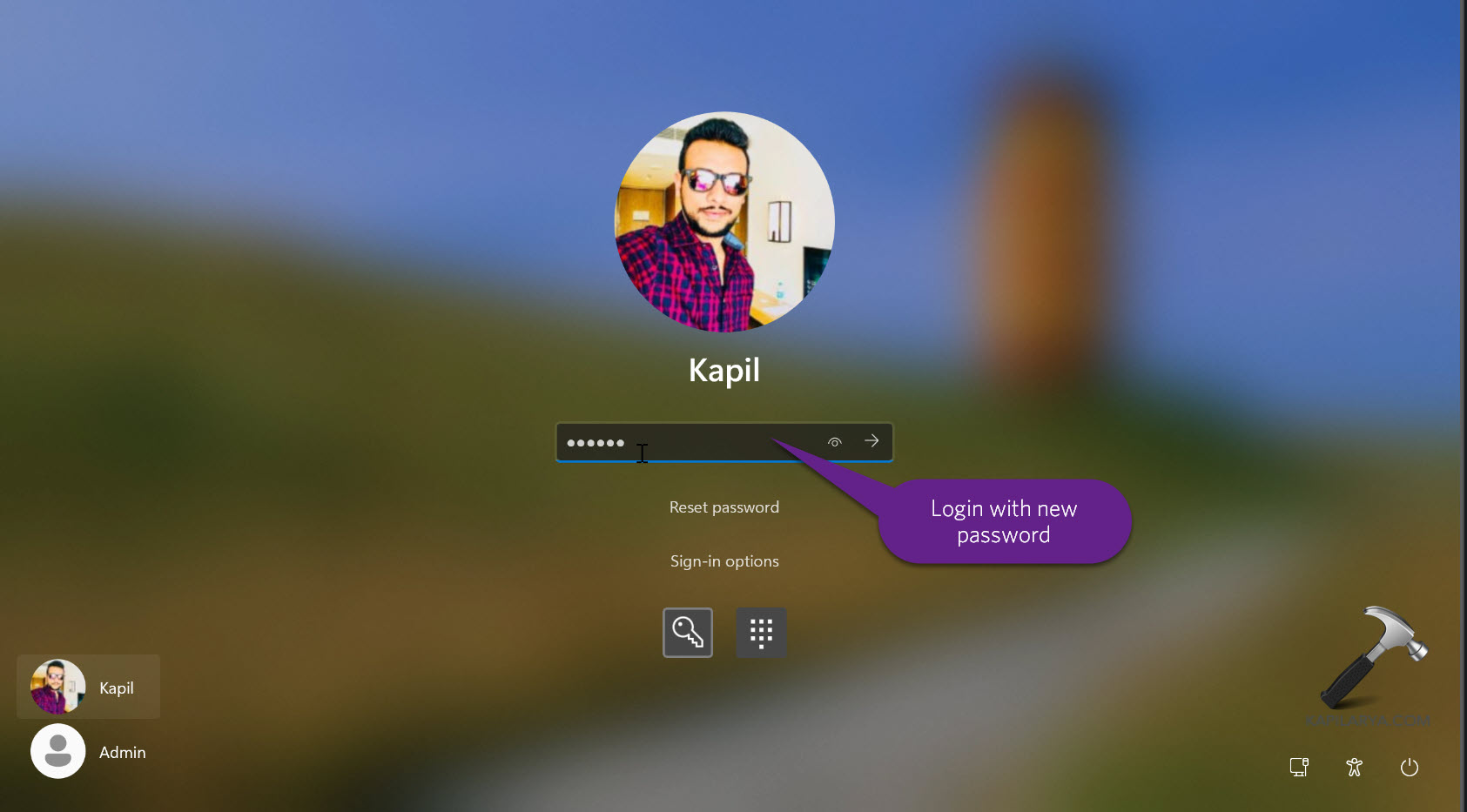
Video guide
You can check out the live demonstration of manual steps in this video guide:
That’s it!
![KapilArya.com is a Windows troubleshooting & how to tutorials blog from Kapil Arya [Microsoft MVP (Windows IT Pro)]. KapilArya.com](https://images.kapilarya.com/Logo1.svg)


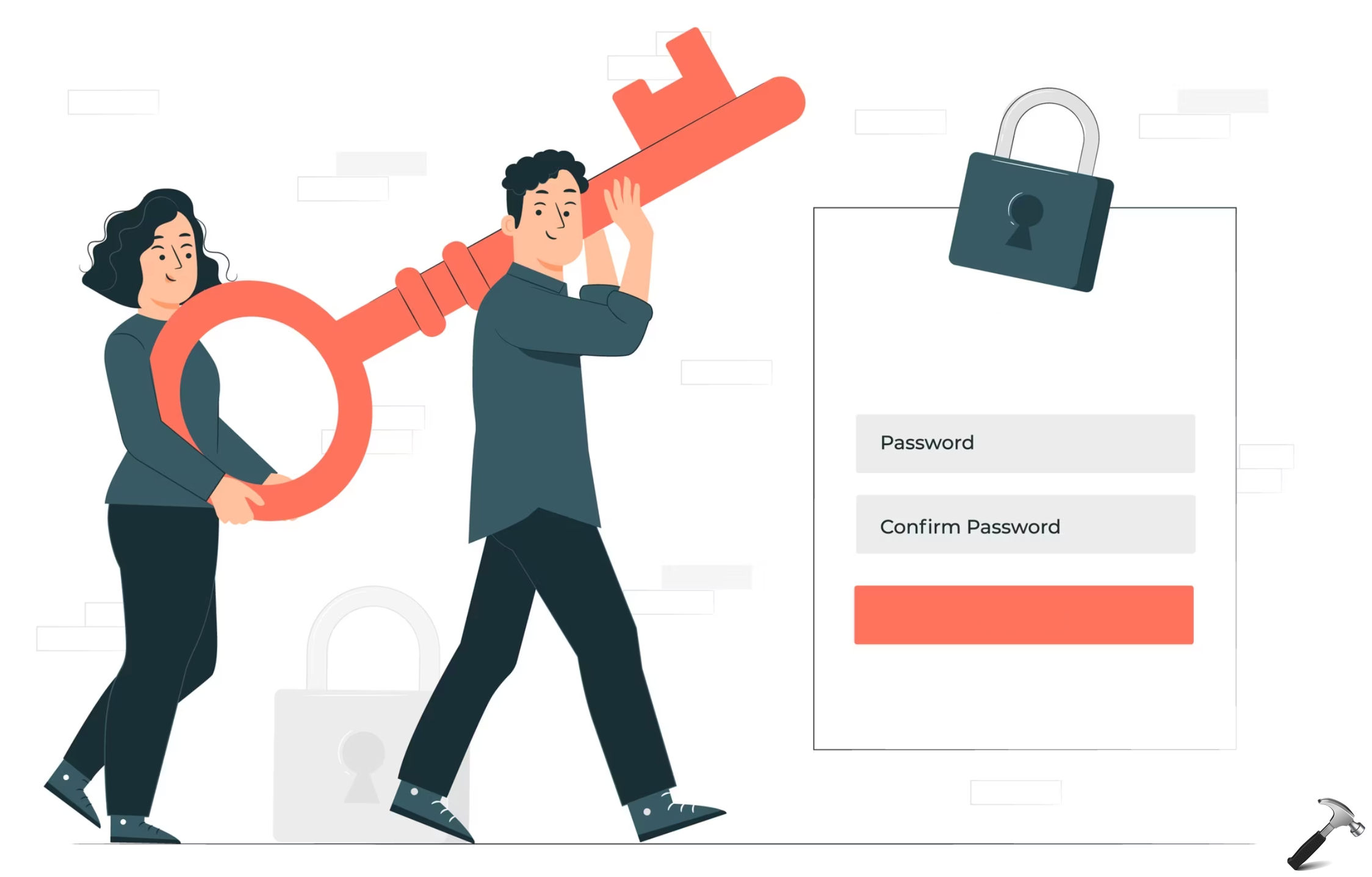








Leave a Reply