We’ll know that Startup tab on Task Manager shows entries for programs that starts with Windows. However, while locating startup programs, if you found an unknown ‘Program‘ named entry (refer screenshot) and you wonder where it comes from, this article will show you.
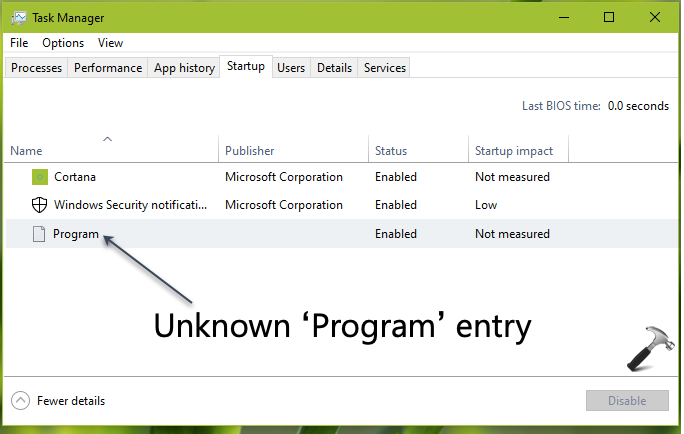
Well, if you’re getting such an unknown ‘Program’ entry, it is possible that it is from a program or application that was already uninstalled. Another possibility for that entry is corrupted registry value in the registry database.
So in this article, we’ll try to locate this unknown ‘Program’ entry in registry. If it is from uninstalled application/program, we can simply delete it. But if it is from an installed application/program, we can rectify it show original program name. Here’s how:
Solved: Unknown Program Named ‘Program’ Appears In Startup
1. Press  + R and put
+ R and put regedit in Run dialog box to open Registry Editor (if you’re not familiar with Registry Editor, then click here). Click OK.
2. In left pane of Registry Editor window, go to any one of the registry key from these:
HKEY_CURRENT_USER\Software\Microsoft\Windows\CurrentVersion\Run HKEY_CURRENT_USER\Software\Microsoft\Windows\CurrentVersion\RunOnce HKEY_LOCAL_MACHINE\SOFTWARE\Microsoft\Windows\CurrentVersion\Run HKEY_LOCAL_MACHINE\SOFTWARE\Microsoft\Windows\CurrentVersion\RunOnce HKEY_LOCAL_MACHINE\SOFTWARE\WOW6432Node\Microsoft\Windows\CurrentVersion\Run HKEY_LOCAL_MACHINE\SOFTWARE\WOW6432Node\Microsoft\Windows\CurrentVersion\RunOnce HKEY_CURRENT_USER\SOFTWARE\Microsoft\Windows\CurrentVersion\Explorer\StartupApproved\Run HKEY_LOCAL_MACHINE\SOFTWARE\Microsoft\Windows\CurrentVersion\Explorer\StartupApproved\Run HKEY_USERS\.DEFAULT\Software\Microsoft\Windows\CurrentVersion\Run
3. When you go to either of the registry keys mentioned above, you’ll find some registry strings in the right pane which is for startup of programs. You need to make the file path in registry string’s Value data is within double quotes (“). When I go to first registry key, I found a registry string entry.
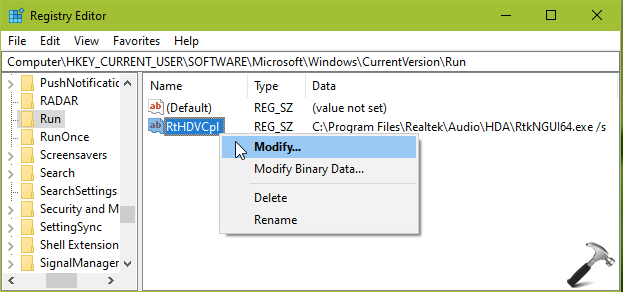
4. You’ve to simply double click on the entry with /s or -s switch in its Value data and then make sure the file path is in double quotes. Once you add double quotes to file location, click OK.
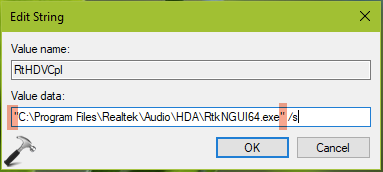
5. Now go to Startup tab of Task Manager, the unknown program entry should be now renamed to its original program.
That’s it!
![KapilArya.com is a Windows troubleshooting & how to tutorials blog from Kapil Arya [Microsoft MVP (Windows IT Pro)]. KapilArya.com](https://images.kapilarya.com/Logo1.svg)








![[Latest Windows 11 Update] What’s new in KB5063060? [Latest Windows 11 Update] What’s new in KB5063060?](https://www.kapilarya.com/assets/Windows11-Update.png)
![[Latest Windows 10 Update] What’s new in KB5060533? [Latest Windows 10 Update] What’s new in KB5060533?](https://www.kapilarya.com/assets/Windows10-Update.png)

2 Comments
Add your comment
From my experience, you need to clean up this unknown “program” from your registry. They are causing your HDD to slow down by continuously hogging up 100% your disk i/o. Which can be seen on the Task Manager Performance->Disk usage. Very annoying (at one stage I thought it was caused by HDD faults) because it keeps repeating the cycle of freezing out your HDD, preventing it from being accessed by other Apps.
The root cause of this unknown “program” is some poorly (?) written apps (which indiscriminately implant itself into the registry tables) that fail to get cleaned up during the uninstall process. You have to manually find and match the name of the unknown “program” in the registry. Then, manually and painstakingly, delete it one by one. After which you can reboot and check if it has been successfully removed. If so, you HDD will be back to its normal operational speed. Hope this help.
^^ Thanks for adding this!