We all know that in Windows, some apps require .NET Framework being installed, so that they could properly function. .NET Framework is an optional feature that you can enable using Turn Windows Features On or Off window. If you can’t enable .NET Framework feature from there, the alternative is this DISM method:
Steps to enable .NET Framework 3.5 on Windows 10 using DISM
However, recently on one of the Windows 10 Pro running machine, we tried to enable .NET Framework using DISM but it doesn’t worked. Following is the error which encountered in this case:
C:\Windows\system32>Dism /online /enable-feature /featurename:NetFx3 /Source:E:\sources\sxs /all /LimitAccess
Deployment Image Servicing and Management tool
Version: 10.0.10240.16384
Image Version: 10.0.10240.16384
Enabling feature(s)
[==========================100.0%==========================]
Page Contents
An error occurred – Microsoft-Windows-NetFx3-OnDemand-Package Error: 0x800736b3
Error: 14003
The referenced assembly is not installed on your system.
The DISM log file can be found at C:\Windows\Logs\DISM\dism.log
C:\Windows\system32>_
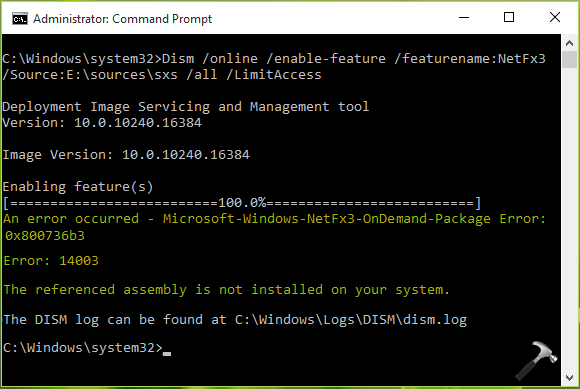
If you’re also facing this issue while enabling .NET Framework on your machine, this article is for you. To fix this problem, try these suggestions and see if they helps:
FIX : The Referenced Assembly Is Not Installed On Your System For Windows 10
FIX 1 – Clean Up Image Components
The first way to tackle this issue is to clean up image components. This can be done by running another DISM command. Here is what you need to do:
1. Open administrative Command Prompt.
2. Type Dism.exe /online /Cleanup-Image /StartComponentCleanup and press Enter key.
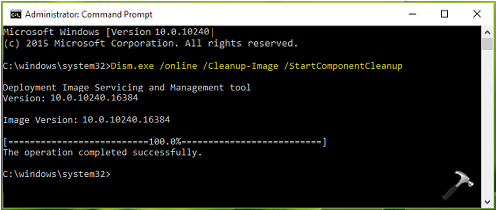
Once you’re done with that, you can retry running the command to enable .NET Framework and check the status of issue. If there are no differences in situation, check FIX 2.
FIX 2 – Using DISM Restore Command
DISM is known as a potential tool to fix corrupted Windows system image. You can check, scan and restore Windows system image health using DISM commands. To fix this issue, you can run the restore command. Here’s how:
1. Open administrative Command Prompt.
2. Type Dism /Online /Cleanup-Image /RestoreHealth and press Enter key.

Then again retry the command to enable .NET Framework, it must work this time:

Hope this helps!
![KapilArya.com is a Windows troubleshooting & how to tutorials blog from Kapil Arya [Microsoft MVP (Windows IT Pro)]. KapilArya.com](https://images.kapilarya.com/Logo1.svg)







![[Latest Windows 11 Update] What’s new in KB5063060? [Latest Windows 11 Update] What’s new in KB5063060?](https://www.kapilarya.com/assets/Windows11-Update.png)
![[Latest Windows 10 Update] What’s new in KB5060533? [Latest Windows 10 Update] What’s new in KB5060533?](https://www.kapilarya.com/assets/Windows10-Update.png)

6 Comments
Add your comment
I am building VMs for both Windows 10 and Server 2016 (using MDS/MDT) and adding .Net 4.7.2 to base LTSB images (using PoSh remoting to automate it), and never ran into the 14003 error before. Thanks to your page, I have fixed this issue and added your solutions to my script.
^^ Glad we could help 😎
Hi Kapil, I’ve tried everything you’ve said and the ms repair tool too. Nothing works. I have Windows 10. Help! I would appreciate email. Many thanks!
^^ If you’re facing this issue while enabling .NET Framework, try enabling it from Turn Windows Features On or Off window instead. See if it works. Let me know if you’re facing this with some other DISM command.
C:\Windows\system32>Dism /Online /Cleanup-Image /RestoreHealth
Deployment Image Servicing and Management tool
Version: 10.0.14393.0
Image Version: 10.0.14393.0
[==========================100.0%==========================]
Error: 0x800f081f
The source files could not be found.
Use the “Source” option to specify the location of the files that are required to restore the feature. For more information on specifying a source location, see go.microsoft.com/fwlink/?LinkId=243077.
The DISM log file can be found at C:\Windows\Logs\DISM\dism.log
^^ Refer: https://www.kapilarya.com/dism-error-0x800f081f-the-source-files-could-not-be-found-windows-10