If you want to transfer your iPhone photos to Mac without using official Photos app, this article is for you. When you connect your iPhone to Mac, after trusting the device on iPhone, you can open Photos app to import your pictures and videos. But there might be a situation, when you do not want to use Photos app some specific reason. In such a situation, you might be looking for an alternative which you can use to transfer your content. Luckily in macOS, there are some other options available which you can use to import the photos and videos.
So recently I was about to import photos from my Mac from my iPhone. But I do not want to connect it using iTunes or Photos app. The other option available to me was AirDrop but it is not convenient to transfer a lot of photos. To securely transfer photos to Mac, I then discovered a simple way. It was using the Image Capture app available on the Mac. It provided me a simple interface which was super convenient to transfer my photos. If you are also looking forward to transfer your photos to Mac without Photos app, Image Capture app is the perfect alternative. Here is how you can use it.
Transfer iPhone photos to Mac without Photos app
- Connect your iPhone to Mac using USB cable.
- You must receive a prompt to trust the computer on your iPhone. Tap on Trust in that prompt so that you can transfer content from iPhone to Mac.
- On your Mac, use Spotlight search and locate Image Capture app. Alternatively, you can click Launchpad > Others and launch the app from there.
- After launching Image Capture app, you should be able to locate your iPhone in the left pane of the app.
- You can click on triple dots circle to locate import options. Here, you can select whether you want to keep originals and also if you want to delete photos from iPhone after import.
- Under import to, select the target import folder to transfer your photos. If you want to import selective photos, make a selection and click Download. To transfer all of the photos, click Download all.
In few moments you will see that all of your photos will be imported based upon your selection. This method was successfully tested on MacOS Big Sur with iOS 14.
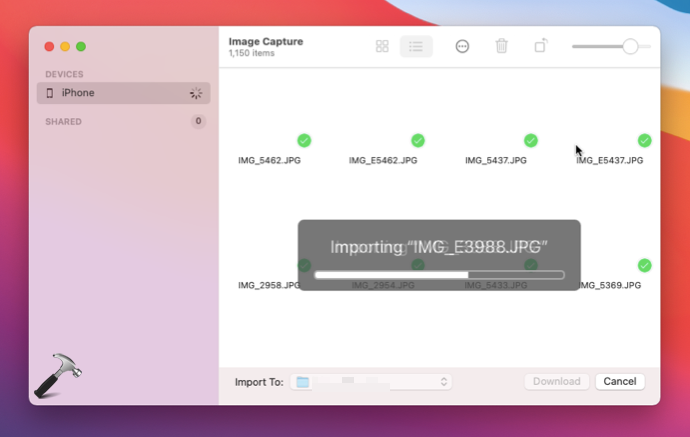
Once the image transfer has been completed, you can disconnect your iPhone via USB cable.
That’s it!
Related: Import iPad/iPhone Photos To Windows 10.
![KapilArya.com is a Windows troubleshooting & how to tutorials blog from Kapil Arya [Microsoft MVP (Windows IT Pro)]. KapilArya.com](https://images.kapilarya.com/Logo1.svg)



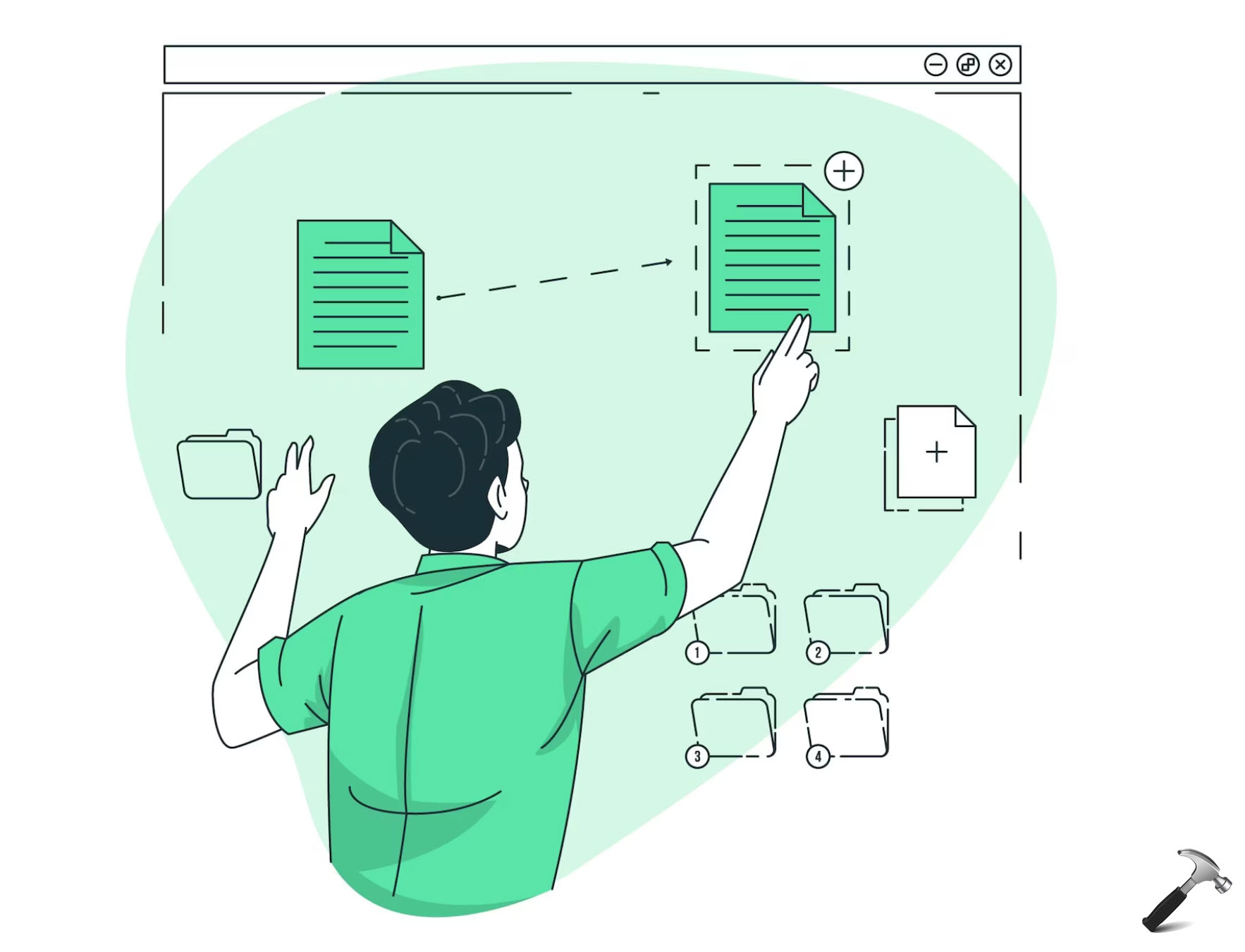









Leave a Reply