I have been using Mozilla Firefox since many years and it delivered awesome productivity each time. Sometimes it happens that you visit a website which throws lots of pop-up windows, you’ll find that irritating. Recently, I faced such an issue while browsing the web. For a website I visited, the pop-up windows are opening one-by-one and I have to close each window, which was very odd. I checked the web page info (right click -> View page info) and I found that pop-up windows setting for that site was set to Block.
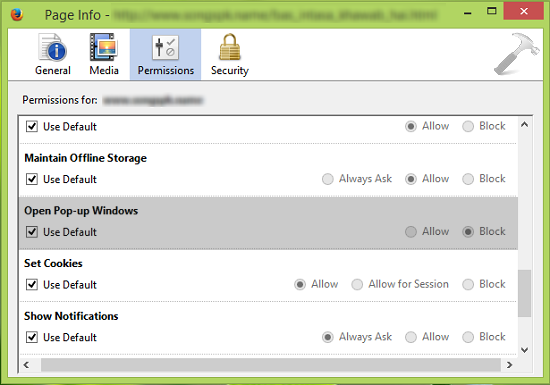
Even though I keep receiving weird pop-up windows from the same site. I changed the setting to Allow and then set it back to Block, even restarted Firefox but there were no changes in the situation. Then I looked for an alternative way to fix this problem. What I tried next is to find the pop-up settings function in Firefox‘s core setting. Changing the configuration setting provide me a success to suppress this issue.
So if you’re having same issue like me, here is what you need to do:
FIX : Unable To Block Pop-up Windows In Mozilla Firefox
1. Open Mozilla Firefox window, type about:config in the URL bar and hit Enter key. Click I’ll be careful, I promise! option now.
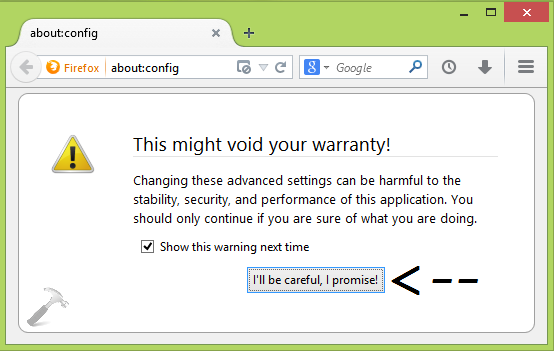
2. In the Search filter, type dom.disable_op and now you’ve to look for the Preference named dom.disable_open_during_load which is set to true by default. All you need to do is to double click on this Preference Name to set its Value to false.
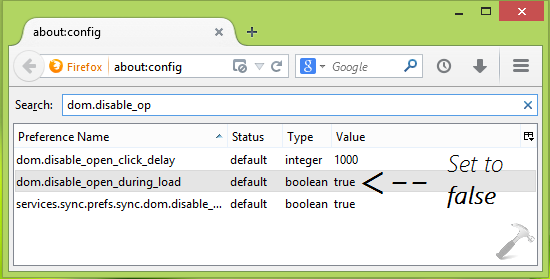
Now restart Firefox and you’ll no longer be irritated by weird pop-up windows from any website you visit. Go here if you’re having issues with DPI or resolution settings for Firefox.
That’s it!
![KapilArya.com is a Windows troubleshooting & how to tutorials blog from Kapil Arya [Microsoft MVP (Windows IT Pro)]. KapilArya.com](https://images.kapilarya.com/Logo1.svg)


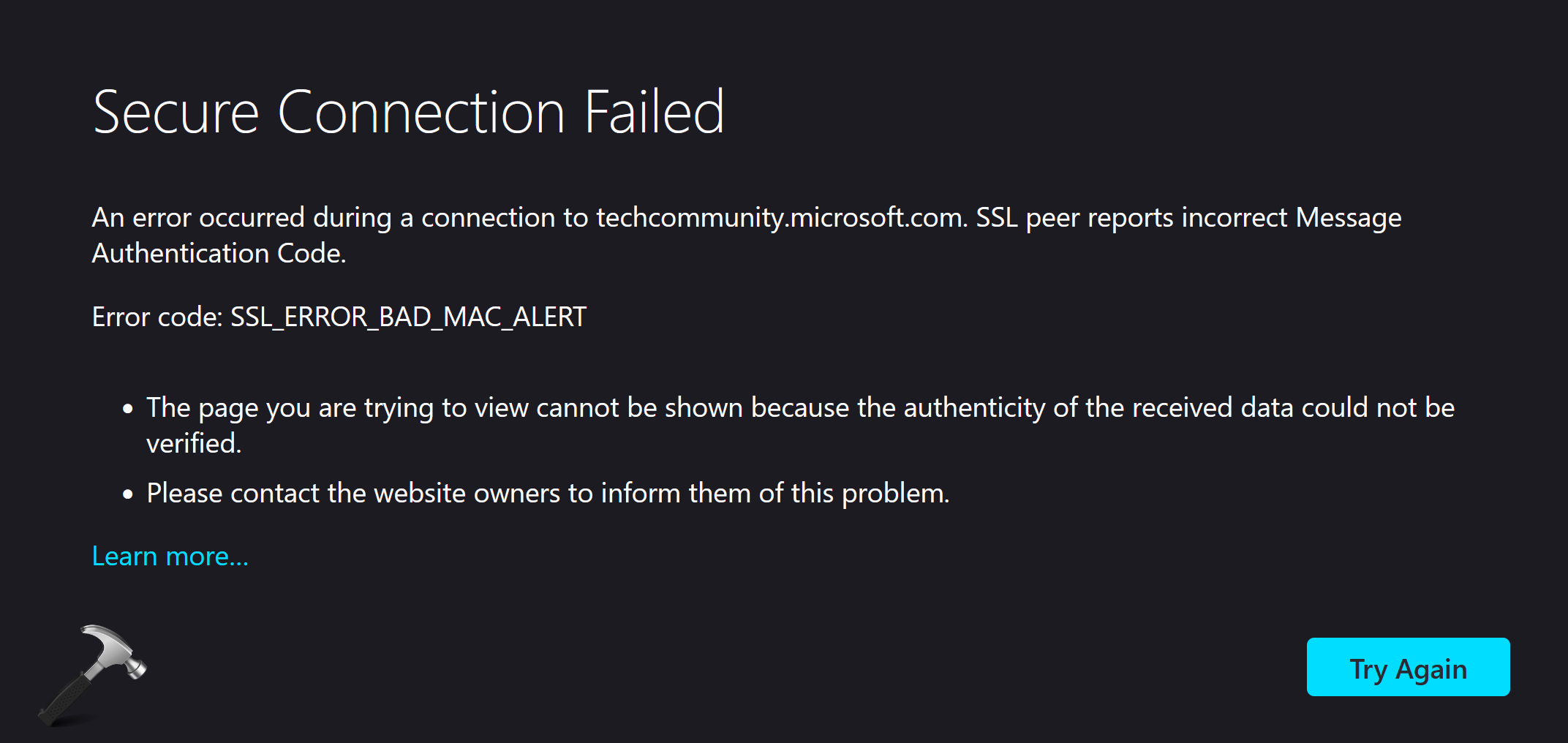








Leave a Reply