In Windows 10, you can easily encrypt a drive using BitLocker drive encryption. You can also encrypt your operating system drive. An encrypted drive can be easily recovered using recovery key and password or PIN. The password or PIN you’ve to use often to unlock the encrypted drive. However, if you forgot password or PIN, recovery key is the only measure to unlock or decrypt the drive officially.
While you opt to encrypt a drive, you’re asked to save recovery key. Previously, we’ve shared you following fix, in case if you can’t save your recovery key:
Your recovery key couldn’t be saved to this location. Please choose a different location.
If you’re particularly not able to save your recovery key to Microsoft account, this article is for you. Following is the message you might have seen:
Page Contents
Your recovery key couldn’t be saved to your Microsoft account. Choose a different location.
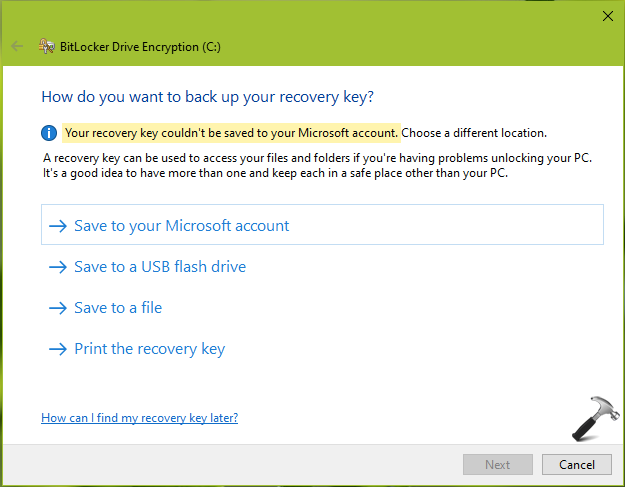
Here is how you can fix this problem:
FIX: Your Recovery Key Couldn’t Be Saved To Your Microsoft Account
FIX 1 – Switch To Microsoft Account
The most basic cause you’re receiving this error is local account you’r signed in to. When you’re signed in to local account, clicking the ‘Save to your Microsoft account’ should open switch to Microsoft account wizard. However, we’ve found that this didn’t worked since some previous Windows versions. Instead Windows now advices to sign-in to Microsoft account by default and they try saving the key. Hence, all you need to do is to follow this guide to switch to Microsoft account from your local account. Once you’re logged in to Microsoft account, BitLocker recovery key will be saved immediately.
FIX 2 – Verify Your Microsoft Account
If you’re already signed in to your Microsoft account and still facing this issue, you might not have verified your identity. See, after switching to Microsoft account, users are required to verify their identity. Identification helps Microsoft to authorize your account for successive operations. You can follow this guide to verify your Microsoft account in Windows 10.
We hope after trying above fixes, problem should be resolved. You may also checkout this video:
That’s it!
![KapilArya.com is a Windows troubleshooting & how to tutorials blog from Kapil Arya [Microsoft MVP (Windows IT Pro)]. KapilArya.com](https://images.kapilarya.com/Logo1.svg)







![[Latest Windows 11 Update] What’s new in KB5063060? [Latest Windows 11 Update] What’s new in KB5063060?](https://www.kapilarya.com/assets/Windows11-Update.png)
![[Latest Windows 10 Update] What’s new in KB5060533? [Latest Windows 10 Update] What’s new in KB5060533?](https://www.kapilarya.com/assets/Windows10-Update.png)

1 Comment
Add your comment
We’re receiving the bitlocker encryption error:
Can’t save to your AZURE ACTIVE DIRECTORY account. Any idea how to resolve this error? Thanks