We all know that Windows 11 is currently available to Windows Insiders for testing. It may be released later this year to everyone. If you are member of Windows Insider Program, you can download Windows 11 preview build and test it on your system. If you are on Windows 10 and your system is eligible for Windows 11, you can upgrade to Windows 11 using this guide. In this article, we will see how you can configure Windows Insider Program settings on Windows 11.
It is obvious that if you upgrade from Windows 10 to Windows 11, your Windows Insider Program on the system will remain same. However, if you ever disconnected from Windows Insider Program and want to reconnect, this guide will surely help you for that. Here is how you can configure Windows Insider Program on your Windows 11.
Configure Windows Insider Program settings on Windows 11
1. Press  + I keys to open Settings app.
+ I keys to open Settings app.
2. Go to Windows Update > Windows Insider Program. Click on Get started.
 Note: If Windows Insider Program settings not showing, refer this fix.
Note: If Windows Insider Program settings not showing, refer this fix.
3. In the pop-up appearing next, click on Link an account.
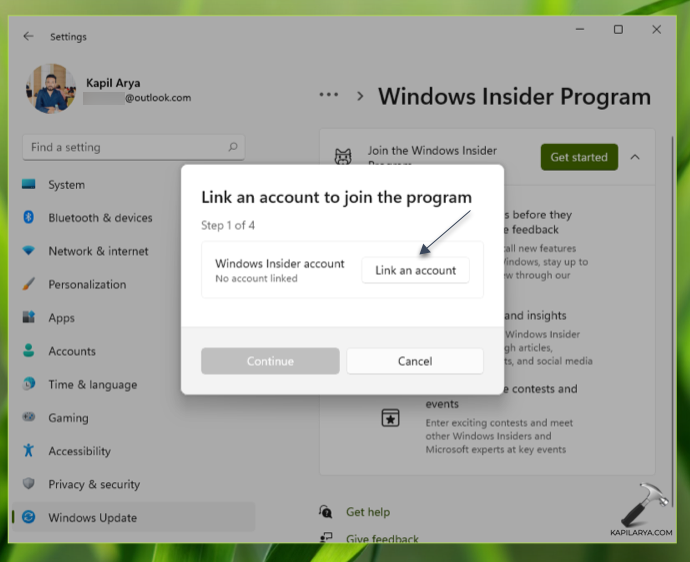
4. This will open Sign in window, select the Microsoft or work/school account you already used to sign up for Windows Insider Program and click Continue.

5. Next, select the Windows Insider Channel from which you want to receive preview builds. For more information on Windows Insider channels, refer this article. Read more about switching your Windows Insider Channel in this post.
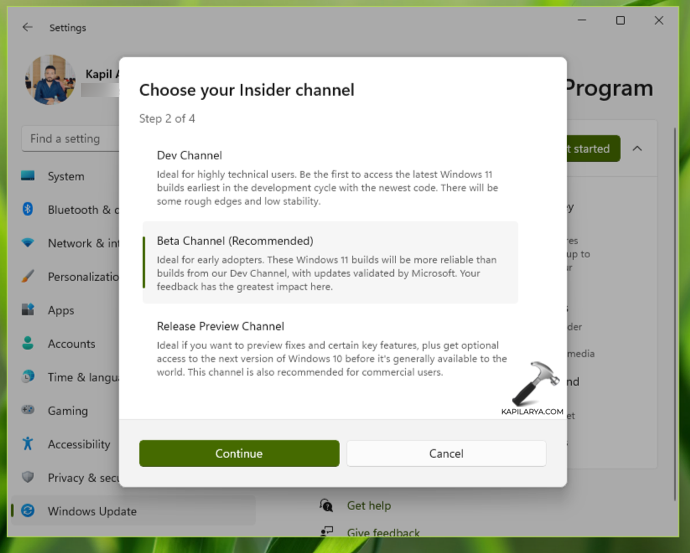
6. Moving on, review Microsoft Insider Program Agreement and Microsoft Insider Privacy Statement, click Continue then.
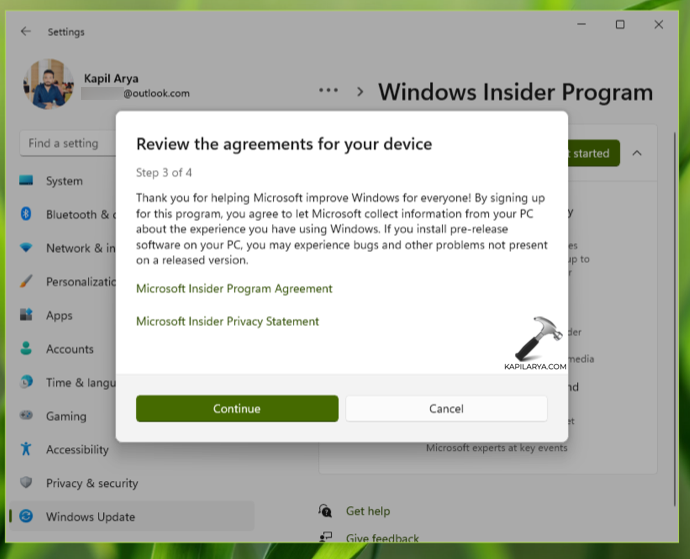
7. In the final step, you can hit Restart now button to restart your device & check for updates.
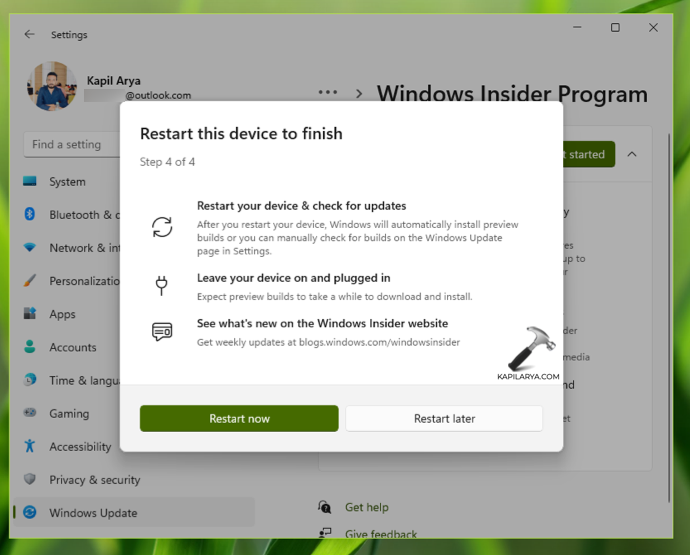
8. After restarting your system, go back to Settings > Windows Update > Windows Insider Program and if there is a newer preview build available in channel you selected, you’ll be notified. You can also directly go to Windows Update to check for new preview builds.
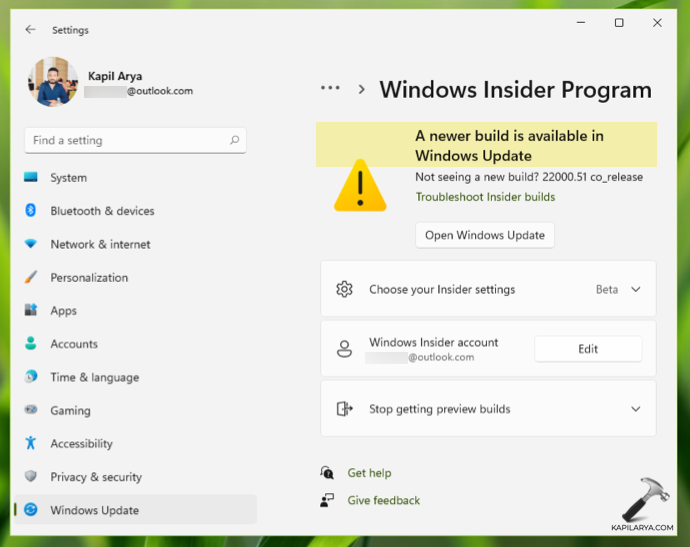
If you ever or later wish to prevent getting preview builds, simply hit Stop getting preview builds option.
That’s it!
Read fix: Can’t join Windows Insider on Windows.
![KapilArya.com is a Windows troubleshooting & how to tutorials blog from Kapil Arya [Microsoft MVP (Windows IT Pro)]. KapilArya.com](https://images.kapilarya.com/Logo1.svg)







![[Latest Windows 11 Update] What’s new in KB5063060? [Latest Windows 11 Update] What’s new in KB5063060?](https://www.kapilarya.com/assets/Windows11-Update.png)
![[Latest Windows 10 Update] What’s new in KB5060533? [Latest Windows 10 Update] What’s new in KB5060533?](https://www.kapilarya.com/assets/Windows10-Update.png)

Leave a Reply