In Windows operating system you can configure Windows Insider Program settings to receive Insider Preview builds. You can also choose the Windows Insider Channel from which you want to receive preview builds. In case if you want to upgrade from Windows 10 to Windows 11, you need to correctly configure Windows Insider Program settings. Also, to ensure that you continue to receive preview builds, these settings must be aligned properly. However, if Windows Insider Program settings not showing up on your system, this fix may help you.
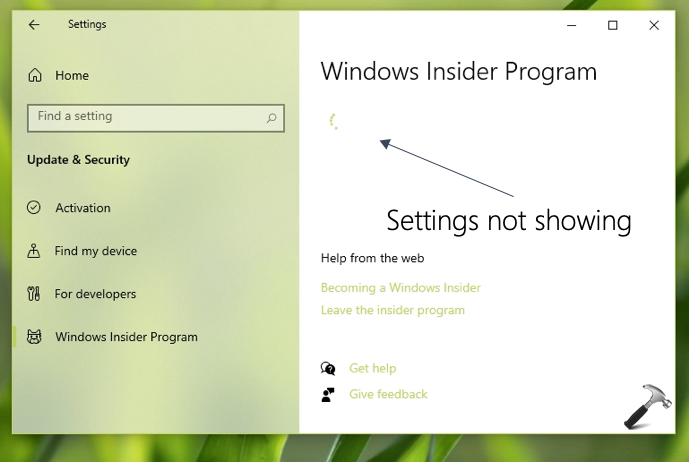
So it seems like a common issue now and many Insiders have already faced this problem. In this case, whenever you go to Windows Insider Program settings, nothing is shown, as in above screenshot. You can’t configure any settings under this conditions. This prevents you from receiving preview builds of your choice. Here’s how you can fix it.
Page Contents
Fix: Windows Insider Program settings not showing up
FIX 1 – Via Services snap-in
1. Open Services snap-in by running services.msc command.
2. In Services, scroll down and locate the Connected User Experiences and Telemetry service. As you are facing this problem, the service might not be running and may be set to Disabled.
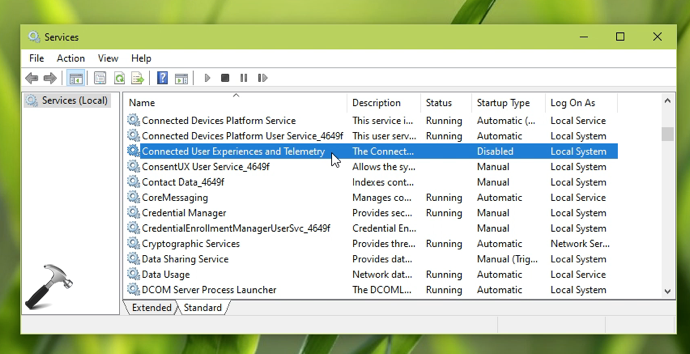
3. Double click on this service to modify its properties. In the property sheet, select Automatic next to Startup type. Click apply and then click on Start button to initiate the service.
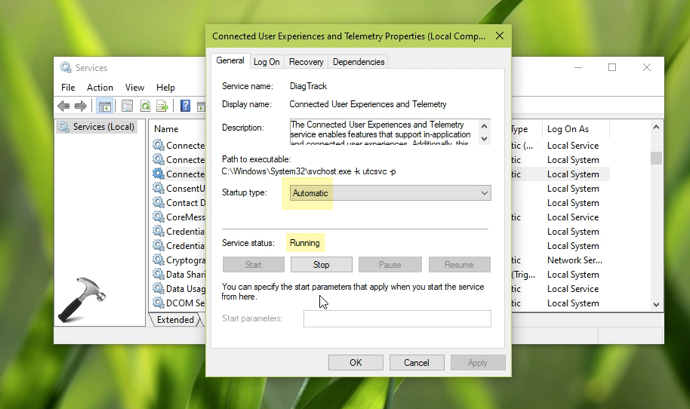
Once this service is running and set to Automatic Start up type, click OK. Now you can check if issue is resolved by going to Windows Insider Program settings.
If you still continue to face this issue, refer FIX 2.
FIX 2 – Via Registry
1. Run regedit command to open Registry Editor.
2. In left pane of Registry Editor window, navigate to:
HKEY_LOCAL_MACHINE\SOFTWARE\Microsoft\Windows\CurrentVersion\Policies\DataCollection
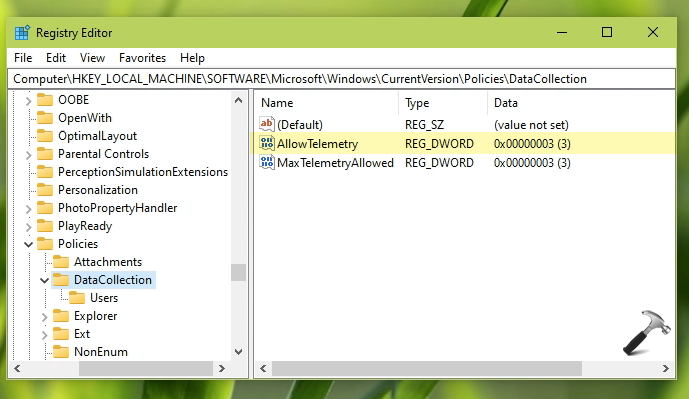
3. Create or edit the AllowTelemetry registry DWORD (REG_DWORD) to make sure it is set to Value data 3.
4. Close Registry Editor and reboot, after that issue must be fixed.
Refer this video to illustrate above fixes:
That’s it!
Read fix: Can’t join Windows Insider on Windows 10.
![KapilArya.com is a Windows troubleshooting & how to tutorials blog from Kapil Arya [Microsoft MVP (Windows IT Pro)]. KapilArya.com](https://images.kapilarya.com/Logo1.svg)









![[Latest Windows 11 Update] What’s new in KB5063060? [Latest Windows 11 Update] What’s new in KB5063060?](https://www.kapilarya.com/assets/Windows11-Update.png)
![[Latest Windows 10 Update] What’s new in KB5060533? [Latest Windows 10 Update] What’s new in KB5060533?](https://www.kapilarya.com/assets/Windows10-Update.png)

1 Comment
Add your comment
did not help, no beta, no dev version…..my system check does not have tpm.
runsunvalley supposed to have fixed that in the registry, I am suspicious it did not work. tried several times.
thanks