Earlier, we’ve have shared you the guide to turn off background refresh of registry in Windows 10, in our following guide:
How to disable registry policy processing in Windows 10/8/7
Now in this article, we’ll apply same concept to Group Policy. Well, we all know that Group Policy engine keeps running in background. This make a periodic update to entire Group Policy architecture in every 90 minutes. You can also run gpupdate /force to refresh Group Policy engine manually and apply the GPO settings without reboot or re-login.
If you’re really low on resources and can’t afford to have Group Policy background refresh every 90 minutes or at any custom time, you can try below mentioned steps to prevent background refresh of Group Policy in Windows OS:
How To Disable Background Refresh Of Group Policy In Windows 10/8/7
Registry Disclaimer: The further steps will involve registry manipulation. Making mistakes while manipulating registry could affect your system adversely. So be careful while editing registry entries and create a System Restore point first.
1. Press  + R and put regedit in Run dialog box to open Registry Editor (if you’re not familiar with Registry Editor, then click here). Click OK.
+ R and put regedit in Run dialog box to open Registry Editor (if you’re not familiar with Registry Editor, then click here). Click OK.

2. In left pane of Registry Editor window, navigate to following registry key:
HKEY_LOCAL_MACHINE\SOFTWARE\Microsoft\Windows\CurrentVersion\Policies\System
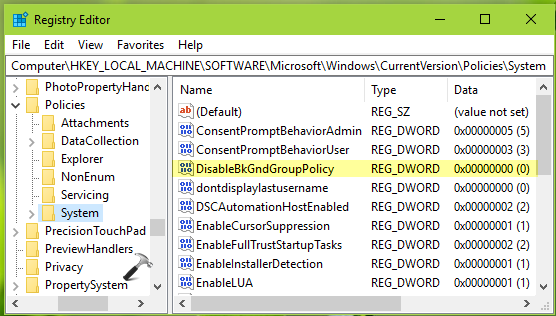
3. Now in the right pane of System registry key, you might see DisableBkGndGroupPolicy named registry DWORD (REG_DWORD) which is set to 0. If the DWORD doesn’t exists, right click in blank space, select New > DWORD Value. This registry DWORD can be used to enable/disable background refresh of Group Policy in Windows 10. So double click on this registry DWORD to modify its Value data:
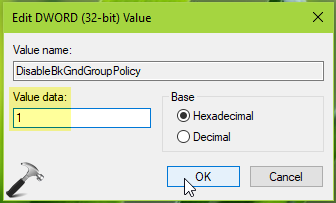
4. Finally, set the Value data to 1 and click OK to disable background refresh of Group Policy. Close Registry Editor and necessarily reboot to make changes effective.
That’s it!
![KapilArya.com is a Windows troubleshooting & how to tutorials blog from Kapil Arya [Microsoft MVP (Windows IT Pro)]. KapilArya.com](https://images.kapilarya.com/Logo1.svg)








![[Latest Windows 11 Update] What’s new in KB5063060? [Latest Windows 11 Update] What’s new in KB5063060?](https://www.kapilarya.com/assets/Windows11-Update.png)
![[Latest Windows 10 Update] What’s new in KB5060533? [Latest Windows 10 Update] What’s new in KB5060533?](https://www.kapilarya.com/assets/Windows10-Update.png)

Leave a Reply