In Windows 11, users come across a pop-up description whenever they hover over a folder, drive, desktop item, or file. This description shows some basic property details of an item, such as size, date created, what files and folders contain, etc. There is an option to disable this feature on Windows 11 PC. So, how to disable folder pop-up description in Windows 11.
In this post, learn how you can disable pop-up descriptions for desktop and folder items for your account in two different methods. Now, let’s get started without further ado!
Page Contents
Disable folder pop-up description in Windows 11
Here are two methods to disable this feature on Windows PC:
Method 1 – Using the Folder Options
1. Firstly, open Folder Options. To do so, open File Explorer and right-click on Quick access present in the navigation pane. After that, choose Show more options from the context menu. Then, click on Options.
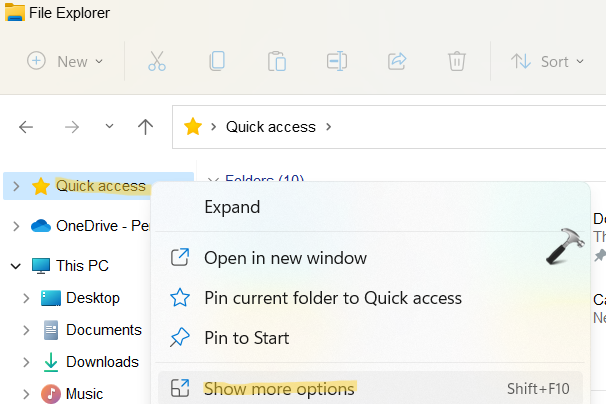
2. Now, click on the View tab.
3. Here, uncheck the box present next to Show pop-up description for folder and desktop items.
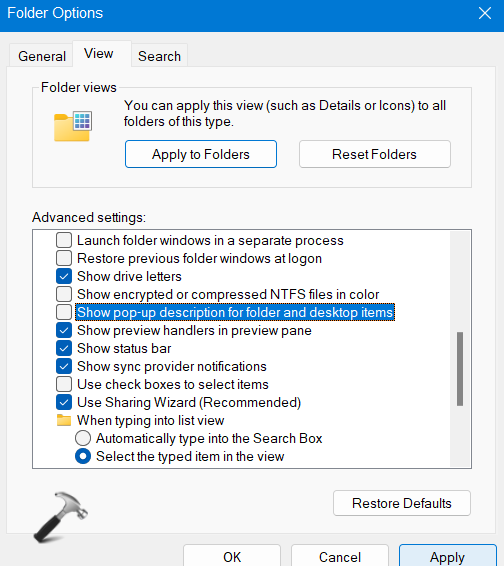
4. Lastly, press OK. This will disable folder pop-up description.
Now, check if the feature is disabled now. In case, the first method does not work for you, move onto the next one.
Method 2 – Using the Registry Editor
1. In the first place, you need to open the Run dialog box. For this, press the Windows + R keys simultaneously on your keyboard. Once opened, type regedit in the Run dialog box and hit Enter to open Registry Editor.
2. After that, navigate to the following location:
HKEY_CURRENT_USER\Software\Microsoft\Windows\CurrentVersion\Explorer\Advanced
3. Once you reached there, double-click on the ShowInfoTip REG_DWORD and change its value data to 0 to disable folder pop-up description in Windows 11.
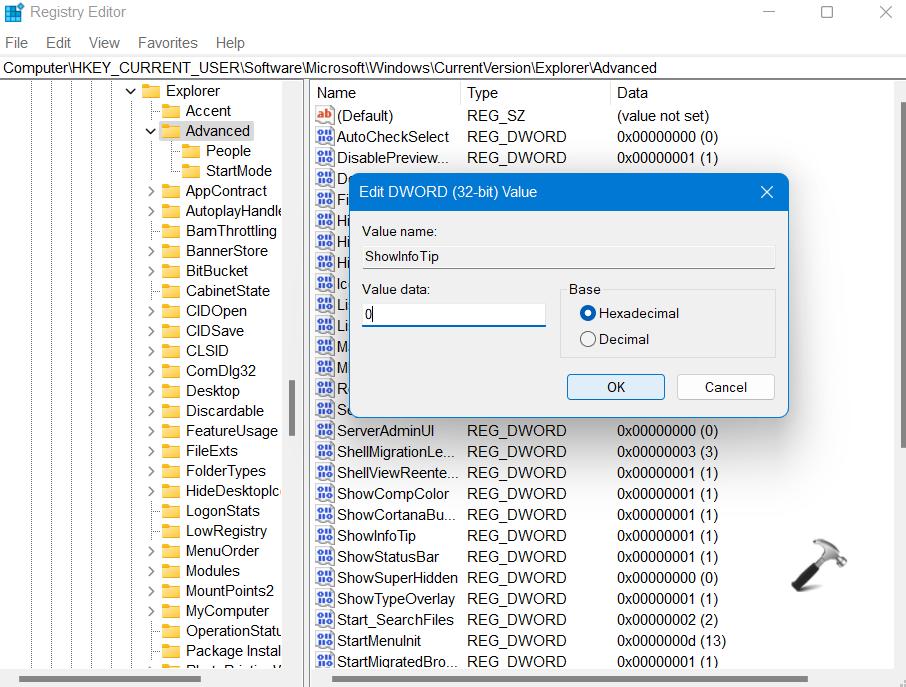
4. Lastly, close Registry Editor and restart your system. Now, you won’t come across pop-up descriptions while hovering over a file or folder.
So, these are some of the effective methods to disable pop-up descriptions for files and folders on your Windows 11 PC. Try them out one by one!
![KapilArya.com is a Windows troubleshooting & how to tutorials blog from Kapil Arya [Microsoft MVP (Windows IT Pro)]. KapilArya.com](https://images.kapilarya.com/Logo1.svg)









![[Latest Windows 11 Update] What’s new in KB5063060? [Latest Windows 11 Update] What’s new in KB5063060?](https://www.kapilarya.com/assets/Windows11-Update.png)

Leave a Reply