Windows 11/10 comes with the Windows Security feature, which offers the latest Microsoft Defender Antivirus protection. This feature ensures that your system remains safe the moment you start and use Windows. It continuously scans for malicious software, security threats and viruses. Apart from the real-time protection, updates are automatically downloaded for keeping the system protected and safe from potential threats. In case if you’re on metered connection, and unable to get Microsoft Defender Updates, here’s how to enable Microsoft Defender Updates over metered connections in Windows 11/10.
In this post, learn different methods to enable Microsoft Defender Updates over a metered connection.
Page Contents
Enable Microsoft Defender Updates Over Metered Connections in Windows 11/10
Method 1: Enable Microsoft Defender Updates Over Metered Connections through PowerShell
1. In the first place, open Windows PowerShell as administrator through Windows Search. If prompted by UAC, click on Yes.
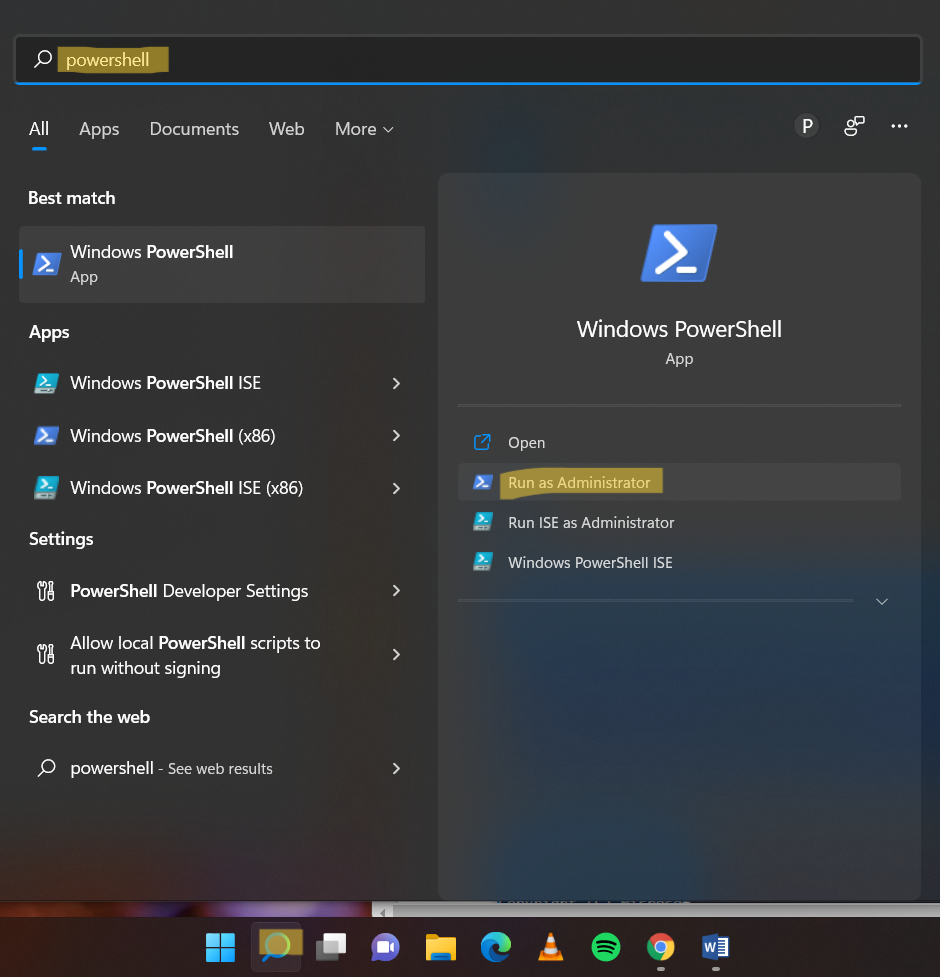
2. After that, copy and paste the following command into the elevated Windows PowerShell:
Set-MpPreference -MeteredConnectionUpdates 1
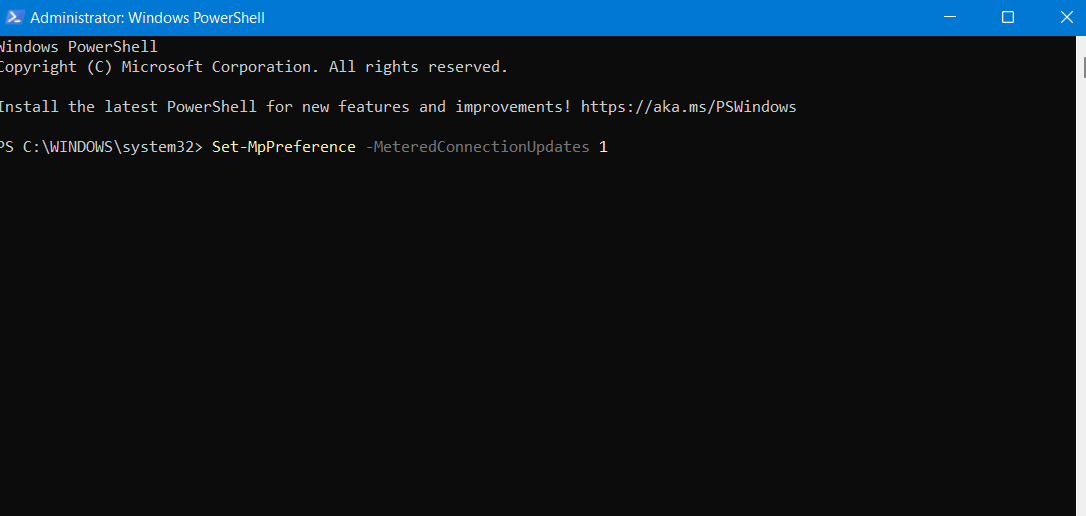
Once done, hit the Enter key to execute the command. This will enable this feature in Windows 11 successfully.
3. Now, you can close Windows PowerShell.
Method 2: Enable Microsoft Defender Updates Over Metered Connections through Registry Editor
1. Firstly, open the Run dialog box by pressing the Windows + R tabs together on your keyboard. After that, type regedit in the dialog box to open Registry Editor.

2. Once done, go to the following location:
HKEY_LOCAL_MACHINE\SOFTWARE\Policies\Microsoft\Windows Defender\Signature Updates
3. Now, double-click on the MeteredConnectionUpdates Change its value data to 1 to enable Microsoft Defender Updates over a metered connection.

4. Close the Registry Editor and reboot your system to apply the changes.
So, these are two different ways to enable Microsoft Defender Updates over a metered connection in Windows 11. Both of these methods are pretty easy to follow and effective. Try them out now and enable this feature on your Windows 11/10 system hassle-free!
Related: Manually Scan with Microsoft Defender in Windows 11.
![KapilArya.com is a Windows troubleshooting & how to tutorials blog from Kapil Arya [Microsoft MVP (Windows IT Pro)]. KapilArya.com](https://images.kapilarya.com/Logo1.svg)









![[Latest Windows 11 Update] What’s new in KB5063060? [Latest Windows 11 Update] What’s new in KB5063060?](https://www.kapilarya.com/assets/Windows11-Update.png)

Leave a Reply