Some of the Windows operating system builds comes with pre-defined expiry date. This is more important for Windows 10 Insider Preview builds as they stop booting after the expiry date specified for them. However, while installing the OS, the computer date under BIOS or UEFI setting also plays an important role as the ISO/Setup looks for correct date. In this article we’re going to discuss about one such error we came around while installing a latest Windows 10 build:
Page Contents
Recovery
Your PC/Device needs to be repaired
A component of the operating system has expired.
File: \windows\system32\boot\winload.efi
Error code: 0xc0000605
You’ll need to use recovery tools. If you don’t have any installation media (like a disc or a USB device), contact your PC administrator or PC/Device manufacturer.
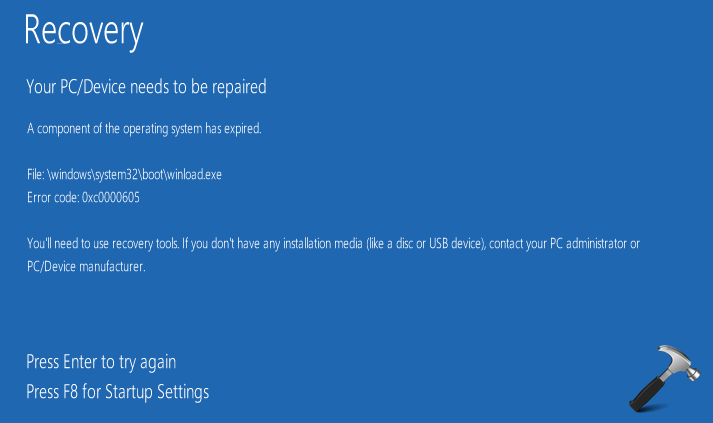
Due to above mentioned error, the build you’re trying to use can’t be installed. Here are some suggestions you an try to fix it:
FIX : “A Component Of The Operating System Has Expired” For Windows 10
CASE 1 : When you’re trying to install a build that has expired
If the build you’re trying to install has been expired officially, then can’t do anything. All you need to do is to download latest build from Microsoft‘s website. Here is the page for getting latest Windows 10 ISO file:
Get Windows 10 Official + Latest ISO
Following guide explains step-by-step process for using the downloaded ISO file to install new build:
How to make clean install using Windows 10 ISO file
In case, you want to upgrade your existing Windows edition using the downloaded ISO file, follow this guide:
How to upgrade existing Windows edition using Windows 10 ISO file
CASE 2 : When you’re still facing the issue while installing latest build
If you can confirm that the build you’re trying to install is valid, genuine and latest but you still got same error message, then there is something wrong with your computer. So you need to verify your machine’s date and time under BIOS/UEFI settings. Here are the steps for a BIOS machine, and a similar approach can be used on UEFI machine.
1. Enter the BIOS setup of your machine while system starts.
2. Then in Computer Setup screen, click File > Set System Date and Time.
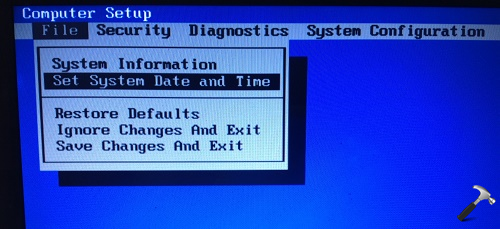
3. Next, in the Set System Date and Time prompt, if you’re facing this problem, you’ll find that the date is incorrect here. So enter correct date and time there and press F10 or whatever key your machine accepts.
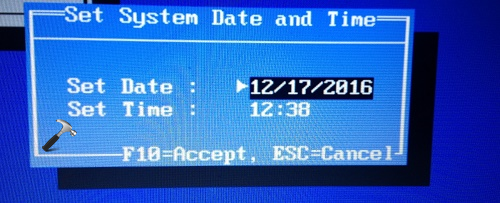
4. Then again click File > Save Changes And Exit.
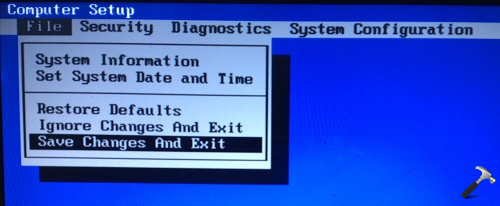
5. Finally, press F10 or whatever key your machine accepts and the system will reboot itself to make changes effective.
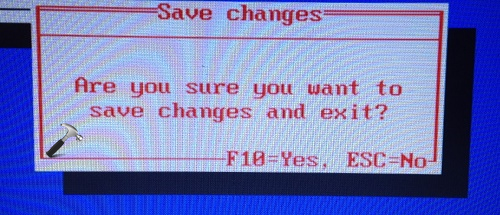
After restart, you can try to install Windows and this time you won’t face the issue.
That’s it!
![KapilArya.com is a Windows troubleshooting & how to tutorials blog from Kapil Arya [Microsoft MVP (Windows IT Pro)]. KapilArya.com](https://images.kapilarya.com/Logo1.svg)













11 Comments
Add your comment
hi,
i m also a victim of this issue. i tried your article. In my case system date is correct but still i am facing this issue. Please help me out from this..
thanks
^^ Please checkout links mentioned in CASE 1.
changing the time/date resolved my issue…thankx
^^ Glad the problem is resolved!
Dude… The so called “case 1” is clear as that the sun is rising from east! If anyone wants to do a clean install and loose every single bit of data on the so precious “/C:” wont looking for solution. The thing is that im facing the changed date in BIOS problem and “winload” expired as well. So my BIOS ate is fixed already, but every time ive tried to run repair i’ve got that it cant be done and it wont run. I cant upgrade as well, cuz it tells me that i have to run it from inside Windows after login. So all i have left is fresh install.
So my solution here is : DO NOT! set the correct date and time in BIOS. Go back with 2 months for example. This will give you access to the system the way you know it. Copy/BackUp your personal files and data, clear ur HDD if you have any doubts that you got some important files that you may need and tha made an upgrade or a fresh install.
Windows is telling you with system message 2 weeks before he stops booting that the system will expire and than is endless loop at start up. So fixing the date wont help. Set it back to the last date you remember it worked on and you are good to go. In my case i was away from home fro 4 months. Just got back yesterday and – Bam! that happened. So thats my solution for fix, giving you access to your system and helping you to preserve your files on the “C:” drive. Cheers everyone!
Kapil… i changed the date to last week and got opened but again after restart its showing the same issue. so again i changed the date but this time it’s not opening, is there any alternate solution.
^^ Upgrade your BIOS, see if that helps.
I have a issue 0xc000065 has expired and also don’t getting bio’s setup.what is solution for this problem
^^ Have you tried it with Creator Update or later ISO?
hello kapil in my case i am trying to install windows in macbook air & i don’t know how to access bios of macbook for windows.please help