Few days back, Microsoft allowed Windows Insiders testing Windows 11 to change the channel. This means, you can change your Windows Insider Channel from Dev to Beta. As of this writing, Release Preview Windows Insider Channel is not available. You can also check out this guide to read the actual steps. Following that guide, if can’t switch Windows Insider Channel on Windows 11, this article will help you to fix.
So recently a lot of Windows Insiders reported this problem. In this case, whenever the Insiders go to Windows Insider Program page in Settings, they find that there is no option to switch Windows Insider Channel (refer below screenshot). Only the option to Stop getting preview builds is available. This page even not showing the currently connected Windows Insider account. Microsoft has acknowledged the issue and has released a fix to this problem.
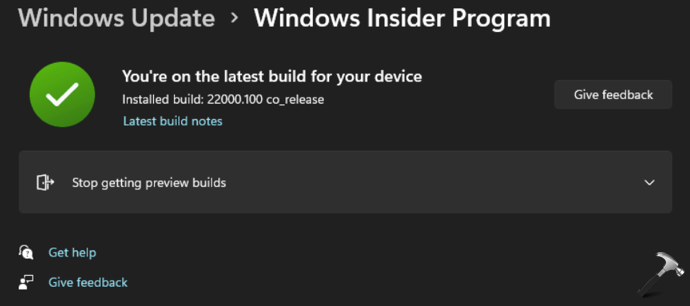
Image credits: Microsoft.
As we all know the builds in Dev channel are getting quite early features. If you want to have some stability on your system, you might be interested in builds from Beta channel instead. But if you’re not able to switch these channels, you’ll keep receiving Dev channel builds and you may want to fix this asap. So in case if you are affected, you can try out the below mentioned solution and see if it helps to resolve this.
Fix: Can’t switch Windows Insider Channel on Windows 11
1. Press  + X keys and select Windows Terminal (Admin).
+ X keys and select Windows Terminal (Admin).
2. Click Yes in the User Account Control prompt.
3. In the Terminal app, click on ⌄ over tab bar and select Command Prompt.
4. Execute following command:
bcdedit /set flightsigning on
5. Then execute following command:
bcdedit /set {bootmgr} flightsigning on
6. Close Terminal app.
Now if you go to Windows Insider Program page in the Settings app, you should be now able to change Windows Insider Channel as shown in below screenshot.
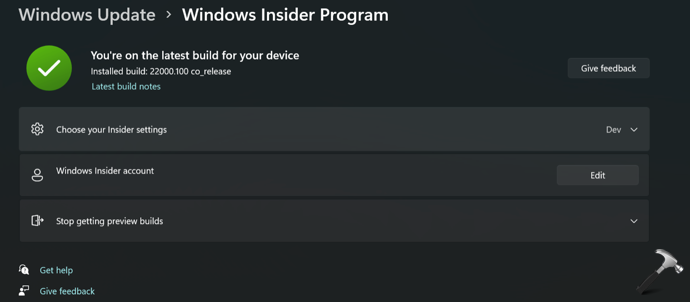
Image credits: Microsoft.
That’s it!
Related fix: Windows Insider Program settings not showing up.
![KapilArya.com is a Windows troubleshooting & how to tutorials blog from Kapil Arya [Microsoft MVP (Windows IT Pro)]. KapilArya.com](https://images.kapilarya.com/Logo1.svg)









![[Latest Windows 11 Update] What’s new in KB5063060? [Latest Windows 11 Update] What’s new in KB5063060?](https://www.kapilarya.com/assets/Windows11-Update.png)

3 Comments
Add your comment
this did not fix the problem for me
^^ Try upgrading to newer build in current channel and see if it works then.
It didn’t work I have powershell not command prompt