Lock Screen is one of the thousand new features introduced in Windows 8. In Windows 8.1, the Lock Screen feature has received improvements and introduced Lock Screen slide show. If your Windows copy is not activated, you can’t change Lock Screen, Start Screen, User Account Picture. But, sometimes you may receive the error while setting Lock Screen even if your Windows is activated. In this article, we’ll discuss about one such error:
Page Contents
Lock screen error
Setting the lock screen failed. Please try again.
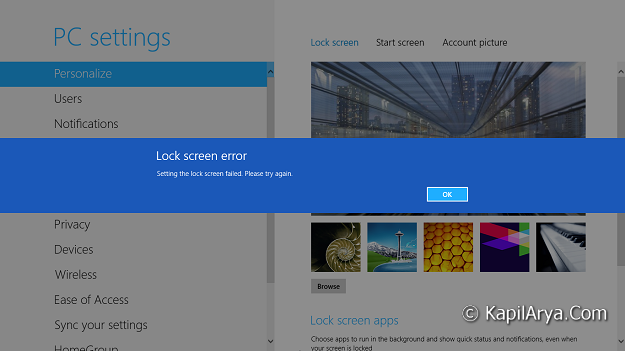
This error is more feasible to occur on guest user accounts in advance with the result of forcing specified Lock Screen image by administrator account. Thus the fix goes in the same sense, following nullification of the way to fix particular Lock Screen image. So, without wasting your time any more, lets see how to fix this issue:
FIX : ‘Setting The Lock Screen Failed. Please Try Again’ In Windows 8/8.1
Registry Disclaimer: The further steps will involve registry manipulation. Making mistakes while manipulating registry could affect your system adversely. So be careful while editing registry entries and create a System Restore point first.
1. Press  + R and put regedit in Run dialog box to open Registry Editor (if you’re not familiar with Registry Editor, then click here). Click OK.
+ R and put regedit in Run dialog box to open Registry Editor (if you’re not familiar with Registry Editor, then click here). Click OK.

2. Navigate here:
HKEY_LOCAL_MACHINE\SOFTWARE\Policies\Microsoft\Windows\Personalization
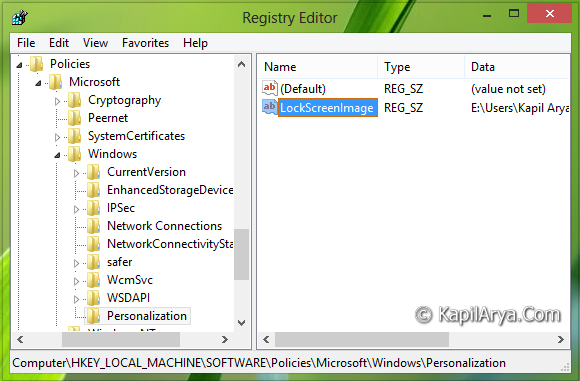
3. In the right pane of this location, you’ll see the LockScreenImage named string. This string is the root cause of the error you’re facing while setting Lock Screen. Double click on string to modify:
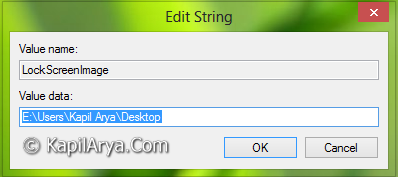
4. In order to fix the issue, remove all the Value data you see and click OK. You can also delete the LockScreenImage if you like. Deleting it will be a good idea since there may be the possibility of restoring Value data by the system upon reboot, if the string is not set to read-only permission for everyone. Close the Registry Editor and reboot to get the issue fixed.
Hope you find the fix helpful! Go here, if you’re getting “Setting the account picture failed. Please try again.” error.
![KapilArya.com is a Windows troubleshooting & how to tutorials blog from Kapil Arya [Microsoft MVP (Windows IT Pro)]. KapilArya.com](https://images.kapilarya.com/Logo1.svg)







![[Latest Windows 11 Update] What’s new in KB5063060? [Latest Windows 11 Update] What’s new in KB5063060?](https://www.kapilarya.com/assets/Windows11-Update.png)
![[Latest Windows 10 Update] What’s new in KB5060533? [Latest Windows 10 Update] What’s new in KB5060533?](https://www.kapilarya.com/assets/Windows10-Update.png)

29 Comments
Add your comment
worked!
Why the hell don’t i have the personalization folder?
I don’t have the LockScreenImage in my registry but my problem still exists. I still can’t change my Lock Screen.
^^ If it is not there, you can create it manually :)
Thanks :)
Windows 8
Same error: Folder wasn’t there and was manually added as suggested. No resolve.
Personalization folder doesn’t exist. How do I make a new one? please help!
I don’t have the personalization folder! What do i do? Please help!
The Personalization folder is no where to be found. How would I proceed without it??
Please don’t ignore this issue.
Same Wit u All..
Don’t hve the personalization folder..
same with me..!! personalization folder does not exist…
^^ Create that folder manually using right click on Windows key and select New -> Key.
Thanks, it worked!
^^ Glad we could help :)
Hey dear, Last 3 days,
I am Change my Windows 8.1 Single Language Laptop Profile Pic, and Lock screen but can not be change, and Error will be occur.
Windows 8.1 is a Permanent activated by Company provide, means it is a Genuine version.
I am also trying above method but doesn’t change,
Pleas step by step process to change Profile Pic, and Lock screen
I hope you helping me… As soon as possible…
Thank you…
^^ Try creating a new user account and see if it works.
No no, you only:
Settings/Change PC setting/Generate/Locksreen. You click right in any defaut picture in there and chose Revert to defauts.
That okay!
I dont have the personalization folder what the heck must i do
I dont see the LockScreenimage string in the personalization folder
Iam not able to change the lock screen in my account(mine is the administrator) but iam able to change the lock screen in my brother’s account.
in mine it always goes to the standard or default image
^^ Refer this and see if it helps: https://www.kapilarya.com/change-default-lock-screen-image-for-multiple-users-windows-10
hi..
iam not able to open any check update and change pc setting also its showing window like
c:\users\sgr\AppData\Local\P…\AAA_systemSetting_update_action.settingcontent-ms
the remote procedure call failed
please help me how to solve this issue ..
thank you
^^ Have you tried the steps mentioned above?
yes…
i tried all the ways but it is showing same issue
and while opening pc manage also not showing any result
and change pc setting also not working properly so what i have to do now please help to solve this issues
^^ Since you’ve multiple issues, I suggest you to Refresh your Windows 8.1:
https://www.kapilarya.com/how-to-refresh-windows-8-1
I found something called AllowChangeDesktopBackground in HKEY_LOCAL_MACHINE\SOFTWARE\Policies\Microsoft\Windows\CurrentVersion\Personalization
Dose this have anything to do with it?
^^ Nope, that is responsible to allow or prevent changing Desktop background wallpaper.
I can’t find the “policies” folder on my registry editor. I’m on Windows 8. What should I do? thanks
Is there supposed to be “Personalization” in Win10?