If you want to prevent Start Menu customization from your clients in Windows 10, you can force fixed layout Start Menu with immobile tiles. This requires to export your Start Menu layout into a XML file and applying this configuration by concerned Group Policy setting.
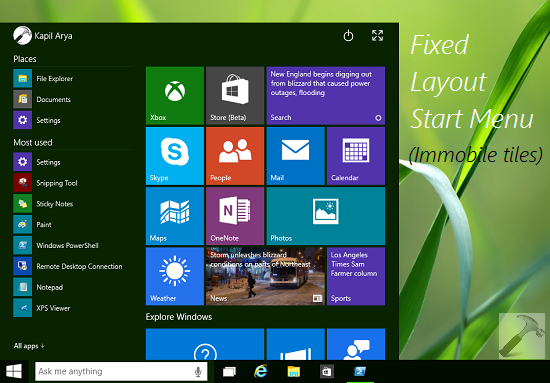
You can check following guide for complete steps:
How to specify fixed layout Start Menu in Windows 10
However, sometimes administrators may find that even after following the steps correctly, they could not push fixed Start Menu to their clients. In this article, we’ll try to help those admins.
Page Contents
FIX: Start Menu Layout In Windows 10 Not Working
Get a right pick among full Start Menu layout and partial Start Menu layout
First you need to understand there are two type of layouts you can implement on fixed Start Menu. There could be full Start Menu layout and partial Start Menu layout. The later was introduced in Windows 10 V1511.
With full Start Menu layout, you can prevent users to pin, unpin and uninstall apps from Start Menu. Users can only view pinned an all apps but doesn’t have ability to pin new apps. While with partial Start Menu layout, the content of specified tile group can no longer be changed, however clients can move those groups. This also provides clients the ability to create and customize their own groups. Since the contents of specified groups couldn’t be altered, you may see a ‘padlock’ icon at the top of the group.
Work accordingly to Windows 10 version you’re using
Microsoft has made considerable changes to Start Menu layout policies version to version in Windows 10. So it might be possible you’re trying to do something that has been changed for you version.
Check the noticeable changes here:
| Windows 10 Version | Noticeable changes in Start layout |
|---|---|
| Windows 10 V1507 | Initial feature release, only full Start Menu layout supported. |
| Windows 10 V1511 | Added ability to add partial Start Menu layout as well, along with full one. |
| Windows 10 V1607 | Partial Start Menu layout only shows the tile that are included in Group Policy XML file |
| Windows 10 V1703 | Partial Start Menu layout shows the tile that are Group Policy controlled and tiles that Windows 10 defaults. If Start Menu tile for uninstall apps is pinned, the layout shows blank tile. It may disappear in successive user logons. However, in recent versions, no tiles would’ve pinned in such a case. |
Check the registry configuration
Registry Disclaimer: The further steps will involve registry manipulation. Making mistakes while manipulating registry could affect your system adversely. So be careful while editing registry entries and create a System Restore point first.
1. Press  + R and put regedit in Run dialog box to open Registry Editor (if you’re not familiar with Registry Editor, then click here). Click OK.
+ R and put regedit in Run dialog box to open Registry Editor (if you’re not familiar with Registry Editor, then click here). Click OK.

2. In the Registry Editor window, navigate to following registry key:
HKEY_LOCAL_MACHINE\SOFTWARE\Policies\Microsoft\Windows\Explorer
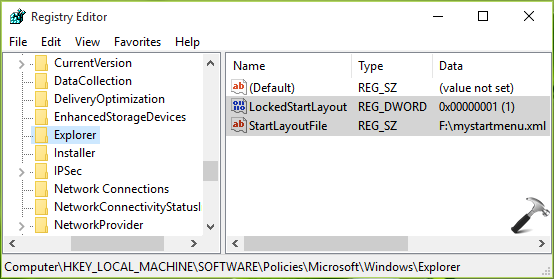
3. Make sure these entities exist with corresponding values:
LockStartLayout – REG_DWORD – 1
StartLayoutFile – REG_SZ – <Start Menu layout XML file location>
We hope after reviewing above mentioned points, you’ll be able roll-out Start Menu layout as expected, to your clients.
That’s it!
![KapilArya.com is a Windows troubleshooting & how to tutorials blog from Kapil Arya [Microsoft MVP (Windows IT Pro)]. KapilArya.com](https://images.kapilarya.com/Logo1.svg)





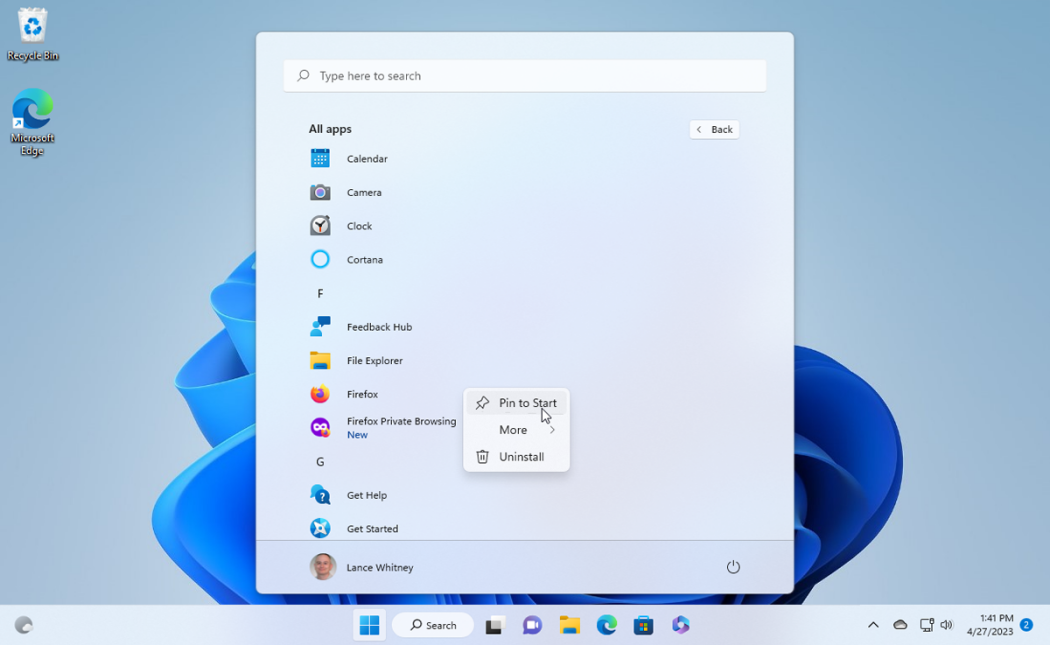



![[Latest Windows 11 Update] What’s new in KB5063060? [Latest Windows 11 Update] What’s new in KB5063060?](https://www.kapilarya.com/assets/Windows11-Update.png)
![[Latest Windows 10 Update] What’s new in KB5060533? [Latest Windows 10 Update] What’s new in KB5060533?](https://www.kapilarya.com/assets/Windows10-Update.png)

Leave a Reply