Group Policy Client service (GPSvc) is one of those services which should be running in background while logging in. If it is not running or is missing, standard users will no longer be able to sign-in.
Under this condition, users may see following message just after they input their login credentials:
Page Contents
The Group Policy Client service failed the logon.
Access is denied.
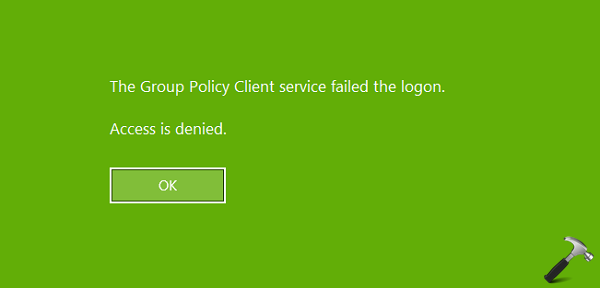
If you’re the system administrator where users are facing this problem, you can correct it using below mentioned registry manipulation. Note that, this solution requires a secondary account (must be administrator) to fix the issue. If you’re on a system with only one account and that is not admin as well, try this fix instead.
FIX: The Group Policy Client Service Failed The Logon. Access Is Denied.
Registry Disclaimer: The further steps will involve registry manipulation. Making mistakes while manipulating registry could affect your system adversely. So be careful while editing registry entries and create a System Restore point first.
1. Press  + R and put
+ R and put regedit in Run dialog box to open Registry Editor (if you’re not familiar with Registry Editor, then click here). Click OK.

2. In left pane, navigate to following registry key:
HKEY_LOCAL_MACHINE\SOFTWARE\Microsoft\Windows NT\CurrentVersion\Svchost
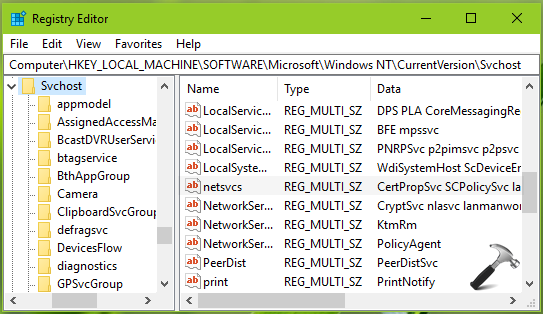
3. Now in right pane of Svchost registry key, look for registry string (REG_MULTI_SZ) named netsvcs. Double click on it to modify its Value data.
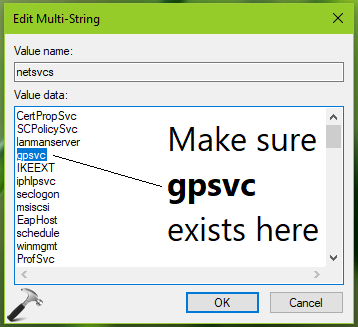
4. In the Value data, make sure gpsvc term exists. If it is missing, simply add it in new line, without disturbing existing terms. Click OK.
5. Then create a new registry sub-key to Svchost registry key and name it as GPSvcGroup.
6. In the right pane of GPSvcGroup registry key (HKEY_LOCAL_MACHINE\SOFTWARE\Microsoft\Windows NT\CurrentVersion\Svchost\GPSvcGroup), create two new registry DWORDs (REG_DWORD) named AuthenticationCapabilities and ColnitializeSecurityParam.
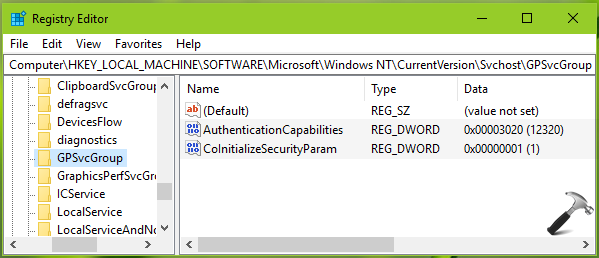
7. Double click on AuthenticationCapabilities registry DWORD and choose Decimal base. Type Value data as 12320 and click OK.
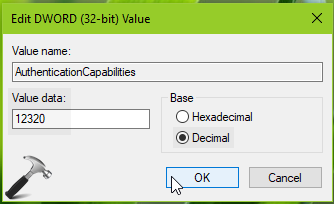
8. Then set the ColnitializeSecurityParam registry DWORD to Value data 1. Close Registry Editor and reboot to make changes effective.
After restarting your system, the issue will be resolved.
Hope this helps!
![KapilArya.com is a Windows troubleshooting & how to tutorials blog from Kapil Arya [Microsoft MVP (Windows IT Pro)]. KapilArya.com](https://images.kapilarya.com/Logo1.svg)









![[Latest Windows 11 Update] What’s new in KB5063060? [Latest Windows 11 Update] What’s new in KB5063060?](https://www.kapilarya.com/assets/Windows11-Update.png)

6 Comments
Add your comment
Hello. My name is Lonnie Davenport II. And I am here with the problem. You see, In Saturday October 19, 2019, I was going on to my house computer to go to my page. But when it said, “The Group Policy Client service has failed to sign-in. Access is Denied”, I was a little upset. But this Sunday, when I went back on the computer to read the instructions to go back to my page, it said, “Error Editing Value”. What shall I do to try this again, if it fails? That’s what I want to know. Thanks
^^ It seems you need to take ownership of Svchost registry key first: https://www.kapilarya.com/how-to-manually-take-ownership-of-registry-key-in-windows-10.
How to fix this issue on windows 2008 r2 with terminal services for multiple users logins through citrix
Didn’t work :(
I get same error message and cannot sign into account
Thank you!! This worked like a charm on a high-level executive’s laptop. Much appreciated
^^ Glad to help Bruce!