When you try to access the ‘Turn Windows Features On or Off’, either using Control Panel or by simply typing optionalfeatures.exe in your Run or Windows Search, you’ll be able to configure the optional features in the window appearing next. But if Turn Windows Features on or off feature is not working, or if it is blank or empty in Windows 11/10, this article will help you fix the issue.

Page Contents
Fix: Turn Windows Features on or off not working
Fix 1: Run SFC scan or DISM command
- Right click on Start Button and select Terminal (Admin).
- In the Terminal window, click drop-down to open Command Prompt tab.
- In Command Prompt window, type
sfc /scannowand press Enter.

If SFC scan doesn’t works, try DISM command.
- Open Command Prompt.
- Type following commands one-by-one press Enter key after each:
dism /online /cleanup-image /checkhealth
dism /online /cleanup-image /scanhealth
dism /online /cleanup-image /restorehealth
Fix 2: Perform Clean Boot
Just run msconfig command, go to Services tab and check Hide all Microsoft services and then hit Disable all button.
Reboot and check the status of issue.
Do this step-wise, for each programs, one-by-one disable the corresponding services and keep checking, check if the issue resolves.
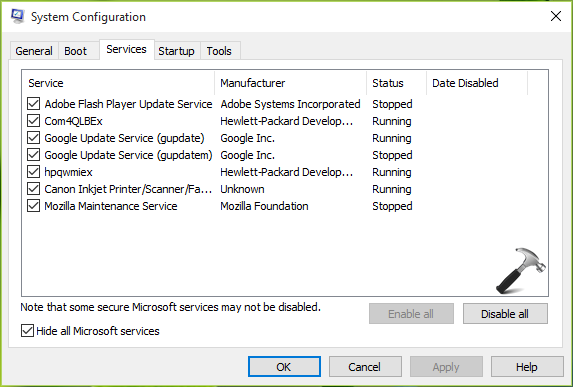
Fix 3: Restart Windows Installer Service
- Press Windows + R keys to open Run.
- Type
services.mscin the run box and hit the Enter key to open the Windows Service. - Scroll down the services list and find Windows Modules Installer service.
- Make sure the service is running. If it is not running, you can start it manually.
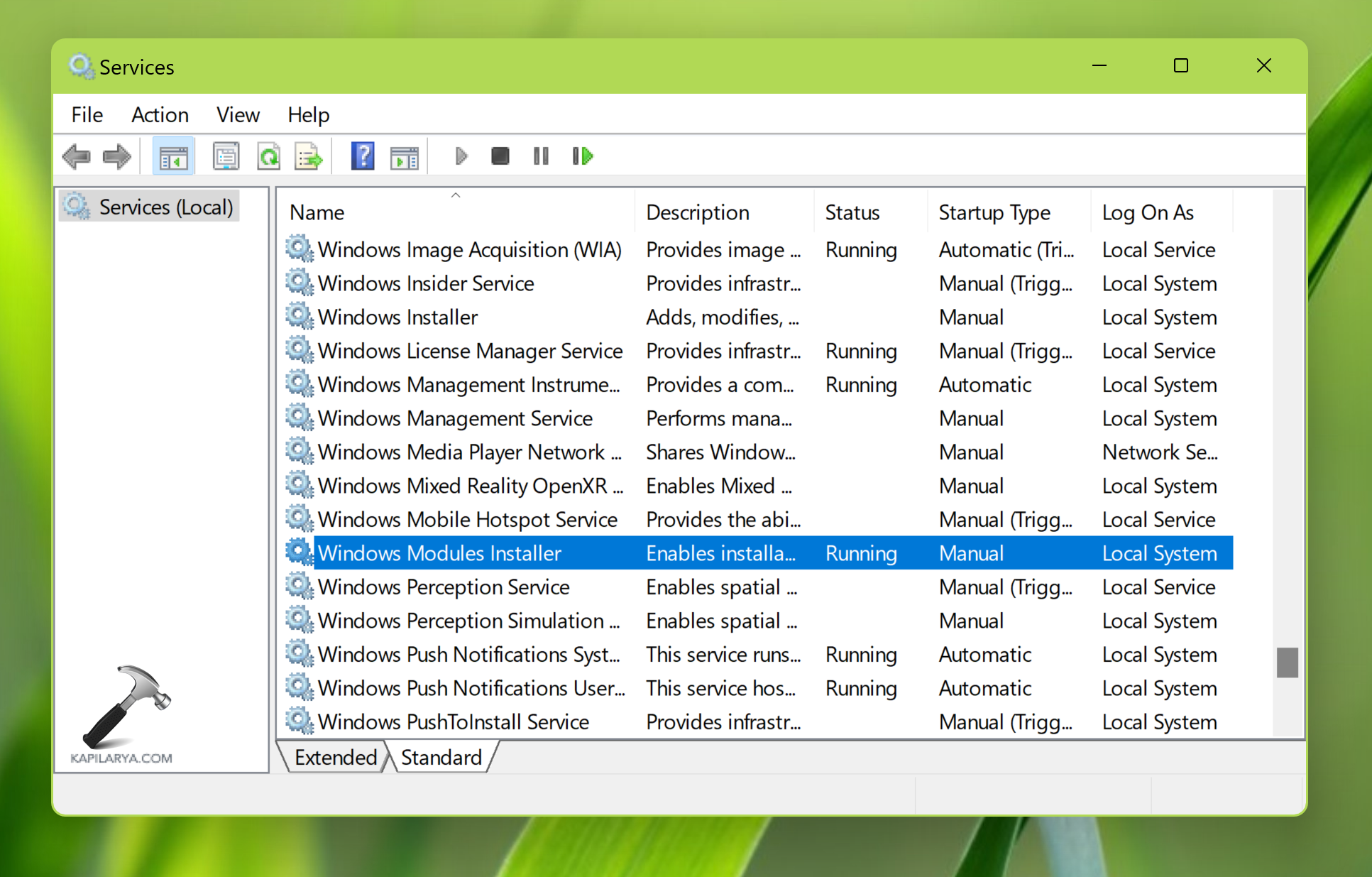
Fix 4: Using registry
- Open Command Prompt as admin.
- Accept the UAC prompt by clicking Yes to continue.
- Execute the command given below.
reg delete HKLM\COMPONENTS /v StoreDirty
If there is no registry key named StoreDirty on your Registry file, then it will display ERROR: The system was unable to find the specified registry key or value. Please ignore this message. Nothing to worry. If it executes the command without any error, it means it has cleared/deleted the StoreDirty registry key.
Hope this helps!
![KapilArya.com is a Windows troubleshooting & how to tutorials blog from Kapil Arya [Microsoft MVP (Windows IT Pro)]. KapilArya.com](https://images.kapilarya.com/Logo1.svg)









![[Latest Windows 11 Update] What’s new in KB5063060? [Latest Windows 11 Update] What’s new in KB5063060?](https://www.kapilarya.com/assets/Windows11-Update.png)

Leave a Reply