If you’re trying to access a mapped web share, and you get User has not been authenticated error, this article is for you. This error may occur on a Windows 11/10/Server system under following conditions:
- A network drive is mapped to a web share, requiring user credentials for authentication.
- The drive is allowed to use the Reconnect at logon option.
- When you input the user credentials and you selected the Remember my password while accessing the drive.
- Then you reboot the computer,or sign out.
Now when you try to access the mapped drive after logging in back, this error may occur:
The operation being requested was not performed because the user has not been authenticated
The connection has not been restored
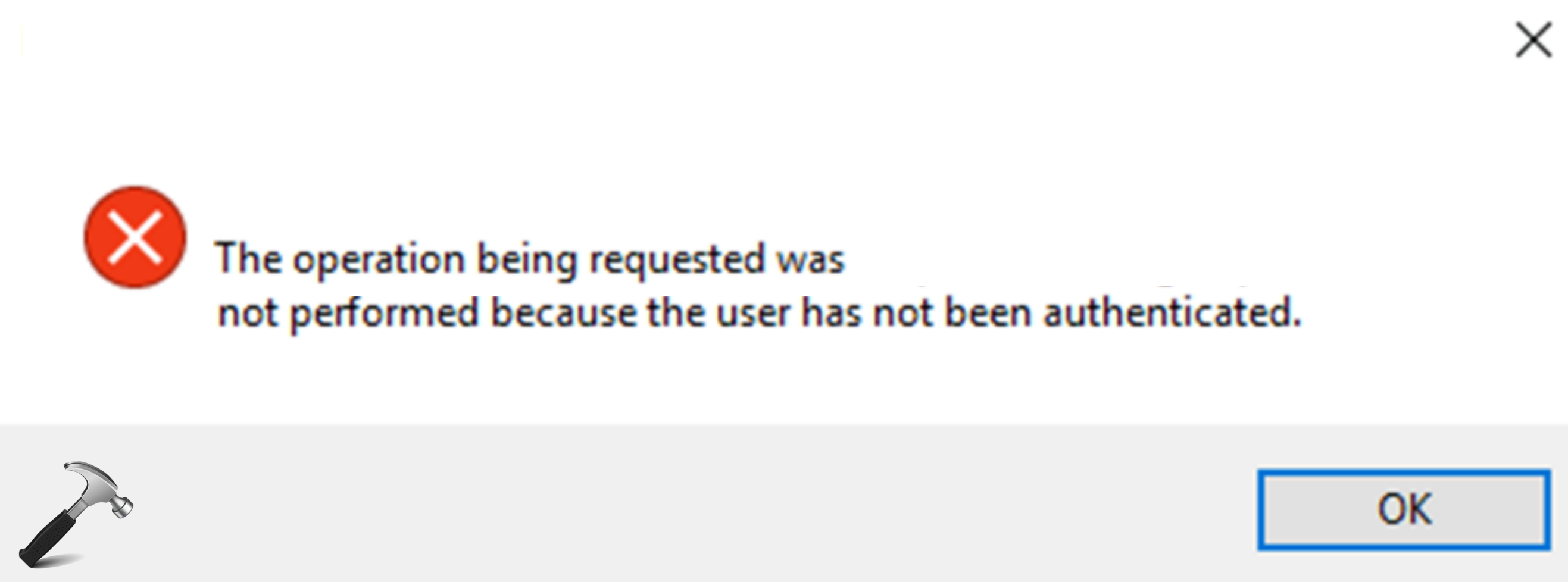
As per Microsoft, this issue occurs because the Web Distributed Authoring and Versioning (WebDAV) redirector uses Windows HTTP Services (WinHTTP) instead of the Windows Internet (WinInet) API. In a non-proxy network configuration, WinHTTP sends user credentials only in response to requests that occur on a local intranet site. Therefore, if no proxy is configured, you may be unable to access a share that requires user credentials.
Here is how to fix this problem.
Fix: User has not been authenticated error with mapped drive in Windows 11/10/Server
 Registry Disclaimer: It is recommended to create a System Restore point first, if you’re not familiar with registry manipulation.
Registry Disclaimer: It is recommended to create a System Restore point first, if you’re not familiar with registry manipulation.1. Press Windows Key + R and execute regedit command to open Registry Editor.
2. Go to HKEY_LOCAL_MACHINE\SYSTEM\CurrentControlSet\Services\WebClient\Parameters.
3. Under Parameters registry key, go to the right pane. Right click, select New > Multi-String Value.
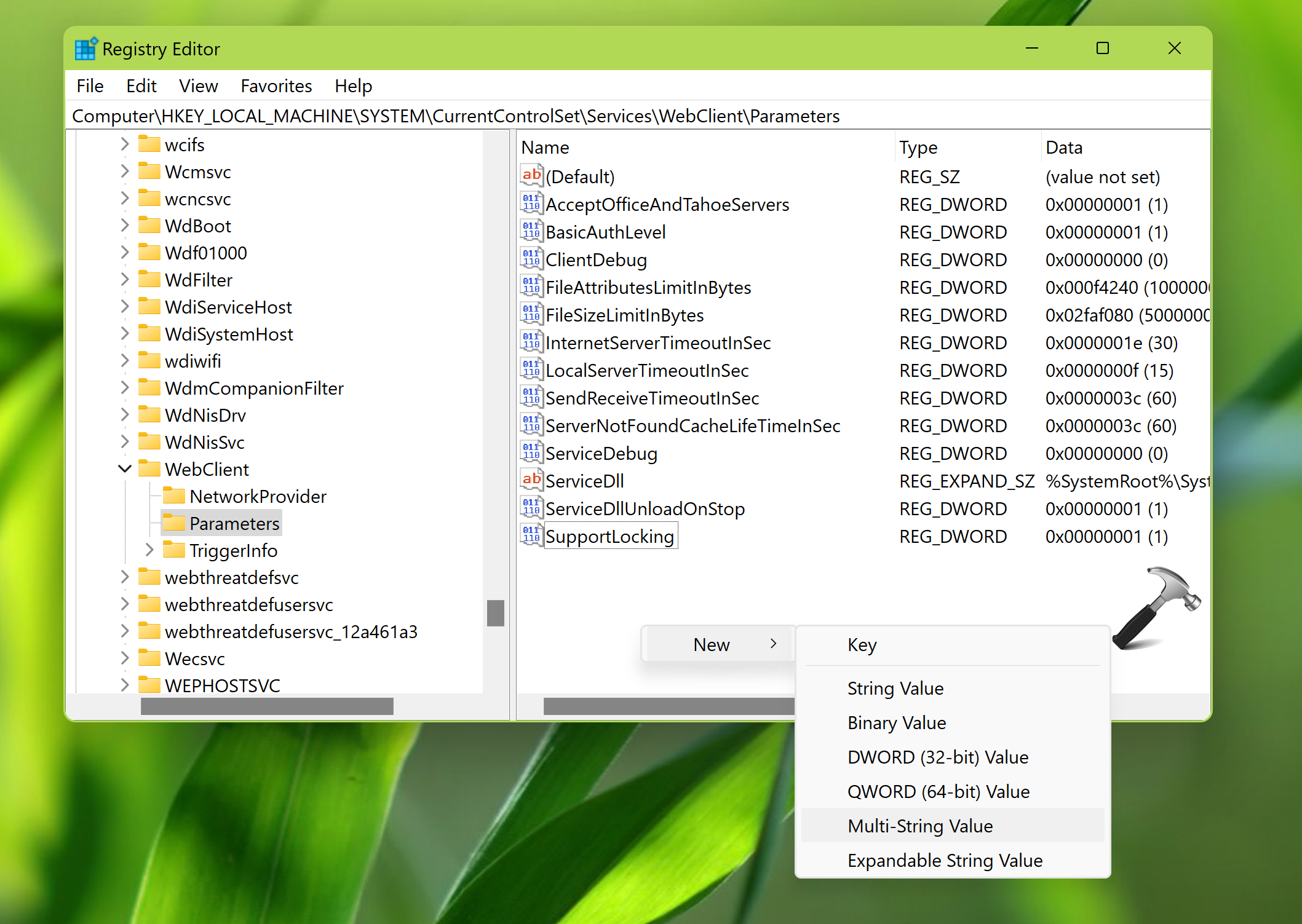
4. Now the newly created string as AuthForwardServerList. Double click on it to modify its Value data.
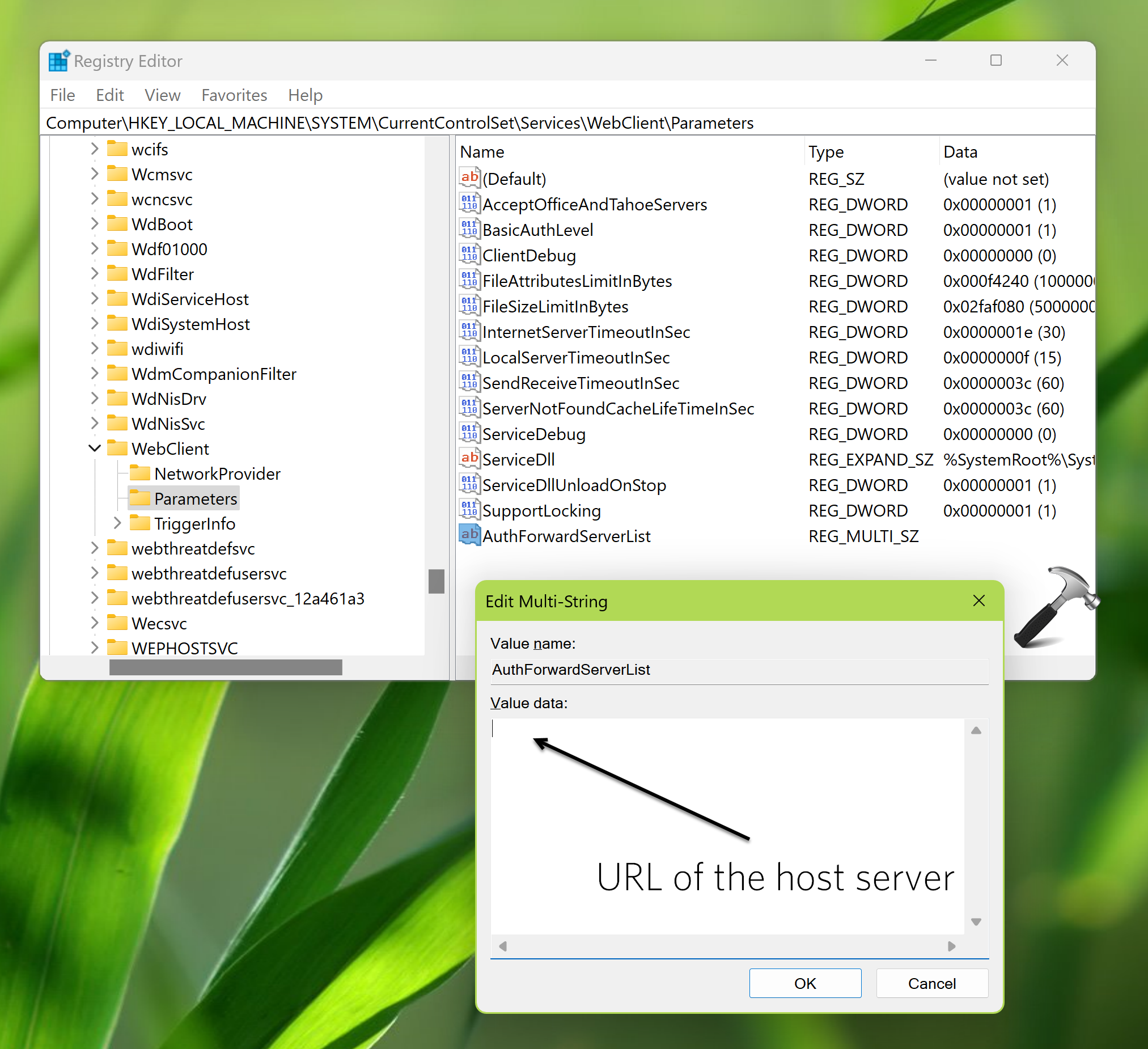
5. In the Edit Multi-String, type the Value data as the URL of the of the server that hosts the web share (for example, https://*.Contoso.com)
6. Close Registry Editor and restart the system to make changes effective.
After creating this registry value, we expect the WebClient service to read the Value data. When client machine tries to access the URL matching Value data, the user credential will be successfully sent to authenticate the user even if no proxy is configured. In this way, the issue should be resolved.
Hope this helps!
![KapilArya.com is a Windows troubleshooting & how to tutorials blog from Kapil Arya [Microsoft MVP (Windows IT Pro)]. KapilArya.com](https://images.kapilarya.com/Logo1.svg)








![[Latest Windows 11 Update] What’s new in KB5063060? [Latest Windows 11 Update] What’s new in KB5063060?](https://www.kapilarya.com/assets/Windows11-Update.png)
![[Latest Windows 10 Update] What’s new in KB5060533? [Latest Windows 10 Update] What’s new in KB5060533?](https://www.kapilarya.com/assets/Windows10-Update.png)

Leave a Reply