So here it is, the 14th January 2020 date and we all know that Microsoft is ending support for Windows 7 today. Customers and IT pros are already advised by Microsoft to upgrade to Windows 10 latest version. If you’re an end user, you can upgrade to Windows 10 via ISO file. While if you’re a system administrator or IT pro, you can perform Windows 10 deployment to multiple machines by following this guide.
There might a situation when upgrade tool for Windows 10 show following message:
Page Contents
Sorry, we’re having trouble determining if your PC can run Windows 10. Please close Setup and try again.
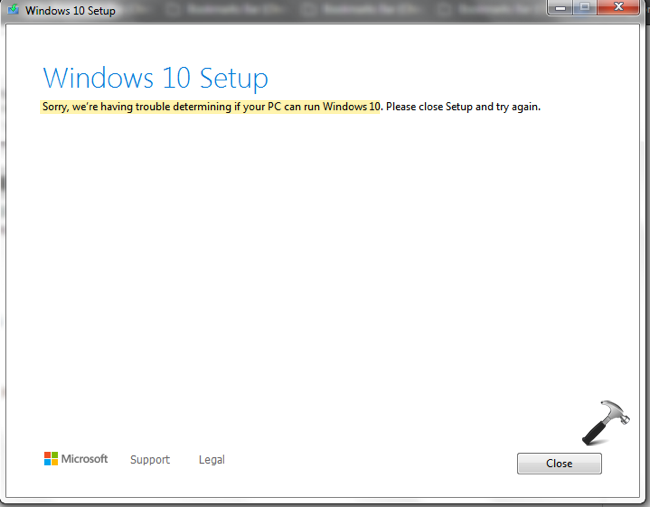
Image credits: MSA
Beyond this message, the upgrade is blocked and you need to find its root cause. In this article, we’ll see how you can fix this issue and perform upgrade to Windows 10.
FIX: We’re Having Trouble Determining If Your PC Can Run Windows 10
Part 1 – Manually Check If Your System Is Compatible For Windows 10
First of all, check if the error message you received is true for your case. The message mentions that system is not able to determine if Windows 10 can run on it.
Following covers the basic requirements for running Windows 10 on a system:
- Processor: 1 GHz or faster with support for PAE, NX, and SSE2
- RAM: 1 GB (32-bit) or 2 GB (64-bit)
- Hard disk space: 16 GB (32-bit) or 20 GB (64-bit)
- Graphics card: Microsoft DirectX 9 graphics device with WDDM driver
- Firmware: UEFI 2.3.1, Secure boot enabled, BIOS
For detailed information on Windows 10 system requirements, check out this support article.
You additionally need to check the drivers you’ve installed are compatible for Windows 10. You can confirm this information from driver’s or your system’s manufacturer website.
Part 2 – Try Below Solution If Your System Is Compatible For Windows 10
So once you confirmed that Windows 10 can run on your machine, but you still have this issue, try this workaround. Run the setup.exe file located inside sources folder, instead of the one located in root. If that doesn’t works, follow these steps:
1. Press  + R to open Run and type
+ R to open Run and type diskmgmt.msc in it to open Disk Management. Click OK or press Enter.
2. In Disk Management window, right click on C: drive or the drive on which Windows is installed and select Mark Partition as Active. Please don’t mind the below screenshot, as it only illustrates the situation, and it is taken on Windows 10. The reason is that we no longer use Windows 7/8.1.
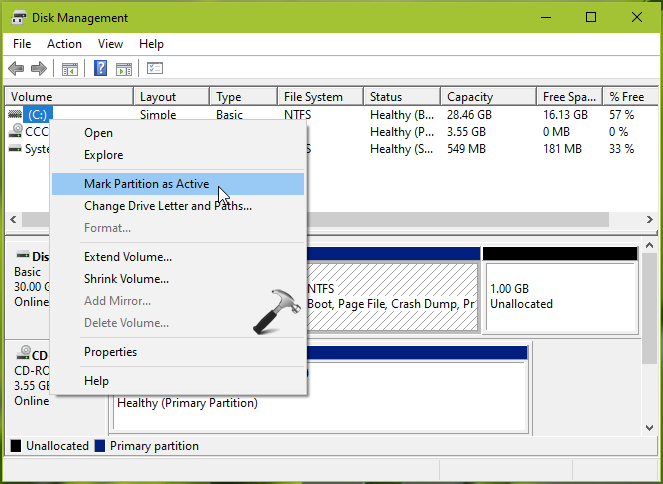
3. Close Disk Management and then run Windows 10 setup again, it should work fine this time.
Hope this helps!
![KapilArya.com is a Windows troubleshooting & how to tutorials blog from Kapil Arya [Microsoft MVP (Windows IT Pro)]. KapilArya.com](https://images.kapilarya.com/Logo1.svg)









![[Latest Windows 11 Update] What’s new in KB5063060? [Latest Windows 11 Update] What’s new in KB5063060?](https://www.kapilarya.com/assets/Windows11-Update.png)
![[Latest Windows 10 Update] What’s new in KB5060533? [Latest Windows 10 Update] What’s new in KB5060533?](https://www.kapilarya.com/assets/Windows10-Update.png)

2 Comments
Add your comment
Hello Kapil. Good job on your posts. You are helping a lot of people! I upgraded multiple computers from Windows 7 to Windows 10 at work without a single issue by simply downloading the Media Creation Tool and Upgrade this PC to Windows 10 . I am trying to upgrade my home computer and received the error message “Sorry, We’re Having Trouble Determining If Your PC Can Run Windows 10”. I do not run any other OS. No weird partitions. I changed the HD last year for 1Tb SSD and partition is MBR (similar setup at work). I followed your instructions and marked the C:OS partition active instead of “System Reserved”. I tried to upgrade again and received this error instead “We can’t tell if your PC has enough space to continue installing Windows 10”. I did more research and increased the “System Reserved” partition size to 500Mb, just in case 100Mb was too small (although partition at work is 100Mb). The OS partition is 1T. I tried to upgrade again and set either partition active with the same results as before. I got tired of downloading more than 4G every time, so I downloaded the ISO file and opened it using WinCDEmu. I am running the setup from the ISO file on the same drive to Upgrade. Is that a problem? I also disconnected every peripheral and disabled ESET. I can try to burn on separate thumb drive later this evening if you think this could be a problem.
^^ Thanks Martin for your kind words! As you’ve ISO file, try to directly launch with setup.exe file, after mounting the ISO file. All instructions here: https://www.kapilarya.com/how-to-upgrade-to-windows-10-using-iso-file