Long time back, we shared following fix for client based Windows OS:
FIX: The User Profile Service failed the sign-in. User profile cannot be loaded.
In above mentioned fix, we’ve described the process to deal, when client profile is not loaded. Now in this article, we’ll be discussing a much related problem on Windows Server or your may also face it on Windows 10. Okay so while loading your profile, we all know that Windows connects to basic background services. These services help Windows to let the sign-in process complete smoothly. However, sometimes these background services may fail and you may see following message on the welcome screen:
Page Contents
Please wait for the User Profile Service
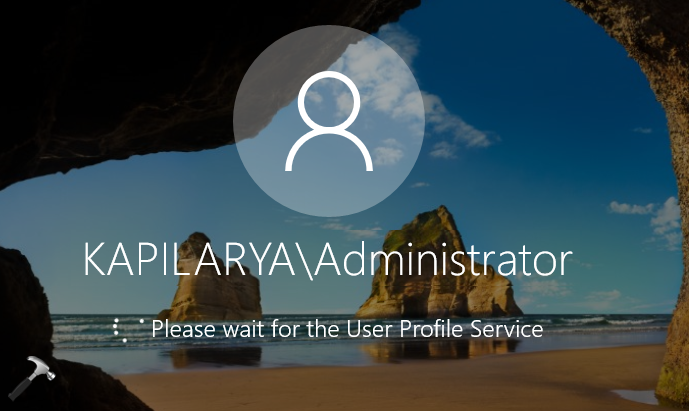
Here’s how you can fix this issue.
FIX: Windows Server Hangs At ‘Please Wait For The User Profile Service’
According to Microsoft, this is a known and expected issue. It occurs mainly because of deadlock between Credential Manager and the Redirector (RDR) and Data Protection API (DPAPI).
Microsoft assumes some key factors that may be involve in creation of this issue, such as:
- If the client facing this have mapped home folder to a Distributed File System (DFS) path, like \\<domain-name>\homefolders\users.
- If the client has deployed “Set a default associations configuration file” Group Policy Object for file association sets.
- If the client has Group Policy Preferences for Drive Maps that map a folder in a DFS path, like \\<domain-name>\drive1.
So in case if you’ve either of the condition valid for your system, you might be facing the issue. You can checkout this Microsoft support article and download the update package provided there. However, note that there is no update package available yet as of this writing, for Windows Server 2016 or 2019. On these server editions, you can boot into Safe Mode and adjust your settings based on above information so that issue can be avoided. And then you can boot back to normal mode to login as usual.
Hope this helps!
![KapilArya.com is a Windows troubleshooting & how to tutorials blog from Kapil Arya [Microsoft MVP (Windows IT Pro)]. KapilArya.com](https://images.kapilarya.com/Logo1.svg)









![[Latest Windows 11 Update] What’s new in KB5063060? [Latest Windows 11 Update] What’s new in KB5063060?](https://www.kapilarya.com/assets/Windows11-Update.png)

2 Comments
Add your comment
Hi, nice article but:
On these server editions, you can boot into Safe Mode and adjust your settings based on above information so that issue can be avoided. And then you can boot back to normal mode to login as usual.
You wrote this but there is no settings that may be adjusted in order to fix this problem for W2K16 oder 19… neither on your article nor on the MS KB…
So what did you actually mean by this.
hi Kapil ,thanks for your article
I have same problem in sharepoint server 2019.
you wrote that “you can boot into Safe Mode and adjust your settings..”but you didn’t say anything about settings!could you explain these setting?