Have you received an error code 0x80244018 while trying to install a feature update via Windows Update on your Windows 11/10 device? If yes, then this could primarily be because your device is connected through a proxy server. To resolve this error in your device you can select any of the below mentioned solutions. These will help the users in fixing Windows Update error code 0x80244018 on your device.
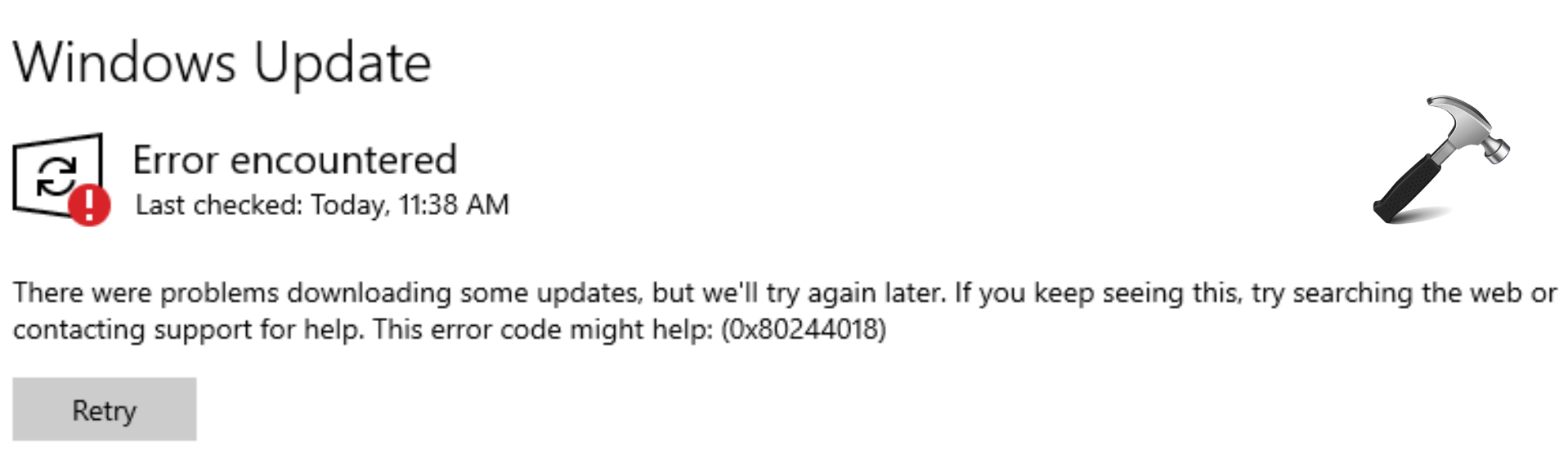
Page Contents
Fix: Windows Update error code 0x80244018 in Windows 11/10
Method 1. Disabling Proxy server
1. Start by opening Run dialog box by pressing Windows + R keys together.
2. Type regedit and press OK to open Registry Editor.
3. Now, type or paste the below mentioned command
HKEY_CURRENT_USER\Software\Microsoft\Windows\CurrentVersion\Internet Settings
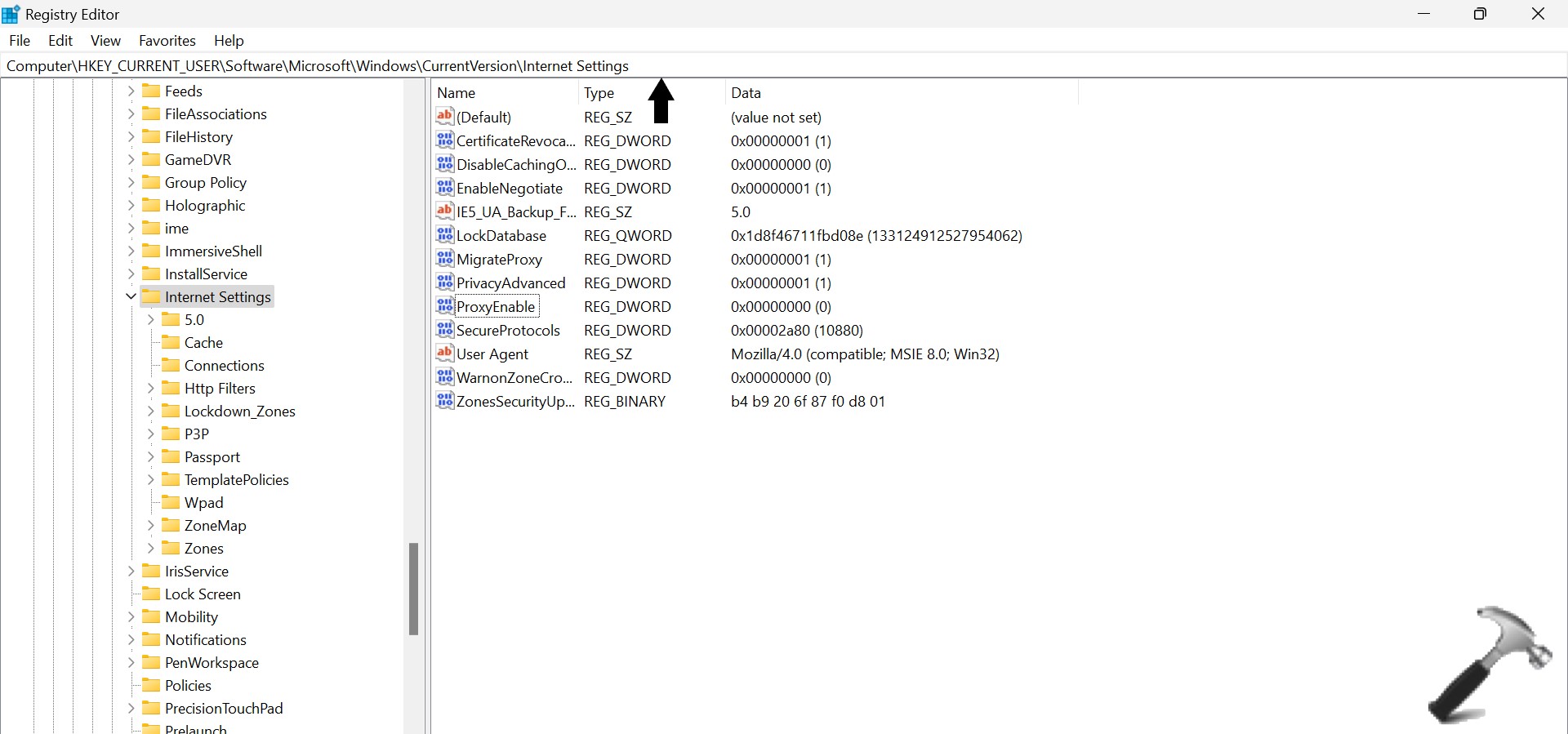
4. Here, ProxyEnable controls the proxy setting. Now, change the Value data to 0 to disable them.
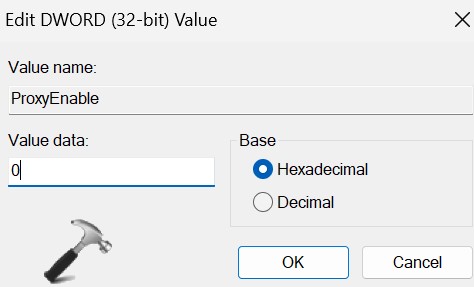
Method 2. Enabling ‘Automatically detect settings’ in Internet options
1. Start by opening Run dialog box by pressing Windows + R keys together.
2. Type inetcpl.cpl and press OK to open Internet properties.
3. Click on Connections tab, followed by clicking on LAN Settings under the Local Area Network (LAN) Settings.
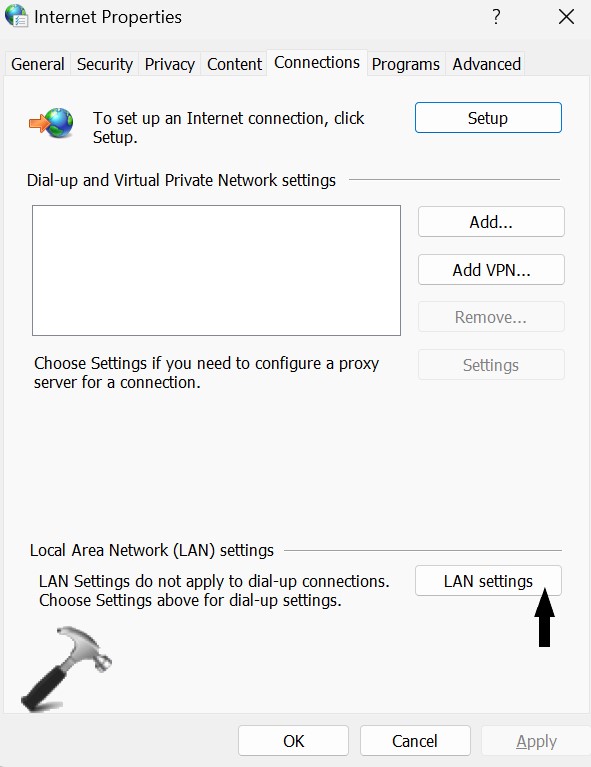
4. Now, click on the box beside Automatically detect settings.
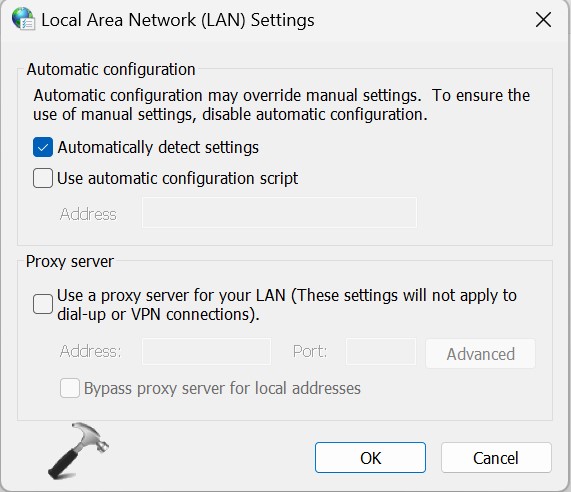
5. Click on OK, then Apply, followed by pressing on OK in Internet properties to enable automatically detect settings.
Method 3. Fix: Windows Update error code 0x80244018 via run Windows Update Troubleshooter
1. Strat by opening Settings app directly or by pressing Windows + I keys together.
2. Windows 11 users select System from the left pane. If you’re on Windows 10, instead go to Update & security.
3. Click on Troubleshoot from the right side.
4. Select Other Troubleshooters.
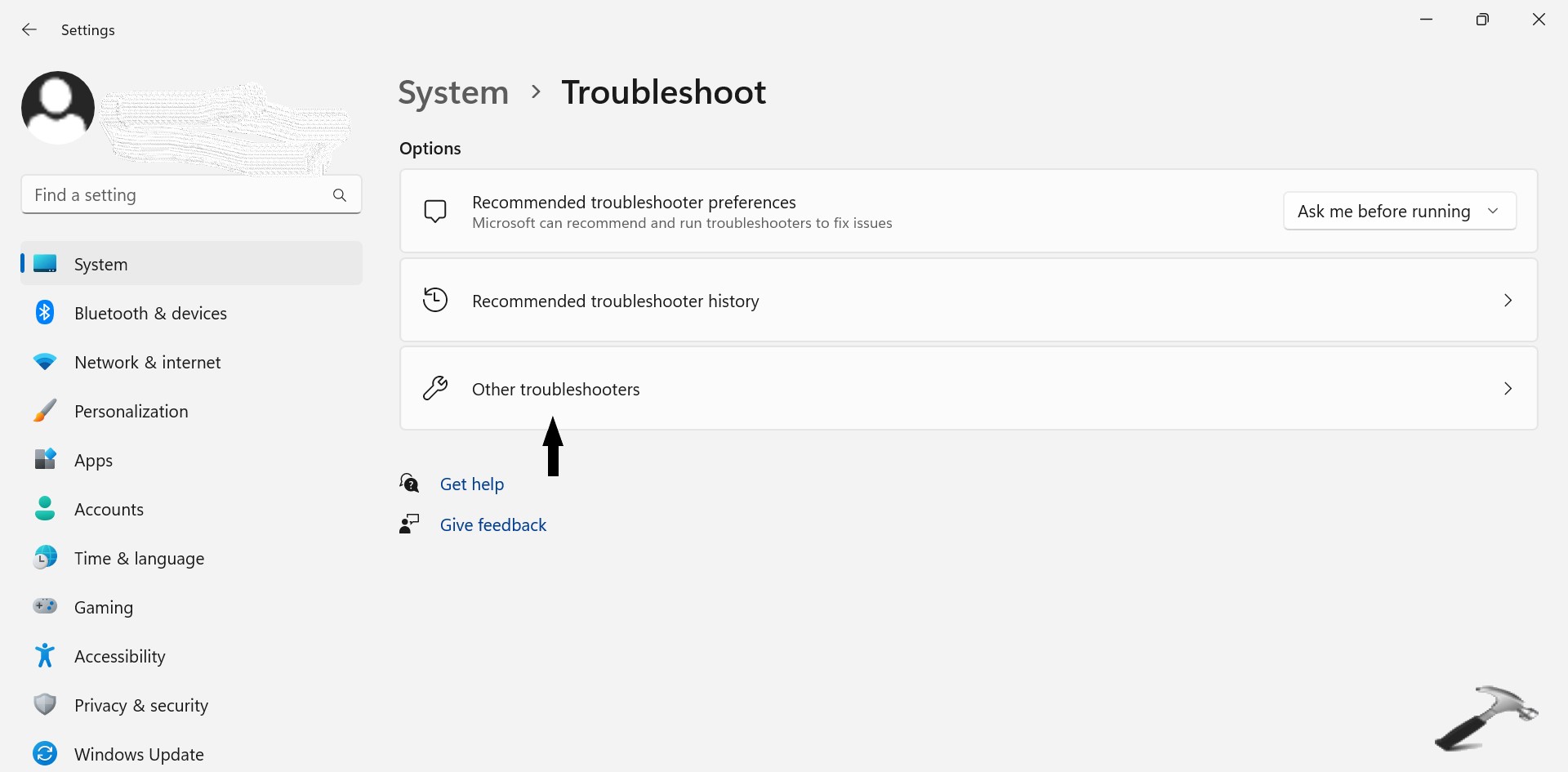
5. Now, click on Run beside Windows Update to resolve the error.
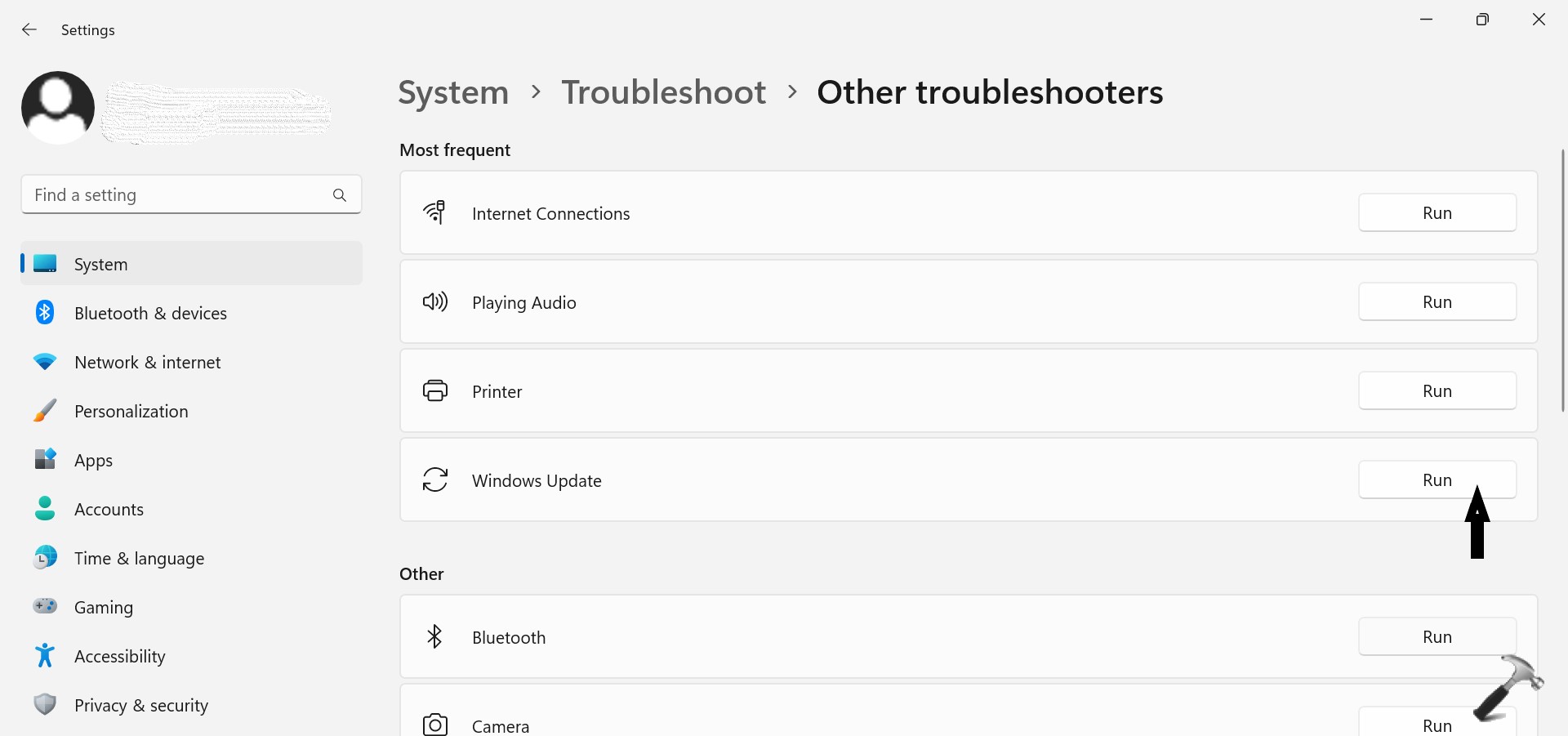
Method 4. By fixing Network and Internet connection problems
1. Start by opening Control Panel.
2. Click on All Control Panel items.
3. Select Troubleshooting, followed by selecting Network and Internet.
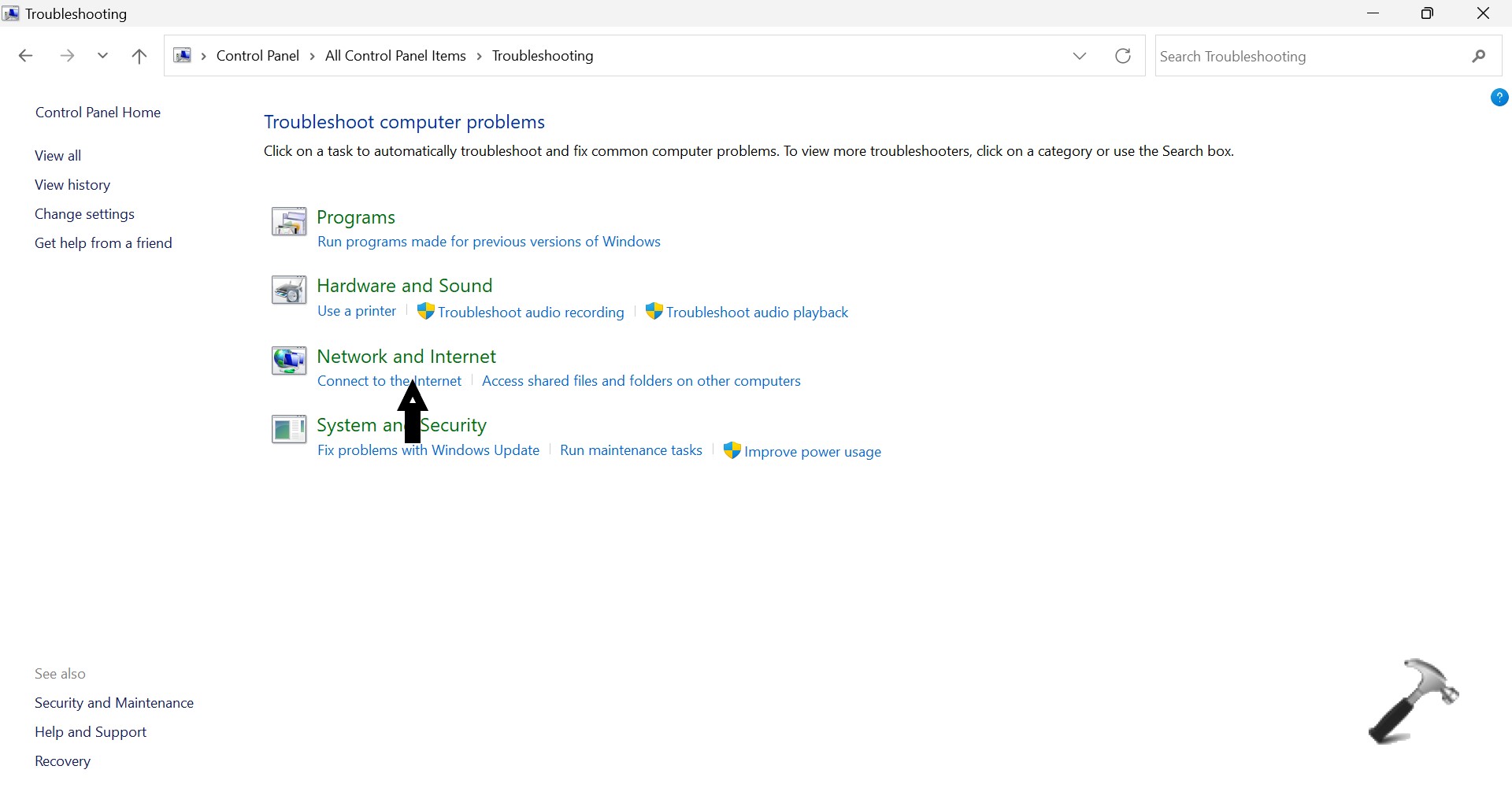
4. Double click on Internet connections, then Next.
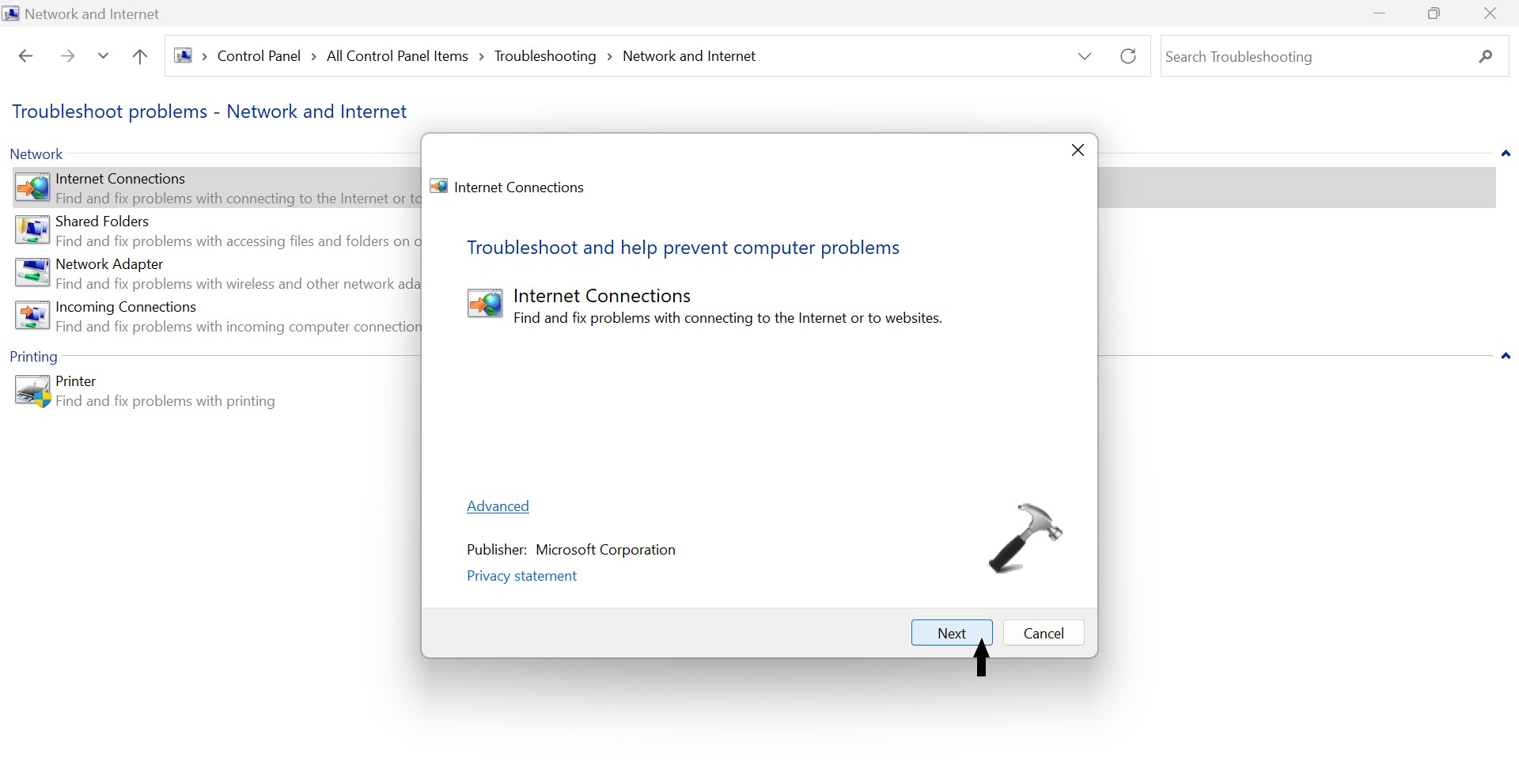
5. Lastly, select Troubleshoot my connection to the internet and complete the process.
The users can try any of these steps one after the other in order to fix, Windows Update error code 0x80244018 of their devices.
![KapilArya.com is a Windows troubleshooting & how to tutorials blog from Kapil Arya [Microsoft MVP (Windows IT Pro)]. KapilArya.com](https://images.kapilarya.com/Logo1.svg)


![[Latest Windows 11 Update] What’s new in KB5063060? [Latest Windows 11 Update] What’s new in KB5063060?](https://www.kapilarya.com/assets/Windows11-Update.png)
![[Latest Windows 10 Update] What’s new in KB5060533? [Latest Windows 10 Update] What’s new in KB5060533?](https://www.kapilarya.com/assets/Windows10-Update.png)






Leave a Reply