Usually when your Windows laptop is low on battery, you’ll get notification for it. Also, there is a warning symbol like yellow train with exclamation on battery icon. Once you connect the laptop charger, this warning symbol is immediately replaced with charging icon.
But in case, if the warning symbol persists even after connecting and completing 100% charging, then there might be something wrong. In this article, we’ll see how you can resolve this issue. As you can see in the screenshot below, the yellow train with exclamation on battery icon is there even when laptop is fully charged.
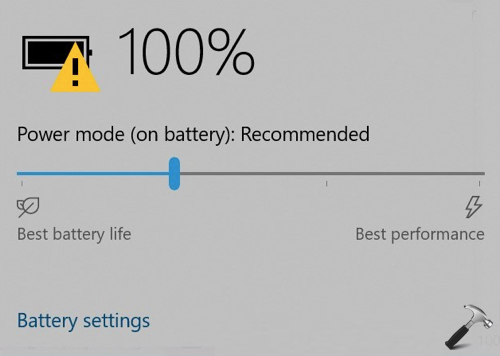
Page Contents
Image credits: MSA
To fix this issue, please refer suggestions provided below.
FIX: Yellow Triangle With Exclamation On Battery Icon
FIX 1 – Disconnect External Monitor From USB-C Port
From past experiences, it has been found that if you’ve an external monitor attached to USB-C port of your system, this problem is experienced. The reason behind this is extraction of more power by external monitor than what USB-C port can offer. So if you’re facing this issue, you likely having an external monitor connected to that port. The remove the external monitor on USB-C port and issue will resolve on the go.
FIX 2 – Other Suggestions
1. Run Power troubleshooter from Settings app > Update & security > Troubleshoot. The troubleshooter is capable to finding issues with battery and fix them.
2. Go to Device Manager, right click on your battery and select Uninstall device. Then click Action > Scan for hardware changes.
3. Calibrate your battery and see if that helps.
4. Shut down your computer and detach power chord. Then remove battery, if battery is fixed, skip to next suggestion. Attach power chord and then reboot your computer. Re-attach your battery.
5. Try restoring default power scheme. Go to Settings app > System > Power & sleep > click Additional power settings to open Power options > click Change Plan Settings > click Restore default settings for this plan.
Hope something helps!
![KapilArya.com is a Windows troubleshooting & how to tutorials blog from Kapil Arya [Microsoft MVP (Windows IT Pro)]. KapilArya.com](https://images.kapilarya.com/Logo1.svg)



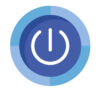





![[Latest Windows 11 Update] What’s new in KB5063060? [Latest Windows 11 Update] What’s new in KB5063060?](https://www.kapilarya.com/assets/Windows11-Update.png)
![[Latest Windows 10 Update] What’s new in KB5060533? [Latest Windows 10 Update] What’s new in KB5060533?](https://www.kapilarya.com/assets/Windows10-Update.png)

Leave a Reply