Activation allows Windows users to verify that their Windows copy is genuine or not. When you install Windows on a PC, it requires to be activated. An active Windows copy means that you have paid for it. Plus, it shows that it is a genuine copy. It even tells if the Windows copy has not been employed on more devices than the Microsoft Software License Terms permit. So, it is important to check the status of your Windows. Now, if you are wondering how to check Activation status in Windows 11, then keep on reading!
In this post, learn how to examine the Activation state of your Windows system. Here, we are going to discuss two methods to perform this task.
Page Contents
How to check Activation status in Windows 11
Now, have a look at two different ways to examine the Activation state of Windows. In the first method, make use of the Settings app to check this status and employ Windows Terminal in the second method. Now, go through the stepwise guide below!
Method 1: Check Activation Status through Settings
1. Initially, open Settings by pressing the Windows + I tabs together on your keyboard. After that, go to the System tab and click on the Activation option present on the right pane.
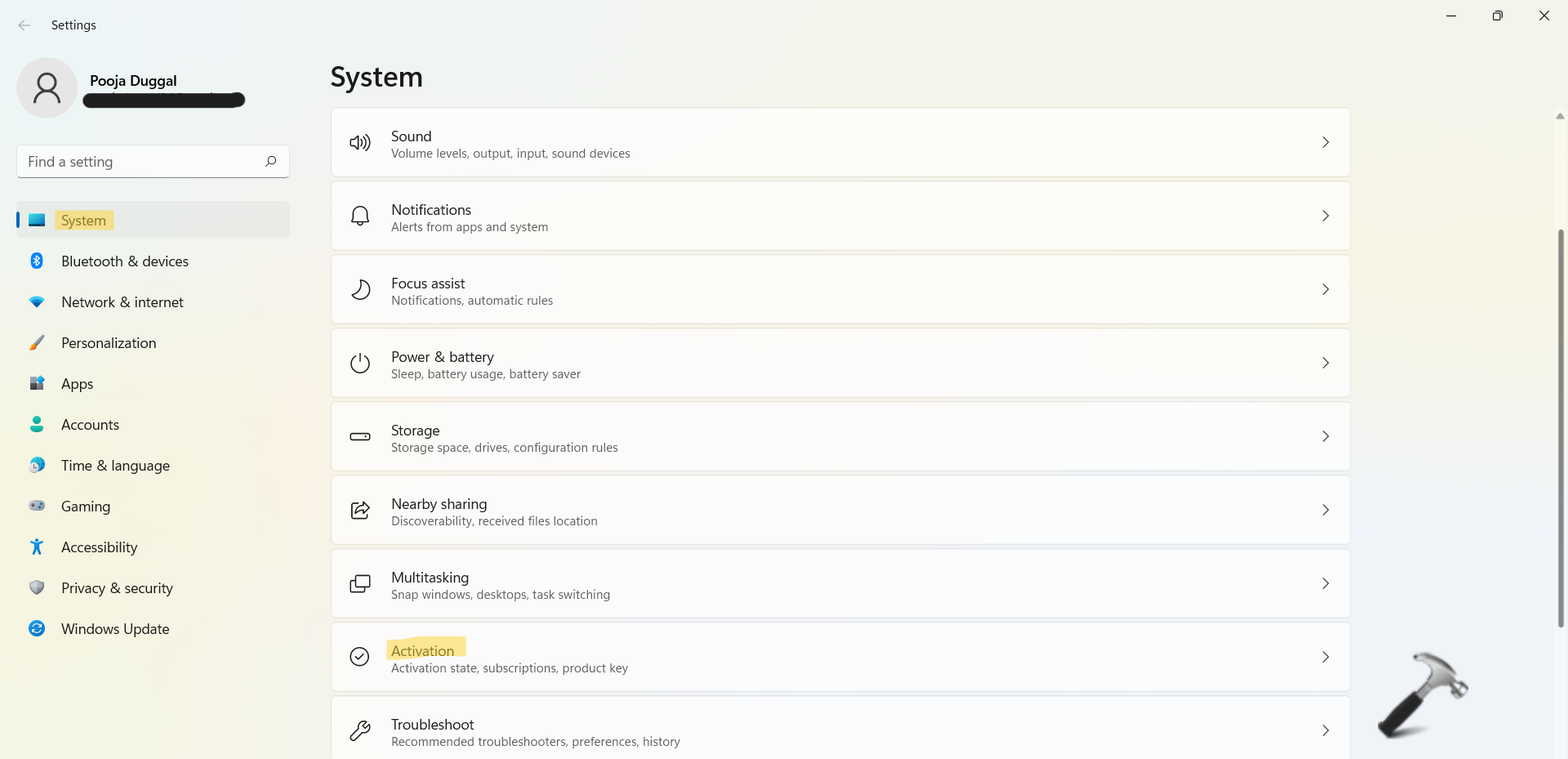
2. In the next window, you will see the Activation state as Active or Not active.
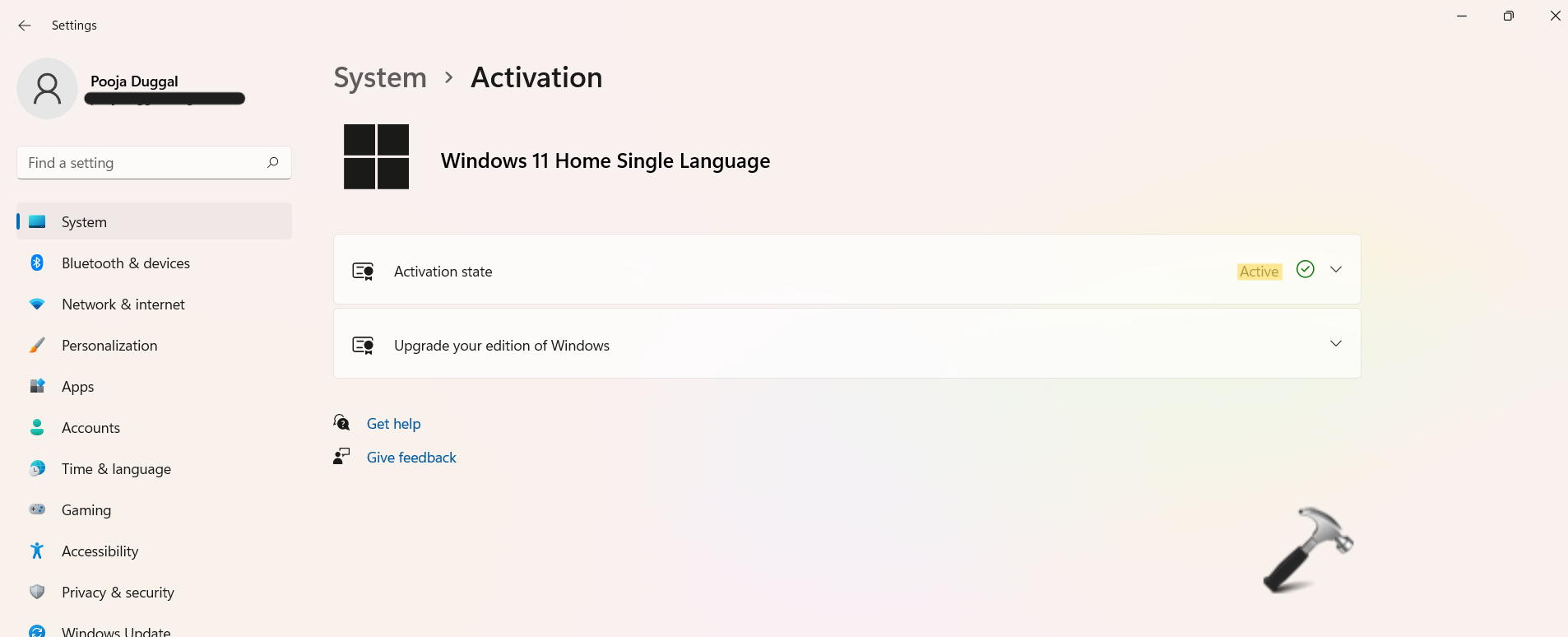
Method 2: Check Activation Status through Command Prompt
1. Firstly, open Windows Terminal and choose Command Prompt or Windows PowerShell.
2. Next, copy-paste the following command and hit Enter.
slmgr /xpr
3. Now, you will come across the Activation status window.
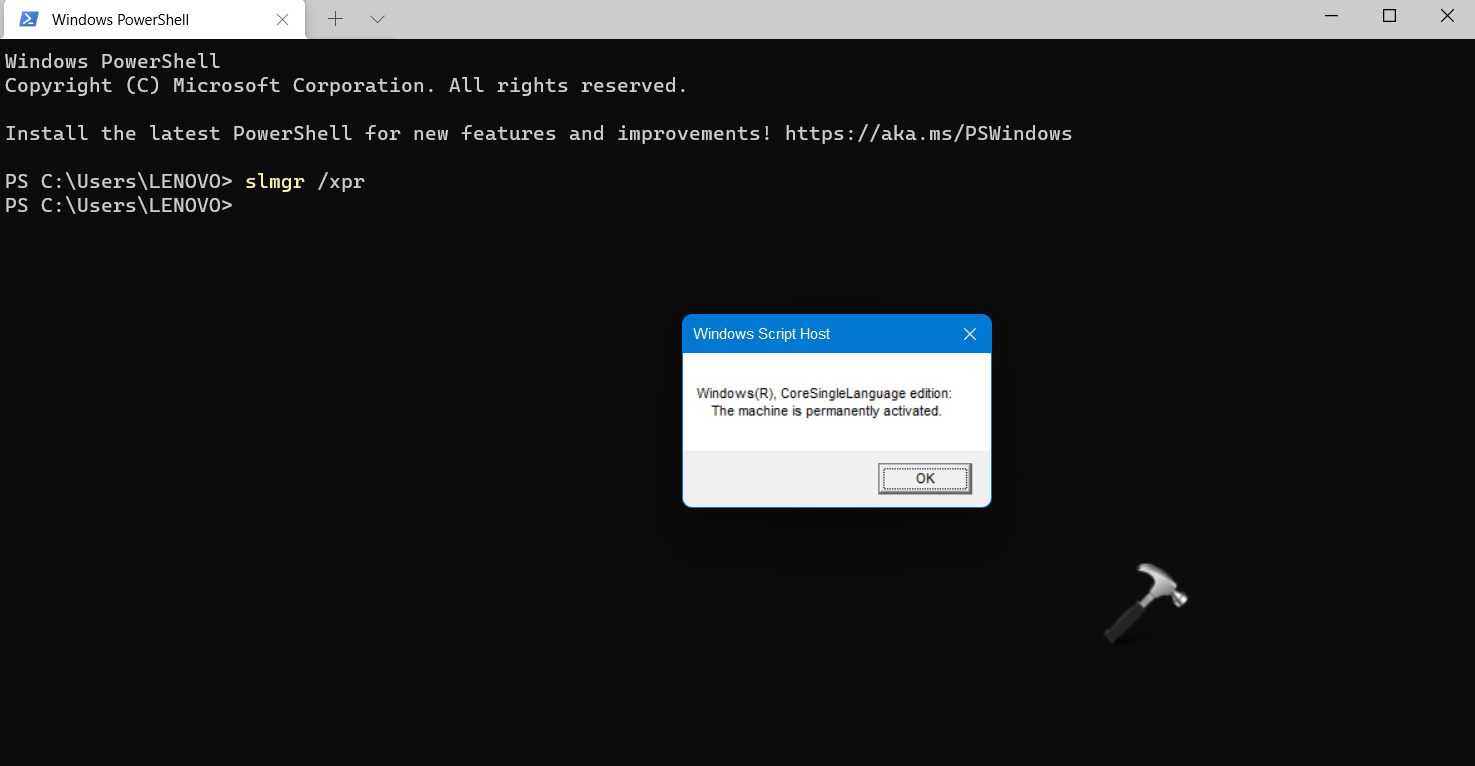
So, this is how to check Activation status in Windows 11. Both of these methods are quite easy to follow. Try them out one by one and check the Activation state of your Windows to see if you are using a genuine Windows copy.
![KapilArya.com is a Windows troubleshooting & how to tutorials blog from Kapil Arya [Microsoft MVP (Windows IT Pro)]. KapilArya.com](https://images.kapilarya.com/Logo1.svg)











Leave a Reply