When you install Windows 11 or get it pre-installed on a device, you should have it activated with a proper license. A proper activation helps verify that your copy of Windows is genuine and you’re following Microsoft Software License Terms. If you don’t activate it with a proper license, some the features mentioned here won’t work as expected. After activation, you’ll see Windows is activated with a digital license on the Activation page under Settings app. In this guide, we’ll see how to link Windows 11 digital license to Microsoft account.
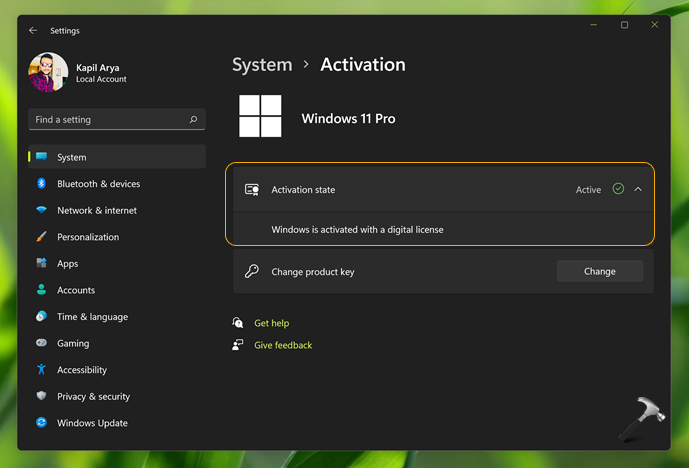
When Windows 11 have digital license, it is linked your device hardware. So when you make certain changes to your device hardware, reactivation may sometimes fail. By linking the digital license to your Microsoft account, you’ll be able to easily reactivate whenever you install Windows 11. You’ll only need to sign in your Microsoft account and Windows will automatically pull the licensing information from Microsoft servers.
Here’s how you link your digital license to Microsoft account.
Page Contents
Link Windows 11 digital license to Microsoft account
Manual steps
You can get signed in with your Microsoft account in Windows 11 different ways.
First way to link your Windows 11 digital license to Microsoft account is by signing in to your account during clean install. If you follow our Windows 11 clean installation guide, at step 18, you’ll be able to sign in to your account. Once you signed in, and activate Windows 11 after clean install, your license will be linked.
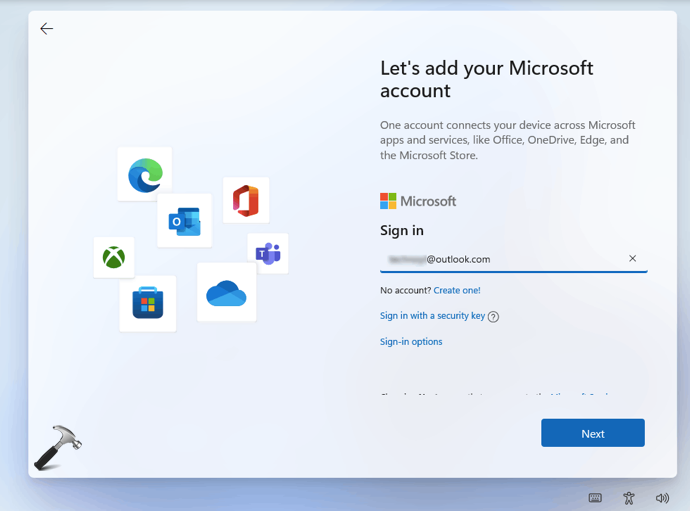
If your Windows 11 is already activated, you can simply switch to Microsoft account from your local account and your license will be linked to your Microsoft account.
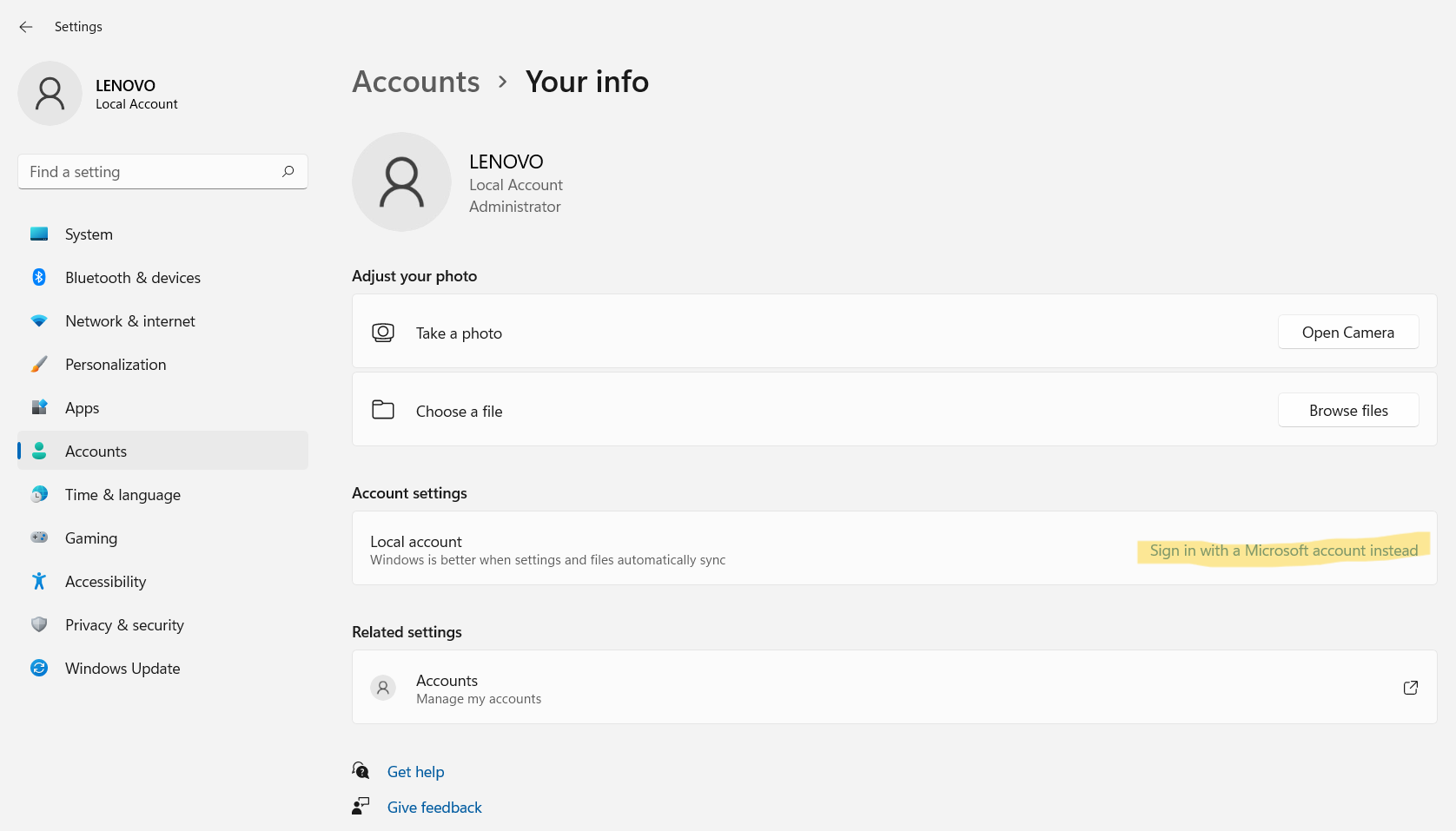
You can also add a Microsoft account your Windows 11 system and then your license will be linked.
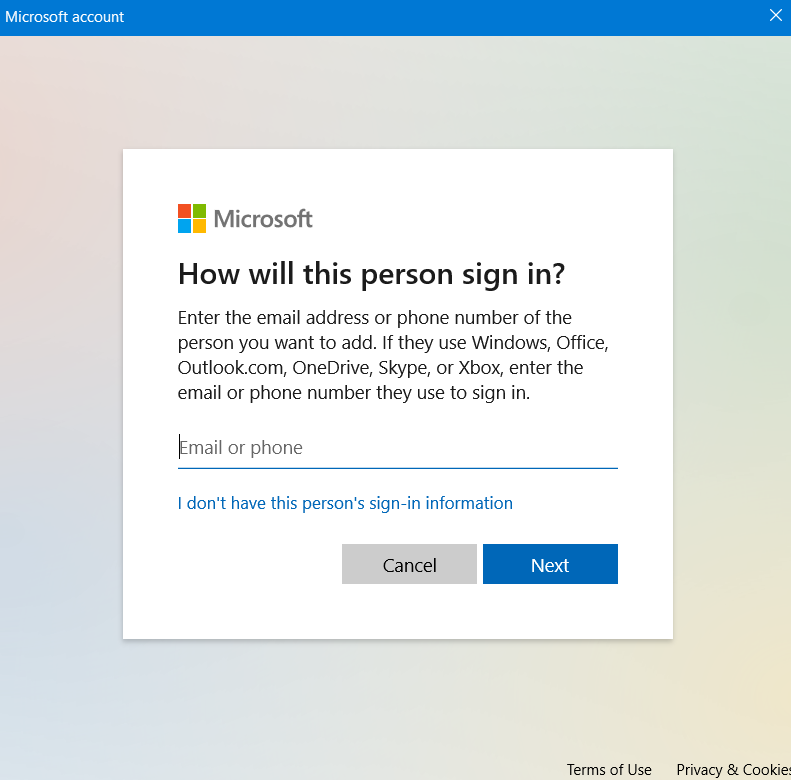
When you’ve Microsoft account added using either of above mentioned ways, make sure you’ve allowed the account for Microsoft apps to sign in. You can configure this at Settings > Accounts > Email & accounts.

Once Windows is linked to your Microsoft account, you’ll be able to read Activation state as follows:
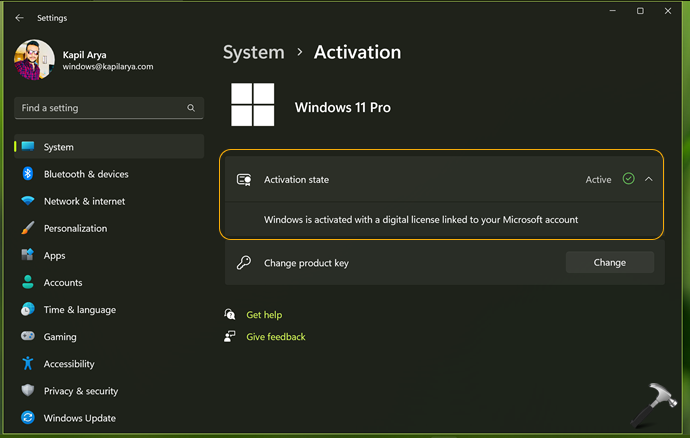
Video guide
Here’s the video guide for more help, as you need:
That’s it!
![KapilArya.com is a Windows troubleshooting & how to tutorials blog from Kapil Arya [Microsoft MVP (Windows IT Pro)]. KapilArya.com](https://images.kapilarya.com/Logo1.svg)








![[Latest Windows 11 Update] What’s new in KB5063060? [Latest Windows 11 Update] What’s new in KB5063060?](https://www.kapilarya.com/assets/Windows11-Update.png)
![[Latest Windows 10 Update] What’s new in KB5060533? [Latest Windows 10 Update] What’s new in KB5060533?](https://www.kapilarya.com/assets/Windows10-Update.png)

Leave a Reply