In Windows 10, you’re often recommended to install latest updates available to you. When Windows downloads the update and restart is pending, the available power options will be changed. For example, Shut down will be replaced by Update and shut down. Similarly, Restart power option will be renamed to Update and restart.
Once you use Update and shut down/restart options, and successfully installed updates, the power options will restored to their default names.
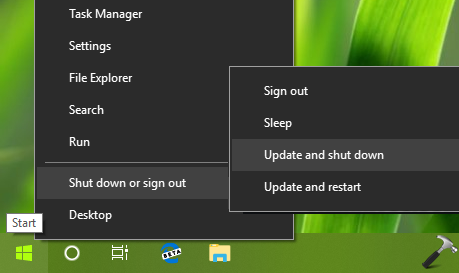
However, many times users may want to remove these modified power options because in some cases, they still appear even after you’ve already updated your system. So in such a condition, you can perform below mentioned registry tweak to restore default power options.
How To Disable/Remove ‘Update And Shut Down’ In Windows 10
Registry Disclaimer: The further steps will involve registry manipulation. Making mistakes while manipulating registry could affect your system adversely. So be careful while editing registry entries and create a System Restore point first.
1. Press  + R and put regedit in Run dialog box to open Registry Editor (if you’re not familiar with Registry Editor, then click here). Click OK.
+ R and put regedit in Run dialog box to open Registry Editor (if you’re not familiar with Registry Editor, then click here). Click OK.

2. In left pane of Registry Editor window, navigate to following registry key:
HKEY_LOCAL_MACHINE\SOFTWARE\Policies\Microsoft\Windows\WindowsUpdate\AU

3. Right click WindowsUpdate registry key, select New > Key. Name the newly created sub-key as AU. Now in the right pane of AU registry key (HKEY_LOCAL_MACHINE\SOFTWARE\Policies\Microsoft\Windows\WindowsUpdate\AU), right click and select New > DWORD Value. Name the newly created registry DWORD (REG_DWORD) as NoAUShutdownOption. Double click on the DWORD to modify its Value data:

4. Set the Value data to 1 and click OK. This should remove Update and shut down/restart options and reduce them to Shut down/Restart options.
5. Similarly, create NoAUAsDefaultShutdownOption named registry DWORD and set its Value data to 1.
Close Registry Editor and reboot the machine to make changes effective. Now whenever Windows is about to install updates, it would no longer show Update and shut down/restart options. It will only show default Shut down, Restart power options.
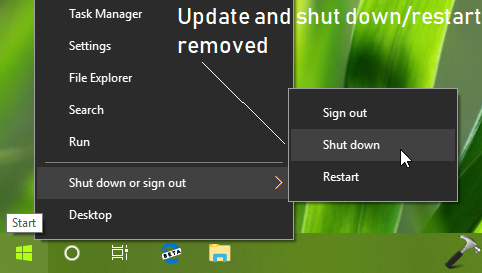
Hope this helps!
![KapilArya.com is a Windows troubleshooting & how to tutorials blog from Kapil Arya [Microsoft MVP (Windows IT Pro)]. KapilArya.com](https://images.kapilarya.com/Logo1.svg)


![[Latest Windows 11 Update] What’s new in KB5063060? [Latest Windows 11 Update] What’s new in KB5063060?](https://www.kapilarya.com/assets/Windows11-Update.png)
![[Latest Windows 10 Update] What’s new in KB5060533? [Latest Windows 10 Update] What’s new in KB5060533?](https://www.kapilarya.com/assets/Windows10-Update.png)







Leave a Reply