If you’ve previously joined your Windows 10 to Azure AD and now want to disconnect, this article is for you. You may need to disconnect from Azure AD or your work/school account, if you want to use the device for personal use. While connected to Azure AD, your system settings are governed by your organization. For example, if your organization has restricted to download apps from Microsoft Store, you can revert this, until your disconnect from organization.
Before your disconnect your Windows 10 from Azure AD, you need to make sure there exists either a local account or Microsoft account with administrative rights. This is because, you can’t directly switch to local or Microsoft account from an Azure AD account. The only way is disconnect from your Azure AD account. The settings, emails, apps, network associated with Azure AD account will be lost. In case if your system is encrypted with BitLocker, make sure you backup its recovery key.
You can use below mentioned process to disconnect your system from Azure AD.
How To Disconnect Windows 10 From Azure AD
1. Right click Start Button or press  + X keys and select Settings.
+ X keys and select Settings.
2. In the Settings app, navigate to Accounts > Access work or school.
3. In right pane corresponding to Access work or school, click on your currently connected to Azure AD account and then click Disconnect.
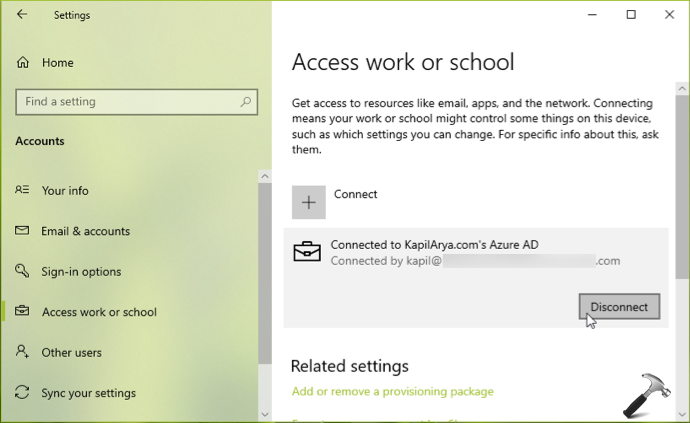
4. Now click on Yes, when the confirmation prompt appears.

5. Then you’ll Disconnect from the organization box, after reviewing the information provided, click Disconnect.

6. Next, you need to enter the existing local or Microsoft account information. You can here simply type your local user account name and its password, like we did.
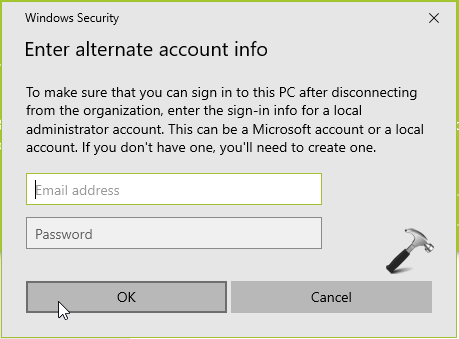
7. If your account info provided is correct, you’re asked to make a final restart to disconnect from Azure AD. Simply click on Restart now to finish the process.

After reboot, your system will no longer be connected to your Azure AD account.
See this video to illustrate this process:
That’s it!
See also: How to join Windows 10 to a domain.
![KapilArya.com is a Windows troubleshooting & how to tutorials blog from Kapil Arya [Microsoft MVP (Windows IT Pro)]. KapilArya.com](https://images.kapilarya.com/Logo1.svg)









![[Latest Windows 11 Update] What’s new in KB5063060? [Latest Windows 11 Update] What’s new in KB5063060?](https://www.kapilarya.com/assets/Windows11-Update.png)

5 Comments
Add your comment
Can we recover this lost data after switching to new profile ?
^^ No, you must backup it before you disconnect.
How do you disconnect from the organization box?
Hello.
I can’t disconnect this account. My issue is when I type data of local account (username and password). These data are correct because before I login in Windows. Have you any idea?
Thanks
^^ If you already have a local account, you can provide its credentials and it should work.