Microsoft earlier stated that Windows Server 2022 is the next release for the Long Term Servicing Channel (LTSC). Previously, Microsoft released Windows Server 2022 Preview for evaluation. Now, the company has released the final or I should say stable version and hence Windows Server 2022 is now available to everyone. This edition of Server introduces advanced multilayer security, hybrid capabilities with Azure and a flexible application platform. In this article, we’ll see how to download Windows Server 2022.
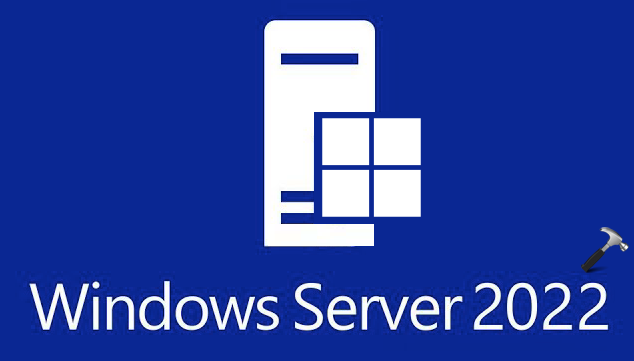
Page Contents
Microsoft released Windows Server 2022
With this new edition, Windows Server is getting secured-core capabilities to secure systems that would run workloads on Windows Server 2022. Secured-core server builds on technologies such as Windows Defender System Guard and Virtualization-based Security to minimize risk from firmware vulnerabilities and advanced malware.
Windows Server 2022 also provides secured connectivity by introducing several new capabilities such as faster and more secure encrypted HTTPS connections and industry standard SMB AES 256 encryption. Windows Server 2022 improves hybrid server management and has an enhanced event viewer and many more new capabilities in Windows Admin Center. Furthermore, this new edition of Server includes improvements to Windows containers, such as smaller image size for faster download, simplified network policy implementation and containerization tools for .NET applications.
Windows Server 2022 is supported from Aug 18, 2021 and the mainstream support will end on Oct 13, 2026. However, Microsoft previously stated that all the editions will be supported for 10 years after they are released. Hence, Windows Server 2022 receives additional extended support and it will end on Oct 14, 2031. The minimum system requirements for Windows Server 2022 is mentioned here.
Here’s how you can download it.
How to download Windows Server 2022
Get Windows Server 2022 from Microsoft Evaluation Center
You can download Windows Server 2022 from Microsoft Evaluation Center free of cost. You’ve to register and then download Windows Server 2022 ISO file. This evaluation edition will expire in 180 days. Evaluation versions of Windows Server must bd activated over the Internet in the first 10 days to avoid automatic shutdown. You can later convert the evaluation edition to retail edition using this official documentation.
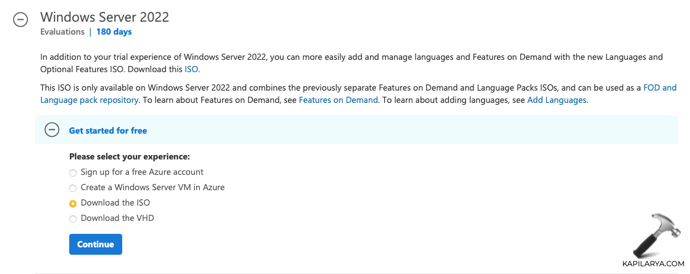
You can opt for either of the follow installation options:
Server Core: This is the recommended installation option. It’s a smaller installation that includes the core components of Windows Server and supports all server roles but does not include a local graphical user interface (GUI). It is used for “headless” deployments which are managed remotely through Windows Admin Center, PowerShell, or other server management tools.
Server with Desktop Experience: This is the complete installation and includes a full GUI for customers who prefer this option.
Windows Server 2022 is available in English, French, German, Italian, Japanese, Russian, Spanish, Chinese (Simplified) languages.
After installation, you can install the latest servicing package. Go to Microsoft Update Catalog and search for ‘Windows Server 2022’ to install them.
Get Windows Server 2022 from Visual Studio subscription
If you’ve Visual Studio subscription, you can download Windows Server 2022 retail edition as well other kits and enhancement packs for Windows Server. Go to https://my.visualstudio.com and sign in with your subscription ID. Then go to Downloads and search for Windows Server 2022. Like other software, you can obtain Windows Server 2022 product key from ‘Product Keys’ section.

That’s it!
![KapilArya.com is a Windows troubleshooting & how to tutorials blog from Kapil Arya [Microsoft MVP (Windows IT Pro)]. KapilArya.com](https://images.kapilarya.com/Logo1.svg)





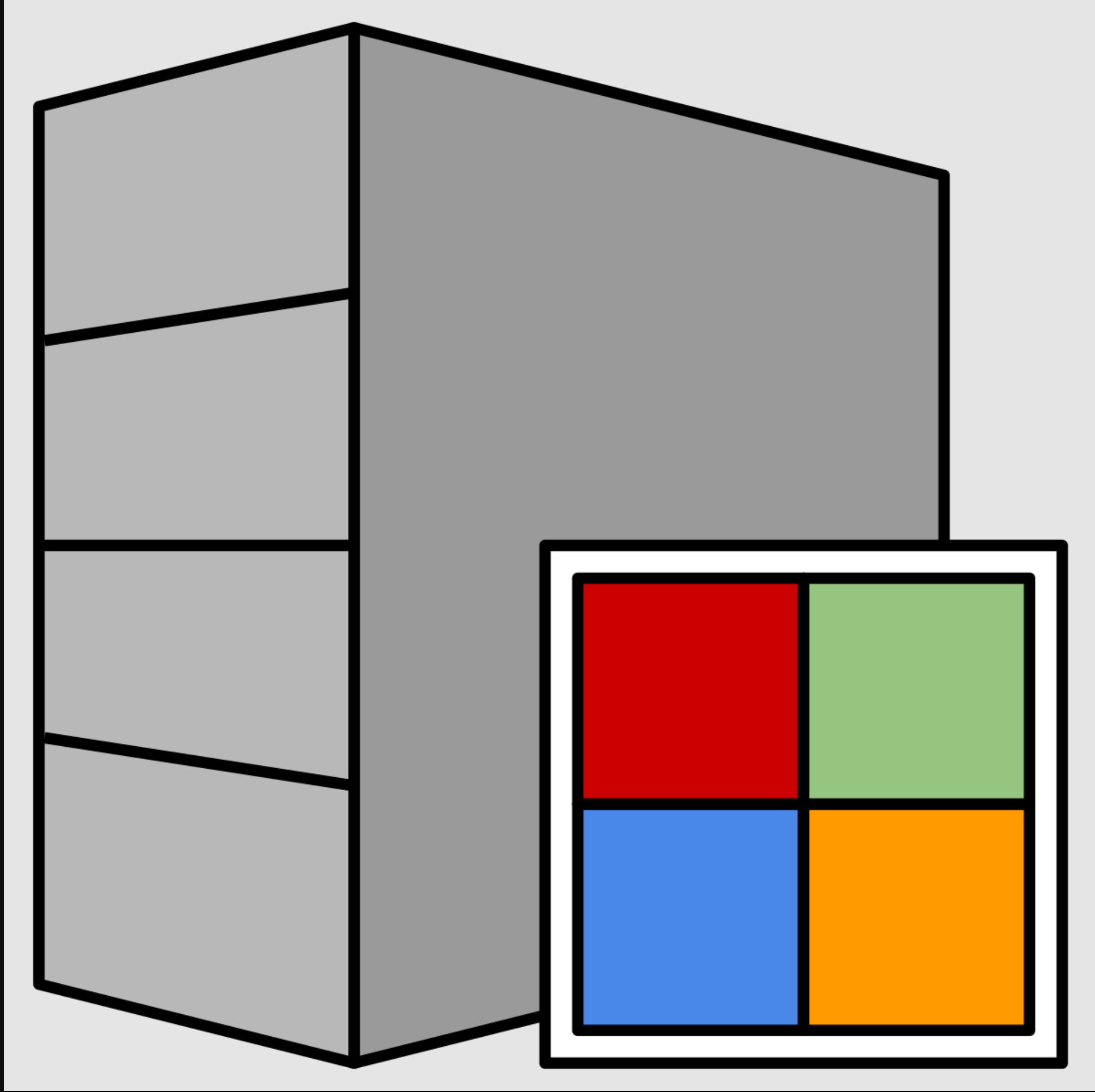




![[Latest Windows 11 Update] What’s new in KB5063060? [Latest Windows 11 Update] What’s new in KB5063060?](https://www.kapilarya.com/assets/Windows11-Update.png)

Leave a Reply