In the world of printing, Printing Digital Language (PDL) is something that describes appearance of printed page at higher level as compared to its bitmap output. XML Paper Specification (XPS) is basically open specification for PDL. We all know that Extensible Markup Language (XML) is used an encoding for documents in machine as well as human-readable format. The XPS documents have .xps filename extension. You can easily open and modify XPS files using XPS Viewer, a free application in Windows operating system.
Till Windows 10 V1709, XPS Viewer came pre-installed. However, if you’ve made clean install of Windows 10 V1803 or later, the XPS Viewer is not available as pre-installed application. However, the XPS Viewer is available as an optional feature, so you need to add or install it manually. You can try either of below mentioned methods to add XPS Viewer to your Windows 10.
Page Contents
How To Install XPS Viewer In Windows 10
Method 1 – Using Settings App
1. Right click Start Button or press  + X keys and select Settings.
+ X keys and select Settings.
2. In the Settings app, navigate to Apps > Apps & features.
3. Now in right pane of Apps & features, click on Optional features link.

4. Next, under Optional features, click Add a feature.
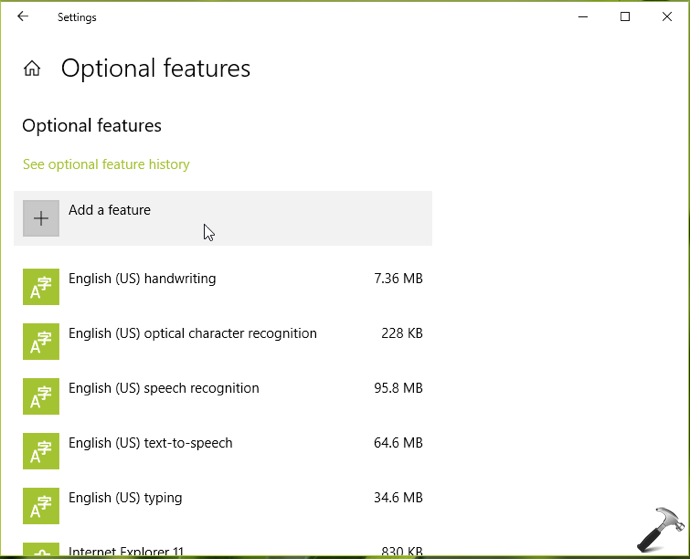
5. Now under Add a feature, scroll down and you’ll find XPS Viewer listed there, click on it and then hit Install button to add XPS Viewer to your system.
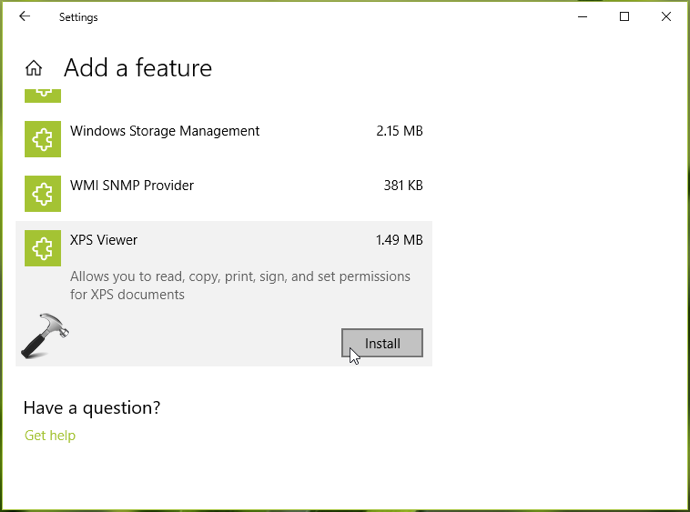
XPS Viewer should now be installed to your Windows 10.
If this method doesn’t works for you, try adding XPS Viewer using Command Prompt, as mentioned in Method 2.
Method 2 – Using Command Prompt
1. Right click Start Button or press  + X keys and select Command Prompt (Admin).
+ X keys and select Command Prompt (Admin).
2. In the Command Prompt window, type following command and press Enter key:
DISM /Online /Add-Capability /CapabilityName:XPS.Viewer~~~~0.0.1.0
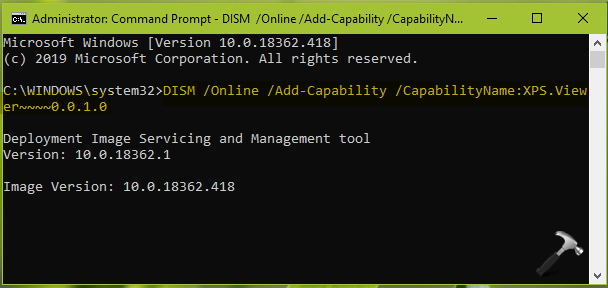
3. Once the command executed and you see The operation completed successfully message, XPS Viewer should be added to your system. You can then close Command Prompt and return to Desktop.
That’s it!
Related: Cannot Install XPS Viewer In Windows 10.
![KapilArya.com is a Windows troubleshooting & how to tutorials blog from Kapil Arya [Microsoft MVP (Windows IT Pro)]. KapilArya.com](https://images.kapilarya.com/Logo1.svg)










![[Latest Windows 11 Update] What’s new in KB5063060? [Latest Windows 11 Update] What’s new in KB5063060?](https://www.kapilarya.com/assets/Windows11-Update.png)

Leave a Reply