One can enjoy the Your Phone experience now with Windows 10 or Windows 11. On your Windows PC, you can connect to your Samsung and Android phones with an application. For this purpose, you can use two applications, Your Phone Companion (YPC) or Link to Windows (LTW). The YPC app works for most Android phones and the pre-installed LTW app works on selected Samsung devices. Now, how to link Android phone to Windows 11?
It is possible to connect to Android or Samsung devices with these above mentioned two apps. They are available in the Google Play Store and Galaxy Store. In addition, you can look for the Your Phone app in the Microsoft Store. In Windows 10 or later, this Your Phone comes pre-installed. After you have linked your PC and device, you can access everything on your PC. Now, the prerequisites to link your device to Windows PC are:
- Your PC and phone should be connected to the same Wi-Fi connection.
- Your Android phone should be running on Android 7.0 (Nougat) or above.
- Your PC should be running on Windows 10 May 2019 Update or later.
How to link Android phone to Windows 11
1. In the first place, open Your Phone on Windows 11 PC.
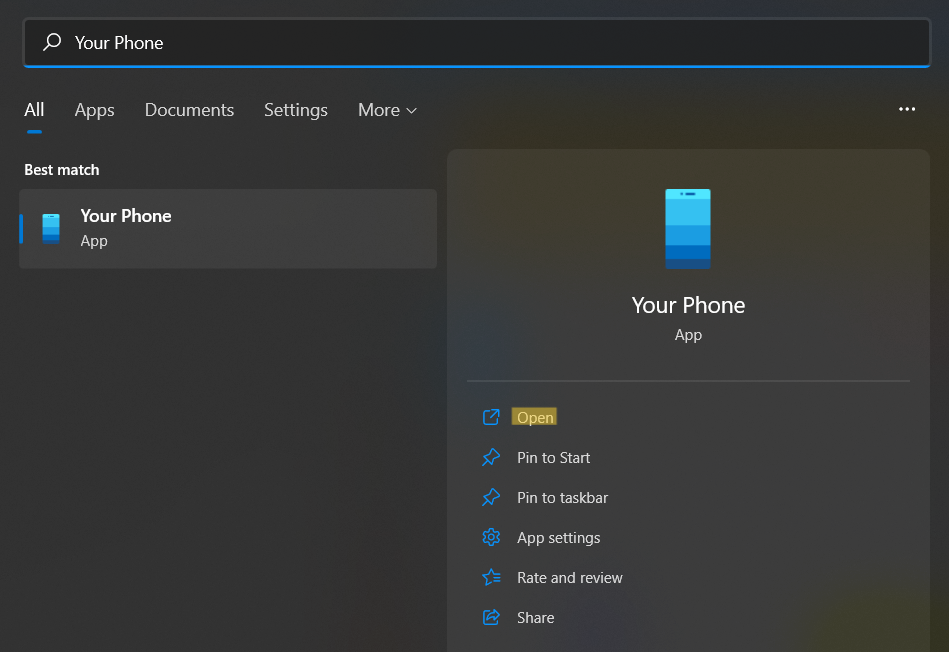
2. After that, click on the Get Started tab.

3. Next, tick the box present next to I have the Your Phone Companion – Link to Windows app ready. Once ticked, click on Pair with QR code or Pair manually.
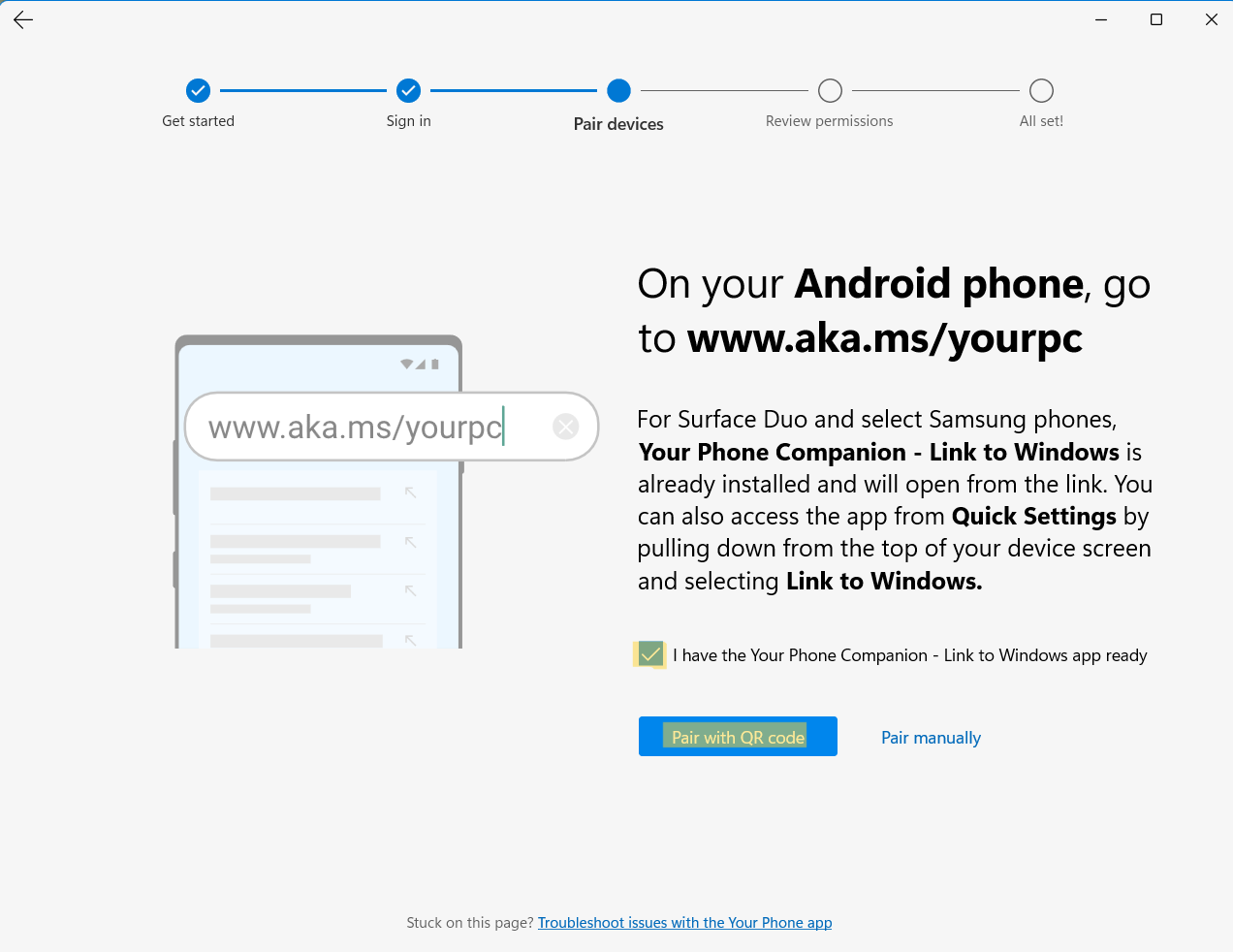
4. Now, you will come across a QR code or a PIN on your Windows PC.
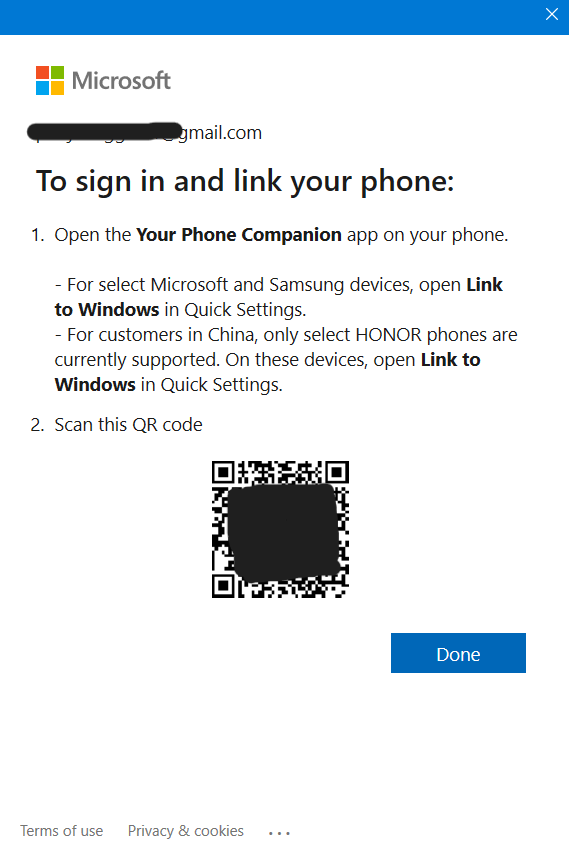
Leave it open as you need to scan or enter this code on your device in the following manner.

5. Go to your Android device and look for Link to Windows in the Quick Settings menu. Press and hold this option for a while.
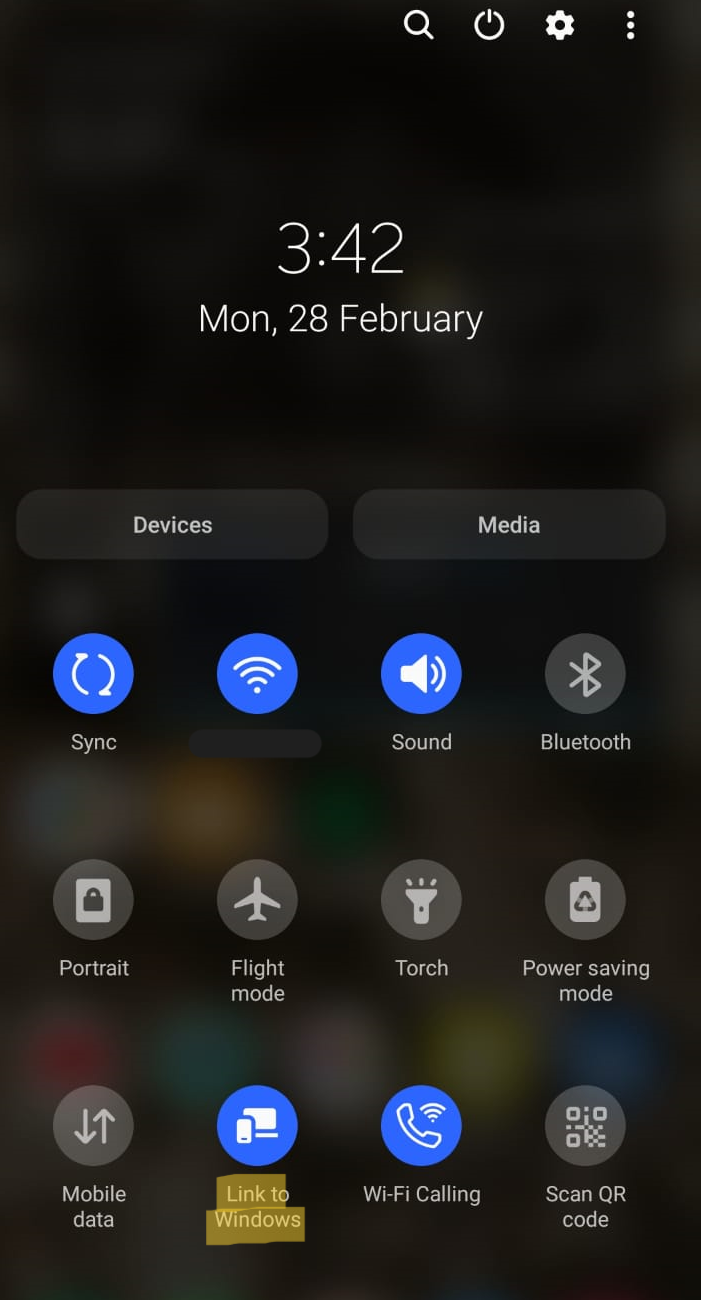
6. Once opened, click on Add computer.
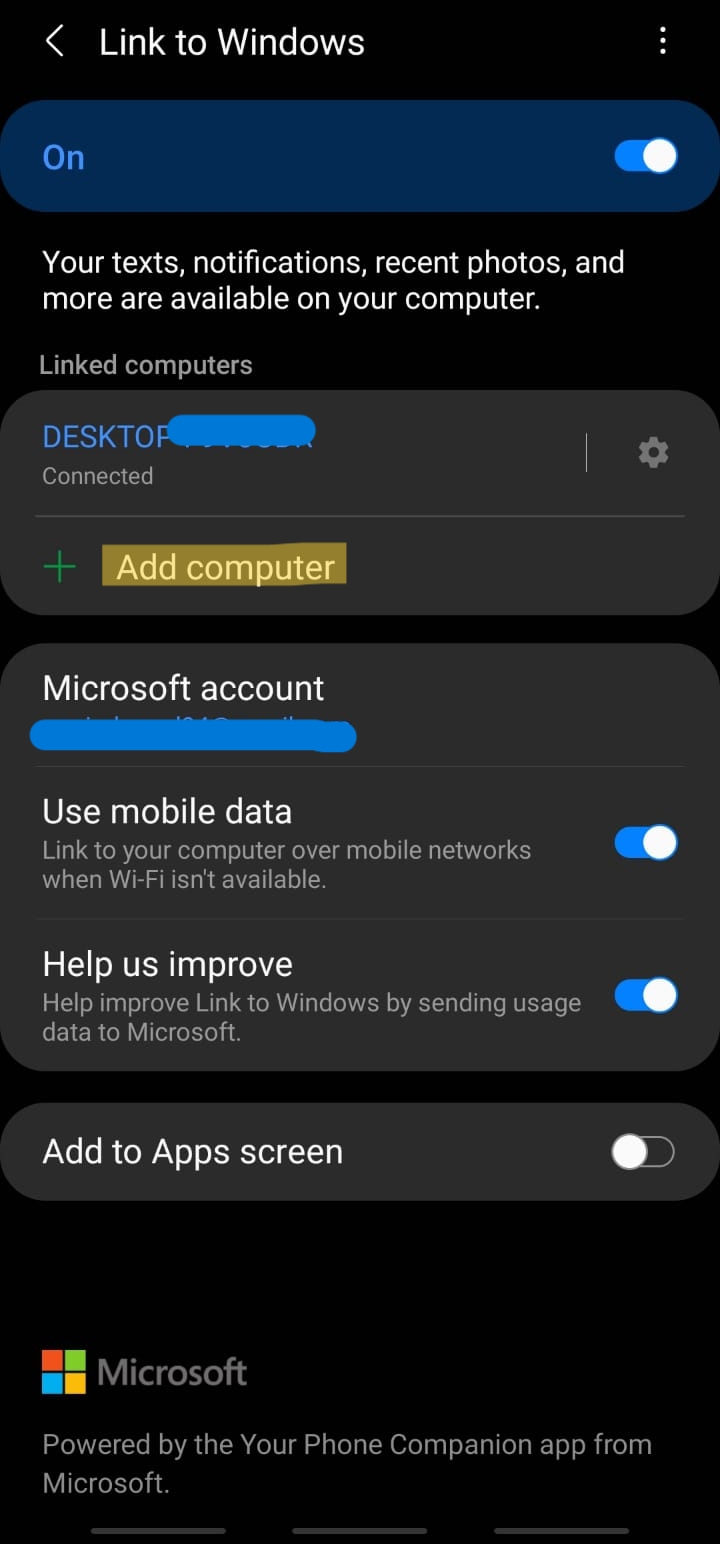
7. Click on Continue.

After that, enter the code or scan the QR code by clicking on I see a QR code.

8. If prompted, approve the permissions on your Android device.
9. Once done, click on Done on your phone.

10. After that, select the Continue tab on your Windows PC.
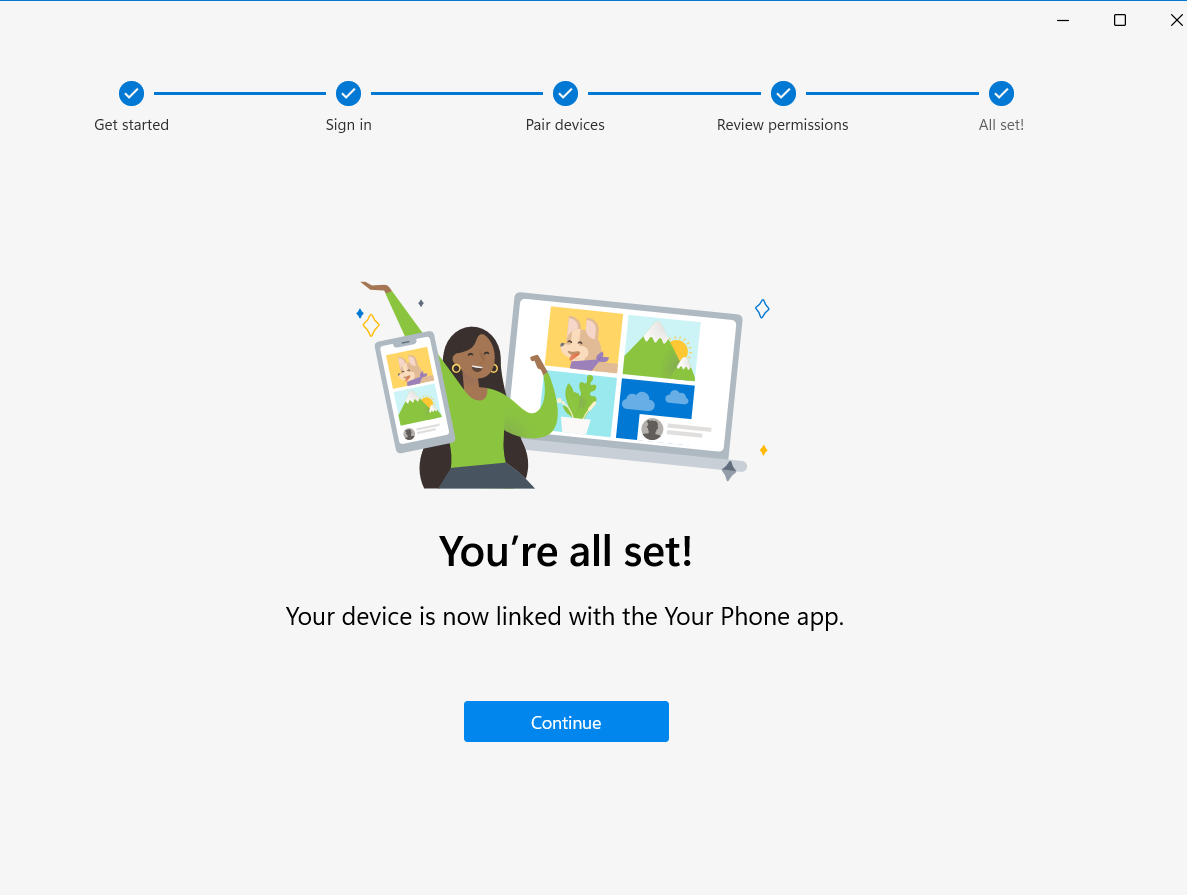
Now, you have successfully linked your Android device to your Windows PC.

So, this is how to link Android phone to Window 11 PC hassle-free!
![KapilArya.com is a Windows troubleshooting & how to tutorials blog from Kapil Arya [Microsoft MVP (Windows IT Pro)]. KapilArya.com](https://images.kapilarya.com/Logo1.svg)



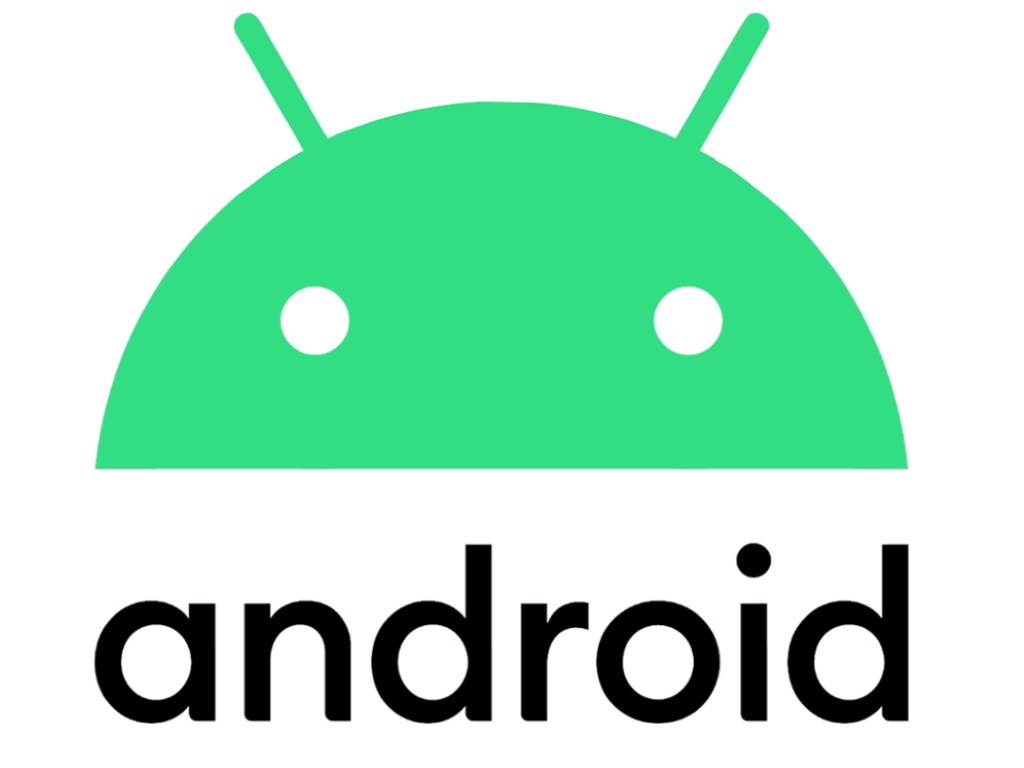




![[Latest Windows 11 Update] What’s new in KB5063060? [Latest Windows 11 Update] What’s new in KB5063060?](https://www.kapilarya.com/assets/Windows11-Update.png)

Leave a Reply