When Windows users sign into a Windows 11 device using their Microsoft account, the device gets linked to their Microsoft account. Once you have added a Windows device to your Microsoft account, you can enjoy online features from your Microsoft account devices page at Microsoft for that device. Also, if you do not use a device or sign into the device using your Microsoft account anymore, then you can remove it. So, how to remove Windows device from Microsoft account?
In this post, learn how you can unlink a Windows device from your Microsoft account. For this, you need to visit the Microsoft account devices list for unlinking a device.
Page Contents
How to remove Windows device from Microsoft account
To unlink a Windows device, Windows users need to complete both the parts listed below.
Part 1: Remove the Microsoft account from your Windows device
In the first place, you need to perform one of the following actions:
1. Remove your Microsoft account
1.1 Open Settings and go to the Accounts tab. Once there, choose Email & accounts in the right pane.
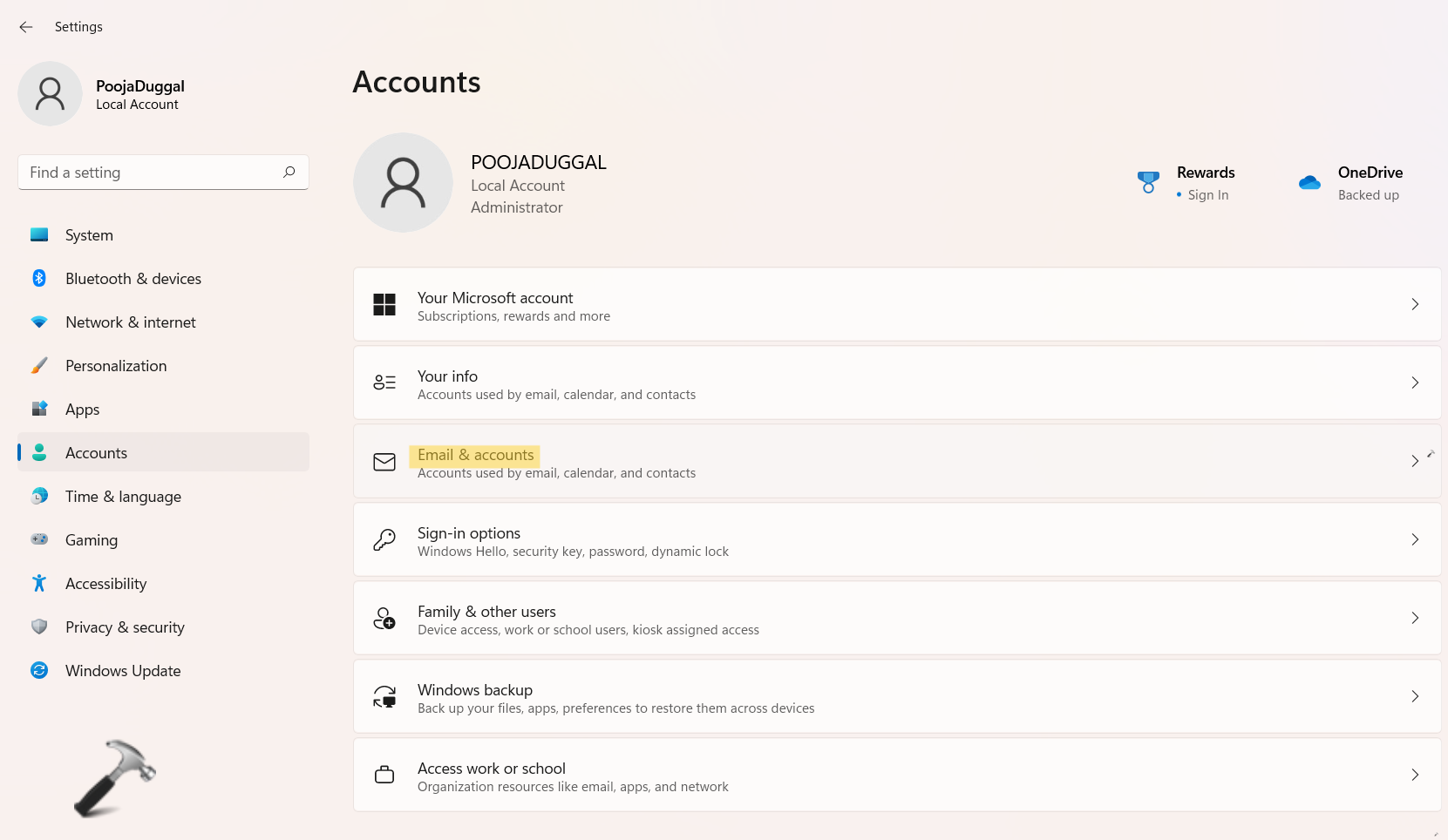
1.2 After that, choose the Microsoft account you like to remove. Now, select the Remove option from the context menu.
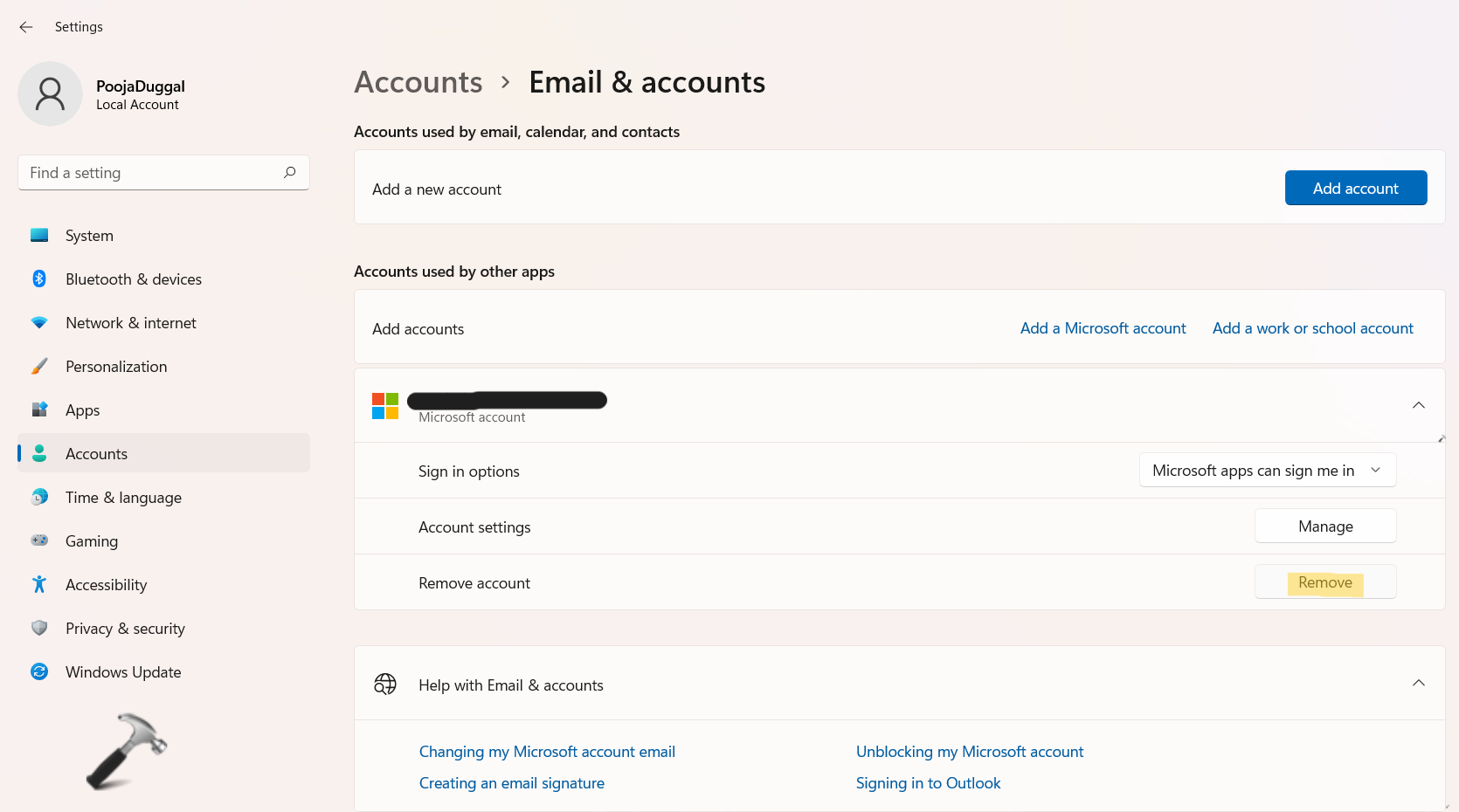
1.3 Click on Yes to confirm your action. Once finished, close Settings.
2. Switch to a local account from your Microsoft account
3. Delete your Microsoft account on the device
4. Reset your Windows 11 PC without using the Microsoft account
5. Clean install Windows 11 on the Windows device without using the Microsoft account
Once finished, go through the second part to unlink a Windows device.
Part 2: Remove Windows Device from Microsoft Account
1. Firstly, go to account.microsoft.com/devices webpage at Microsoft. Once there, log into your Microsoft account.

2. Next, expand open the Windows device you like to remove. Once expanded, click on the Remove device option.

3. Now, check the box present next to I’m ready to remove this device. After that, click on the Remove button to confirm.

4. Lastly, press OK.
So, this is how to unlink a Windows device from the Microsoft account. It is very easy to unlink a Windows device using the above-mentioned guide. Go through both parts and unlink a Windows device easily and effectively from your Microsoft account.
![KapilArya.com is a Windows troubleshooting & how to tutorials blog from Kapil Arya [Microsoft MVP (Windows IT Pro)]. KapilArya.com](https://images.kapilarya.com/Logo1.svg)









![[Latest Windows 11 Update] What’s new in KB5063060? [Latest Windows 11 Update] What’s new in KB5063060?](https://www.kapilarya.com/assets/Windows11-Update.png)

Leave a Reply