In Windows 10, OneDrive provides cloud storage ability. You can easily save your files to OneDrive and access them from anywhere you want. The major benefit of cloud storage is that, if your system goes down due to anonymous reason, you can still access your documents. When you set up OneDrive on your system, it will automatically sync your files to cloud. However, if you are on metered connection or in battery saver mode, the sync will be automatically paused. When this happens, you will receive a notification for this. In this article, we will see how to turn off OneDrive sync is paused notifications.

So as you can see in the screenshot above, when my system is moved to battery saver mode due to low battery, OneDrive sync was also paused. And then I received a notification about this. If you are using OneDrive for a long time, you will be already aware of when sync will be auto-paused. In that case, you might not want to receive the sync auto-paused notification.
Here is how you can turn off this notification.
Page Contents
How to turn off OneDrive sync is paused notification
Method 1 – Using OneDrive settings
Right click on OneDrive icon on taskbar and click Settings.
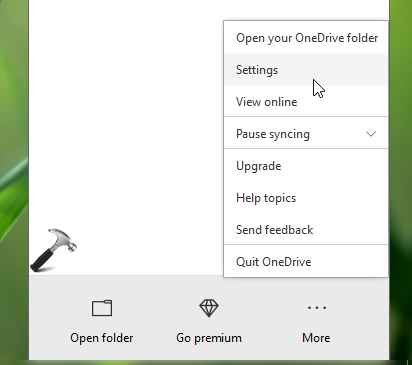
In Microsoft OneDrive window, under Settings tab, under Notifications heading, uncheck When sync pauses automatically option. Click OK to save your settings.
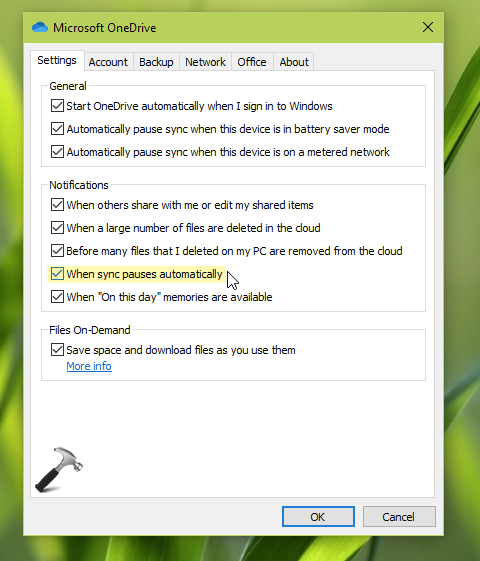
Now you will no longer receive sync auto-paused notification from OneDrive.
Method 2 – Using Registry
- Open Registry Editor.
- Go to
HKEY_CURRENT_USER\Software\Microsoft\OneDrive. - In the right pane of OneDrive, create a new registry DWORD (REG_DWORD) named UserSettingAutoPauseNotificationEnabled and let its Value data remain set to 0.
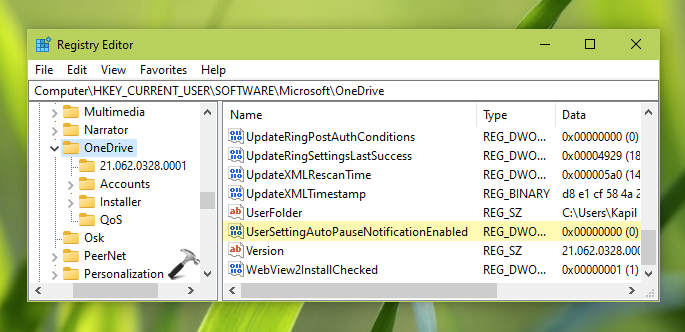
Sign out and then sign in back to make changes effective.
That’s it!
Related: How To Allow OneDrive Sync Over Metered Connection.
![KapilArya.com is a Windows troubleshooting & how to tutorials blog from Kapil Arya [Microsoft MVP (Windows IT Pro)]. KapilArya.com](https://images.kapilarya.com/Logo1.svg)







![[Latest Windows 11 Update] What’s new in KB5063060? [Latest Windows 11 Update] What’s new in KB5063060?](https://www.kapilarya.com/assets/Windows11-Update.png)
![[Latest Windows 10 Update] What’s new in KB5060533? [Latest Windows 10 Update] What’s new in KB5060533?](https://www.kapilarya.com/assets/Windows10-Update.png)

Leave a Reply