Proxy Settings are used when your PC needs to access the internet anonymously and the proxy server can retrieve web data for you. In this article, we will guide you on how to Prevent users from changing Proxy Settings in Windows 11.
A Proxy Server can also improve internet speeds and reduce bandwidth. For example, if the organization has a proxy in the network, whenever a request is made, the server will also cache the web page in its database, and it will serve it to other users if they request the same information.
Page Contents
Prevent users from changing Proxy Settings in Windows 11
Below we have two methods that are used to prevent the change of Proxy Settings:
Method 1: Prevent users from changing Proxy Settings using the Local Group Policy Editor
1. Press the Windows key + R. Type gpedit.msc and click OK.
2. Navigate the following path:
User Configuration\Administrative Templates\Internet Explorer
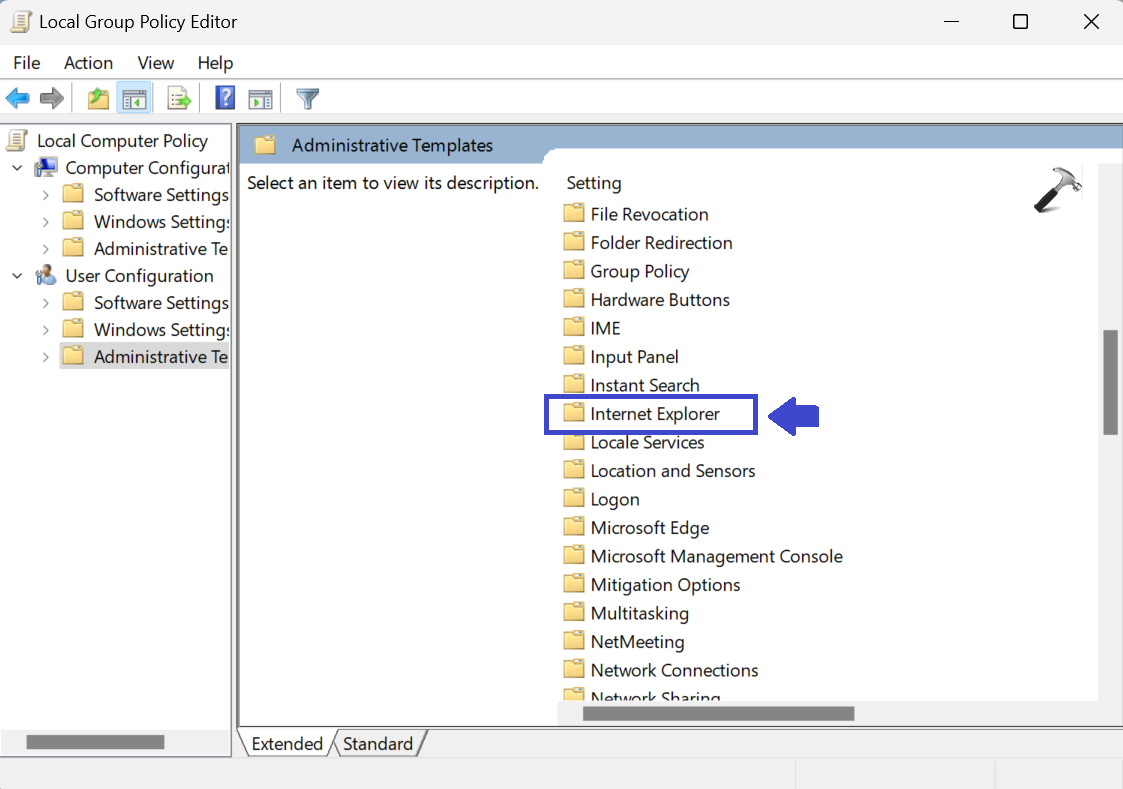
3. In the right pane, double-click on “Prevent changing proxy settings“.

4. Prompt box will appear.
5. Select Enabled to disable the change of proxy settings.

6. Click OK followed by Apply.
7. Close the Group Policy Editor Window and restart your computer to apply the settings.
After restarting the computer, open Settings App => Network & internet. Click on Proxy. You will see that the proxy settings are locked and you are not able to change them.
Method 2: Prevent the change of Proxy Settings using Registry Editor
1. Press the Window key + R. Type regedit.exe and click OK.
2. Navigate the following path:
Computer\HKEY_CURRENT_USER\Software\Policies\Microsoft
3. In Microsoft, click on Internet Explorer.
If you don’t have an Internet Explorer Subkey, then you can create it.
Right-click on Microsoft => New => Key. Type “Internet Explorer” and click OK.
4. Now, create the Control Panel subkey. Right-click on Internet Explorer => New => Key. Type “Control Panel” and click OK.

5. To create the registry key, right-click on Control Panel => New => DWORD (32-bit) value. Now, type Proxy and click OK.

Your registry key is created.
6. Now, double-click on “Proxy”. Set the value to 1. Click OK.

7. Close the Registry Editor Window and restart your computer to apply the settings.
That’s It!
![KapilArya.com is a Windows troubleshooting & how to tutorials blog from Kapil Arya [Microsoft MVP (Windows IT Pro)]. KapilArya.com](https://images.kapilarya.com/Logo1.svg)









![[Latest Windows 11 Update] What’s new in KB5063060? [Latest Windows 11 Update] What’s new in KB5063060?](https://www.kapilarya.com/assets/Windows11-Update.png)
![[Latest Windows 10 Update] What’s new in KB5060533? [Latest Windows 10 Update] What’s new in KB5060533?](https://www.kapilarya.com/assets/Windows10-Update.png)

Leave a Reply