Whenever you create a new folder in Windows 10, the OS automatically set a default name for this folder. So the new folders are created automatically with name New folder. You can then rename that New folder to anything which you want the folder name to be. In this article, we will see how you can set a default name for new folder in Windows 10. For example, if you want to set the default name for new folder as your organization name, this will be quite helpful for you.

Basically, Windows do not provide any GUI option to set a default name for new folders. However, you can delve into the registry and set a new default name. The registry manipulation we’ll discuss next here will help you to get what you are exactly looking for.
Set a default name for new folder in Windows 10
You can follow below mentioned steps to set a default name for new folder on your machine. IT Pros can deploy below mentioned setting to client machines using this guide.
1. Run regedit command to open Registry Editor.
2. In left pane of Registry Editor window, go to:
HKEY_CURRENT_USER\SOFTWARE\Microsoft\Windows\CurrentVersion\Explorer
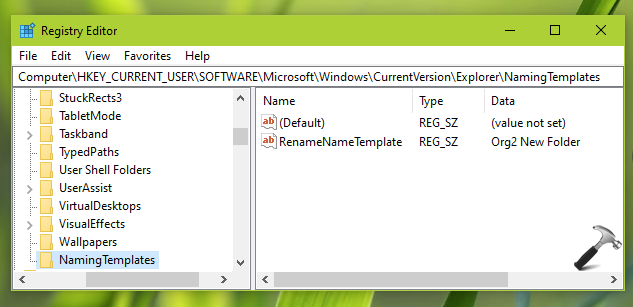
3. In the right pane of Explorer registry key, right click and select New > Key. Name the newly created registry key as NamingTemplates. Now, come to the right pane of NamingTemplates and create a new registry string (REG_SZ) named as RenameNameTemplate. Double click on this registry string and set its Value data to the default name for new folder. In this example, I have used Org2 New Folder, but you can you any other name you want. Make sure you don’t use symbols in your default name, such as \ / ? : * " > < | otherwise it wouldn’t work.
4. Now close the Registry Editor and sign out and sign in back to make changes effective.
From now onwards, whenever you create a new folder its default name will be the one you’ve set in above registry manipulation.
That’s it!
Read next: Take Ownership Of Files Or Folders In Windows 10.
![KapilArya.com is a Windows troubleshooting & how to tutorials blog from Kapil Arya [Microsoft MVP (Windows IT Pro)]. KapilArya.com](https://images.kapilarya.com/Logo1.svg)









![[Latest Windows 11 Update] What’s new in KB5063060? [Latest Windows 11 Update] What’s new in KB5063060?](https://www.kapilarya.com/assets/Windows11-Update.png)
![[Latest Windows 10 Update] What’s new in KB5060533? [Latest Windows 10 Update] What’s new in KB5060533?](https://www.kapilarya.com/assets/Windows10-Update.png)

Leave a Reply