We all know, by default, updates are downloaded and installed automatically. You can prevent automatic updates using this guide. In case if you’re okay with automatic updates but you want some control on the updates, this article is for you. We’ll checkout how you can specify deadlines for automatic updates and restarts, in this post.
In Windows 10 Version 1903, Microsoft introduced a new GPO setting to control behaviour of updates. The policy is also available on Windows Server 2016 or later. By enabling Specify deadlines for automatic updates and restarts group policy setting, you can:
- Specify the number of days you’ve before the updates are installed automatically. This can override Active hours settings.
- Specify an auto-restart grace period from the time a restart is required until the device automatically restarts.
- Force Windows to not restart automatically until the end of grace period.
You can configure the setting using steps mentioned below.
Specify Deadlines For Automatic Updates And Restarts
1. Open GPO Editor by running gpedit.msc in Windows client edition and by using gpmc.msc command in Windows Server.
2. Next, open the GPO Editor window, navigate here:
Computer Configuration > Administrative Templates > Control Panel > Regional and Language Options
Note: You should have Policies folder after Computer Configuration, if you’re on Windows Server.
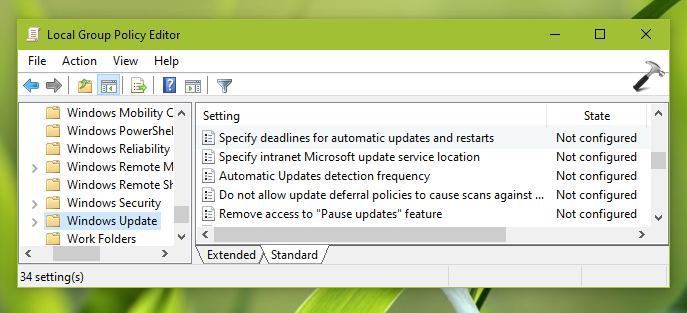
3. In the right pane of Windows Update, look for the policy setting named Specify deadlines for automatic updates and restarts. Double click on the policy setting to modify its status:
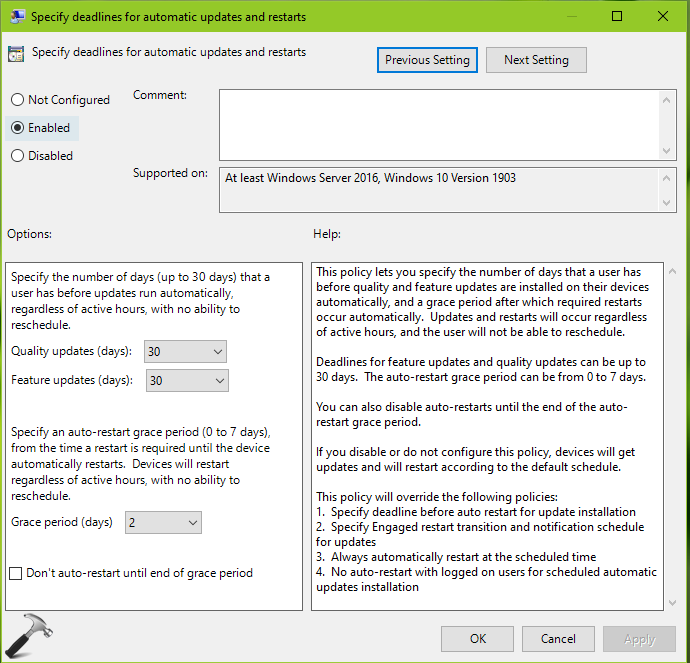
4. Set the setting to Enabled. Then under Options, configure the relevant settings as follows:
- Set the Quality updates drop-down to any value between 2 to 30. The default value is 7.
- Set the Feature updates drop-down to any value between 2 to 30. The default value is 7.
- Set Grace period to any value between 0 to 7. Its default value is 2.
- Check the option, if you don’t want to auto-restart until end of grace period.
5. Click Apply, OK to save and apply your selected settings. Close GPO snap-in and run gpupdate /force command to update GP engine or simply restart your system.
That’s it!
Related: Stop Windows 10 Automatic Restart After Update.
![KapilArya.com is a Windows troubleshooting & how to tutorials blog from Kapil Arya [Microsoft MVP (Windows IT Pro)]. KapilArya.com](https://images.kapilarya.com/Logo1.svg)


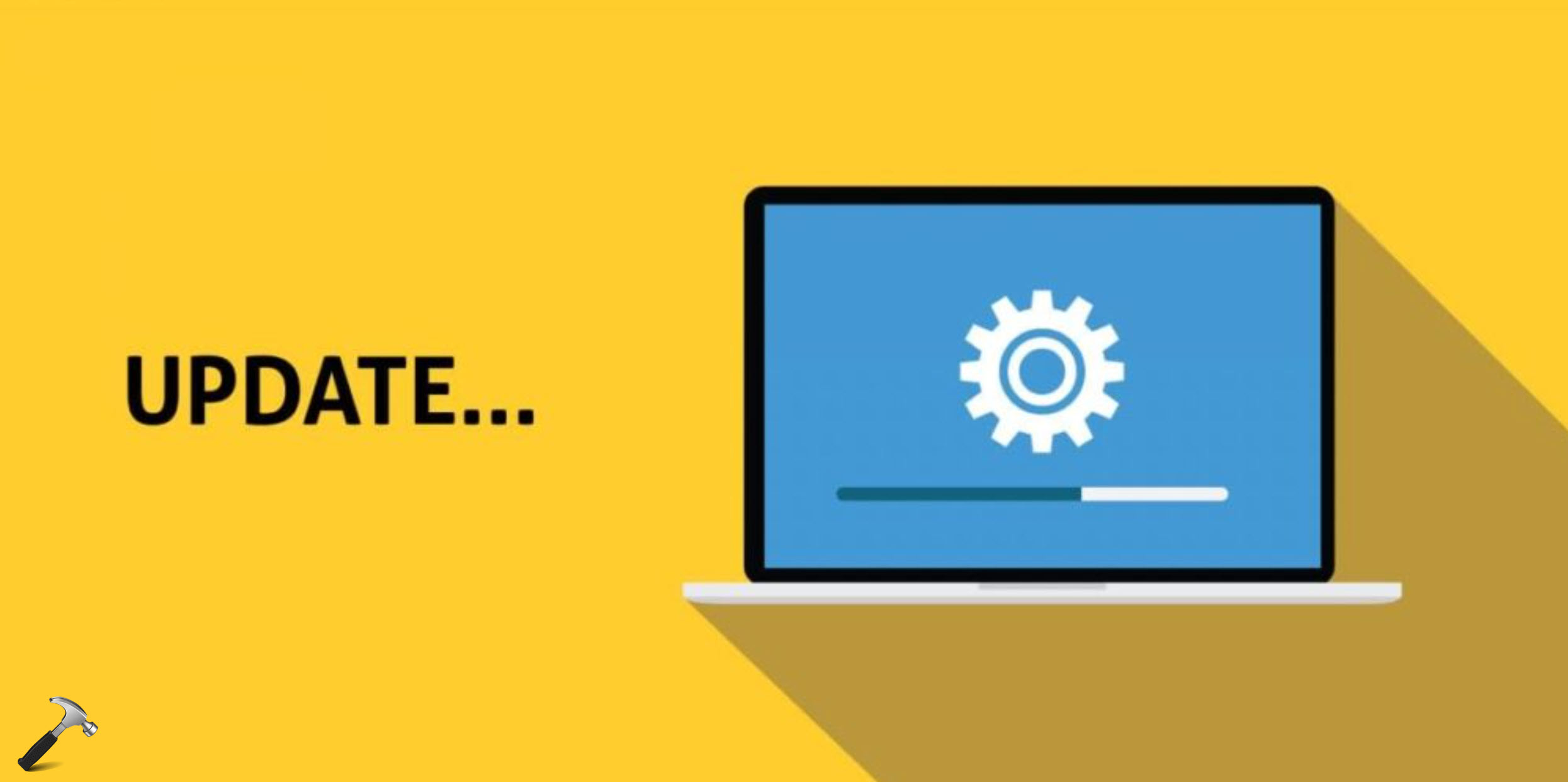










Leave a Reply