Few days back, the Windows Insider program introduced a new channel for Windows Insider preview builds. In addition to the existing channels, the new Canary Channel was added. Existing channels were Dev, Beta and Release Preview. So now Windows Insider program have four channels at the moment, and in this article, we will see how you can switch Windows 11 to Canary Channel.
Page Contents
Windows 11 Canary Channel
As we have already seen with the Developer Channel, it has always leaded the development of Windows 11 operating system. Now we will see something similar with the Canary Channel. This newer channel will be able to introduce some crucial changes to Windows operating system, including change in kernel, new APIs etc.
Following are highlights of Canary Channel:
- Some of the industry-first features provided with Canary Channel may never ship to end users.
- Build number of Canary Channel will always be higher than Dev, Beta and Release Preview channel.
- Builds with Canary Channel have limited documentation.
- Canary Channel builds may have more bugs and less stability as compared to other channels.
- Canary Channel builds are recommended for technical users.
- Insiders previously in Dev channel want to continue updates will be moved to Canary Channel.
- Initially, Canary Channel builds will be in 25000 series.
With the introduction of Canary Channel, the Windows Insider program now have four channels with each having its own purpose:
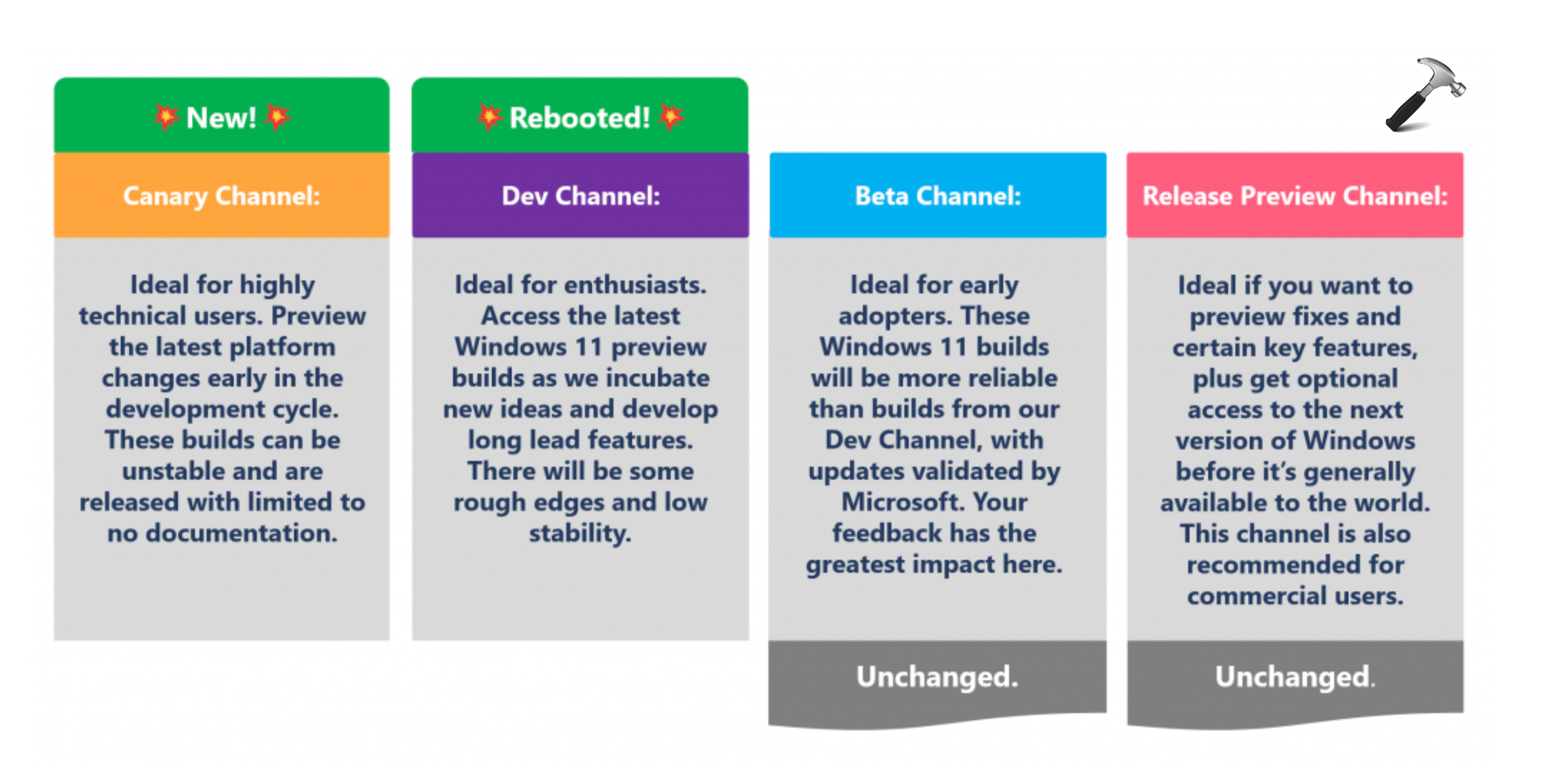
Image source/credits: Windows Insider program blog.
Switch Windows 11 to Canary Channel
As mentioned previously, the Windows Insiders who were in Developer Channel and want to continue receiving updates, should be automatically moved to Canary Channel.
If you like, you can also opt to Canary Channel manually with below steps:
1. Press  + X and select Settings.
+ X and select Settings.
2. In Settings app, go to Windows Update > Windows Insider Program.
3. Expand Choose your Insider settings. Then you can select here Canary Channel.
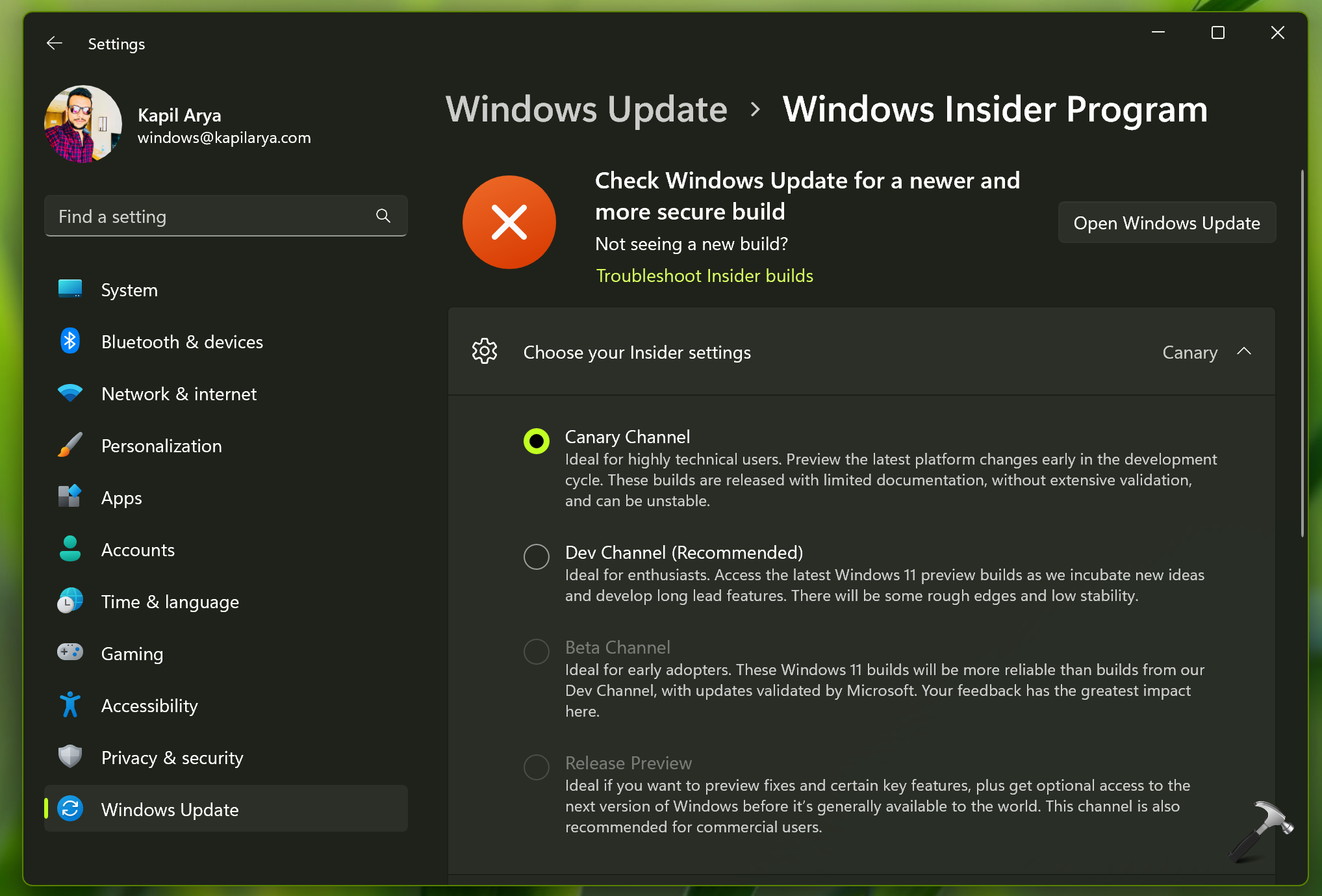
4. As soon as these settings are applied, you will immediately receive a newer build in the Canary Channel.
5. You can go to Windows Update section to check for newer build.
That’s it!
![KapilArya.com is a Windows troubleshooting & how to tutorials blog from Kapil Arya [Microsoft MVP (Windows IT Pro)]. KapilArya.com](https://images.kapilarya.com/Logo1.svg)



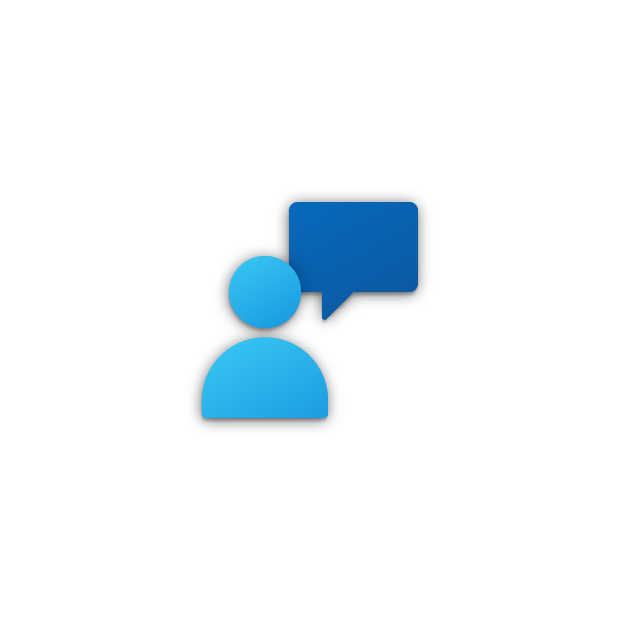

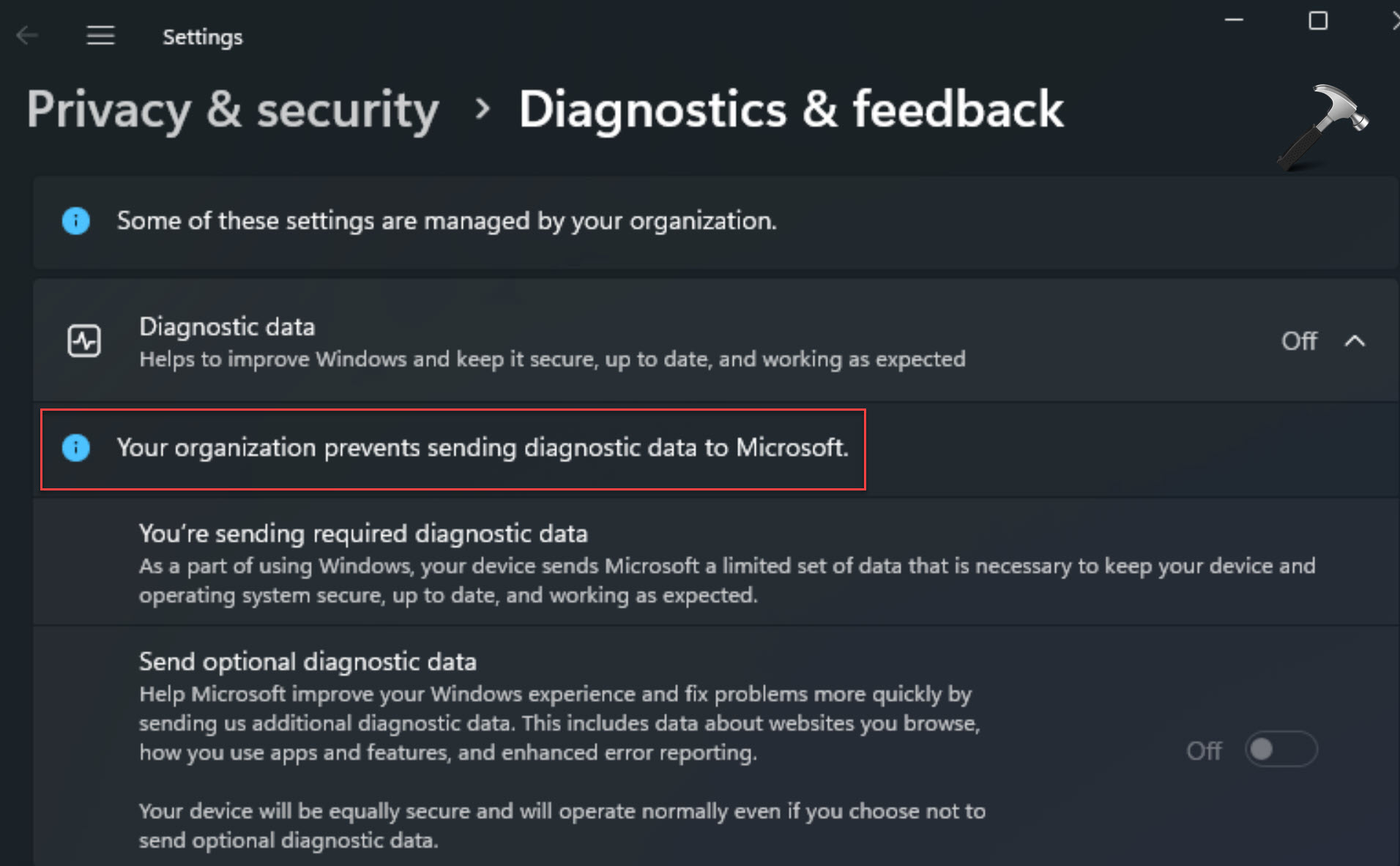



![[Latest Windows 11 Update] What’s new in KB5063060? [Latest Windows 11 Update] What’s new in KB5063060?](https://www.kapilarya.com/assets/Windows11-Update.png)
![[Latest Windows 10 Update] What’s new in KB5060533? [Latest Windows 10 Update] What’s new in KB5060533?](https://www.kapilarya.com/assets/Windows10-Update.png)

Leave a Reply