We all know that Windows Insider Preview Builds may have some rough edges along with low stability, as they are evaluation copies. Meanwhile, they are released so that Windows Insiders can try the industry-first features and provide feedback about them to Microsoft. In Windows 11, you can easily switch your Windows Insider channel using this guide. In this post, we’ll see how to stop receiving Insider builds in Windows 11 and switch to stable version.
There could be anonymous reasons for why you would be looking forward to switch to stable version. The most common reason given by users is the stability they want on their systems. Switching from an Insider Preview Build to regular public version on Windows 11 purely depends upon your current Windows Insider channel. Here is how you can switch to stable version from an Insider build in Windows 11.
Page Contents
Stop receiving Insider builds in Windows 11 and switch to stable version
CASE 1 – If you’re in Beta or Release Preview channel
1. Press  + I keys to open Settings app.
+ I keys to open Settings app.
2. Go to Windows Update > Windows Insider Program.
3. Expand Stop getting preview builds entry here. Now you’ll be able to see Unenroll this device when the next version of Windows releases option here, which you need to turn On. Once next stable version is released by Microsoft, you’ll stop getting preview builds and should be switched to that stable version.
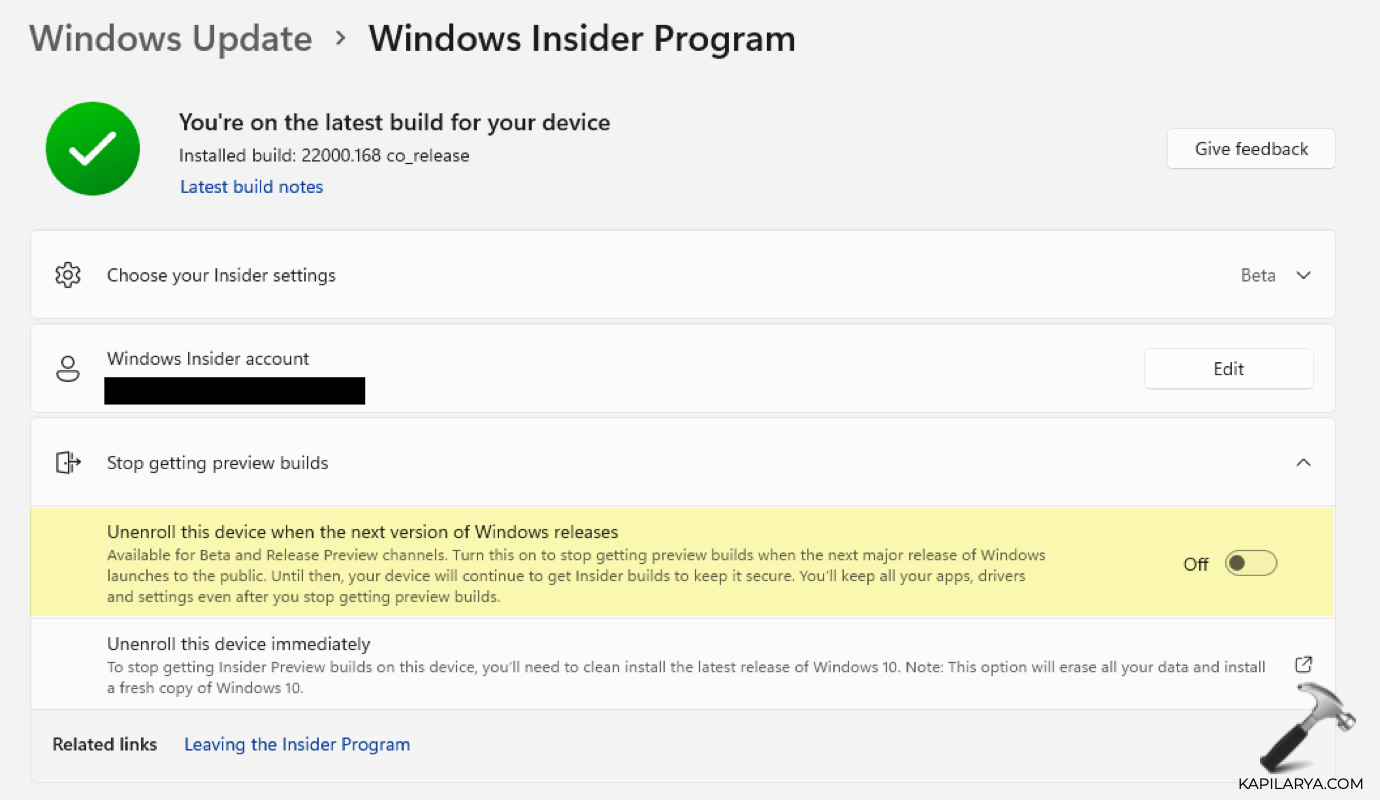
You can now close Settings app.
CASE 2 – If you’re in Dev channel
If you are on Developer or Dev channel of Windows Insider, you can’t switch to stable version from your Insider Preview Build directly. Following reasons may prevent you from doing so:
- Unenroll this device when the next version of Windows releases option is only available to Beta and Release Preview Channels.
- You can’t switch from Dev channel to Beta and Release Preview Channels directly, as you may find both options greyed out. This happens if your current build number is higher than the build number in the Beta/Release Preview Channel you want.
- Usually, current build number in Dev channel is higher than build number in Beta and Release Preview channels.
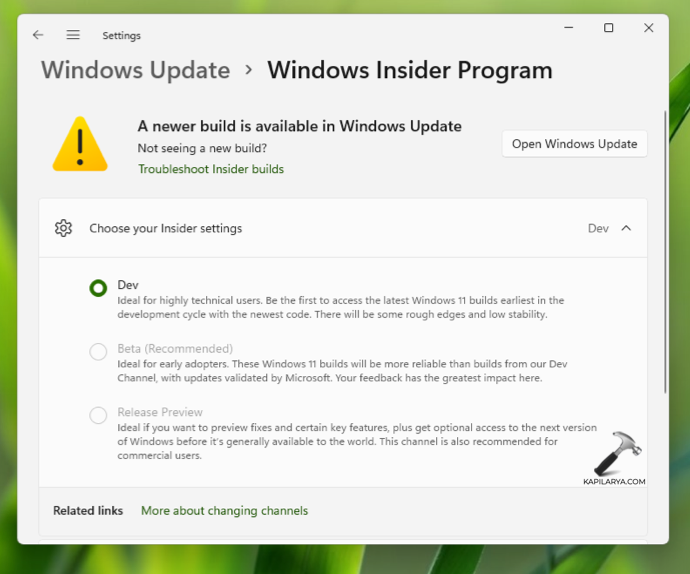
Under this condition, if you want to switch to stable version, you’ve to make its clean install by formatting the Insider Preview Build. Make sure you backup your data before making the clean install.
That’s it!
![KapilArya.com is a Windows troubleshooting & how to tutorials blog from Kapil Arya [Microsoft MVP (Windows IT Pro)]. KapilArya.com](https://images.kapilarya.com/Logo1.svg)









![[Latest Windows 11 Update] What’s new in KB5063060? [Latest Windows 11 Update] What’s new in KB5063060?](https://www.kapilarya.com/assets/Windows11-Update.png)

2 Comments
Add your comment
Hi Kapil, you might be the best person to explain my situation and ask you kindly for a solution:
My PC is a Lenovo W11, Windows 11, latest successful updates KB4023057, KB5031225 (late october), in November I’ve tried to enroll in the Windows Insider Program (Beta version), curious to see if it would have some iPhone software. My aged Lenovo W11, Intel(R) Core(TM) i5-4570 CPU @ 3.20GHz, was seemingly accepted by Microsoft*. Meanwhile I’ve regrets and I don’t want to install Windows 11 Insider Preview 10.0.22635.2776 (ni_release), so I have paused this. (*when I’ve tried to leave the Insiders Program through the regular ways in Settings page, Microsoft tells me that my e-mail is not registered with the Insiders Program….)
I have followed your instructions to Hide Windows Insider Program Settings in Windows 11, but when I un-pause Windows Update it still resumes the Insider Preview download as mentioned above, still at 0%.
I’m still running on the W11 stable version from October and want to go back.
I hope you understand the situation and I’m very much looking forward to hearing from you.
Many thanks, best wishes,
Mark
^^ Create a System Restore point first. Then you can backup registry key and delete it: HKEY_LOCAL_MACHINE\SOFTWARE\Microsoft\WindowsSelfHost. Restart, see if it helps.