While managing different clients in your organization or on your server, sometimes you may see problems with specific clients. For instance, one or some of the clients may see following error during login:
Page Contents
The security database on the server does not have a computer account for this workstation trust relationship.
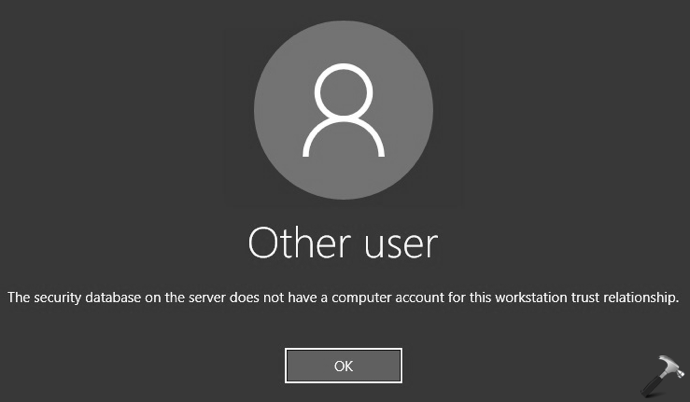
This is one of the common issues and client may face it and report to the IT admin. So as an administrator, you can fix out this issue with below mentioned suggestions.
The Security Database On The Server Does Not Have A Computer Account For This Workstation Trust Relationship
FIX 1 – Correct Attribute Entry
On your domain controller, try these steps:
1. Open Active Directory Users and Computers.
2. Click on View and check Advanced features.
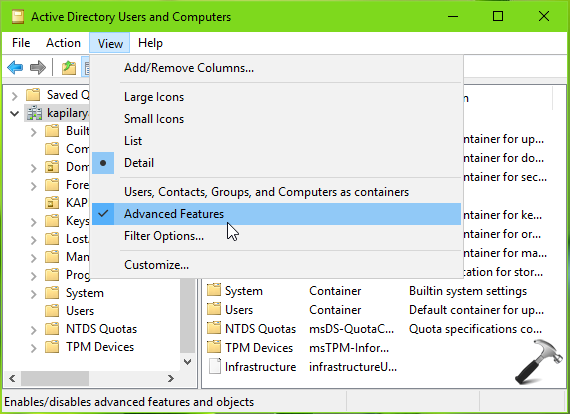
3. Then locate the machine on which client is facing issue and right click on it, select Properties.

4. In the property sheet, switch to Attribute Editor tab. On this tab, look out for Attribute named dNSHostName. Make sure it has Value set in <MACHINE NAME>.YOURDOMAIN.COM format.

5. Next, look out for the Attribute named servicePrincipalName and make sure it has Value in following format:
HOST/<MACHINE NAME>
HOST/<MACHINE NAME>.YOURDOMAIN.COM
RestrictedKrbHost/<MACHINE NAME>
RestrictedKrbHost/<MACHINE NAME>.YOURDOMAIN.COM

Once the attribute entries mentioned above are corrected, issue should be resolved and client can login as usual.
FIX 2 – Rejoin Domain
Try these steps to rejoin a domain:
1. On the domain controller, login as administrator and delete the machine entry on which issue is present and reboot the server.
2. On the client machine, run sysdm.cpl command to open System Properties. On the Computer Name tab, click Change.
3. Under Computer Name/Domain Changes window, and set the Member of to WORKGROUP.
4. Then click OK and press OK on rest of confirmation windows. Reboot the machine.
5. After reboot, try steps to join the domain. Once the client machine is joined to domain, you’ll find that issue is no longer present.
Hope this helps!
![KapilArya.com is a Windows troubleshooting & how to tutorials blog from Kapil Arya [Microsoft MVP (Windows IT Pro)]. KapilArya.com](https://images.kapilarya.com/Logo1.svg)









![[Latest Windows 11 Update] What’s new in KB5063060? [Latest Windows 11 Update] What’s new in KB5063060?](https://www.kapilarya.com/assets/Windows11-Update.png)

Leave a Reply